Create Sweepstakes for Zoom Meetings
Mike
Last Update 2 tahun yang lalu
Using Sweepstakes entries to award the actual prize to a smaller number of people would be an option when your budget is limited.
Winners will be randomly selected from all entries received at the date of your choice.
WHAT SHOULD YOU DO?
1) Connect to appyReward for Meeting and go to the dashboard then click on “Reward Campaign For Zoom”
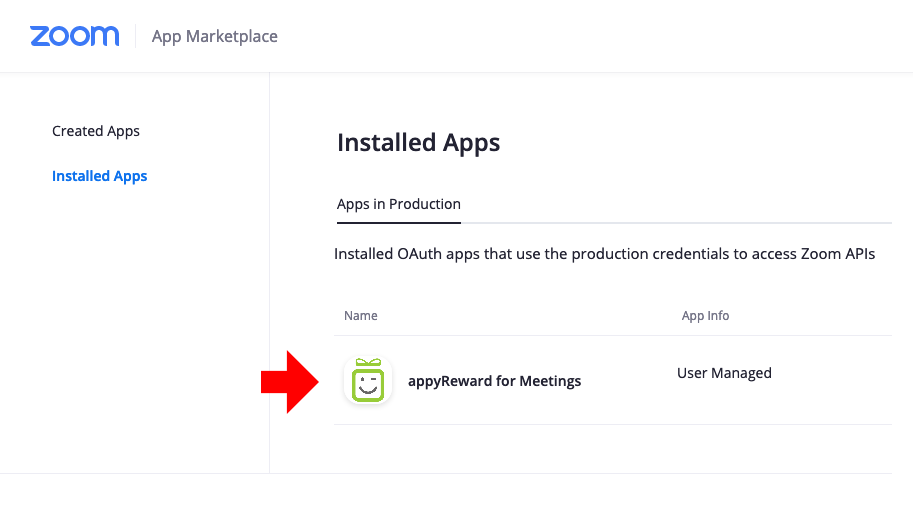
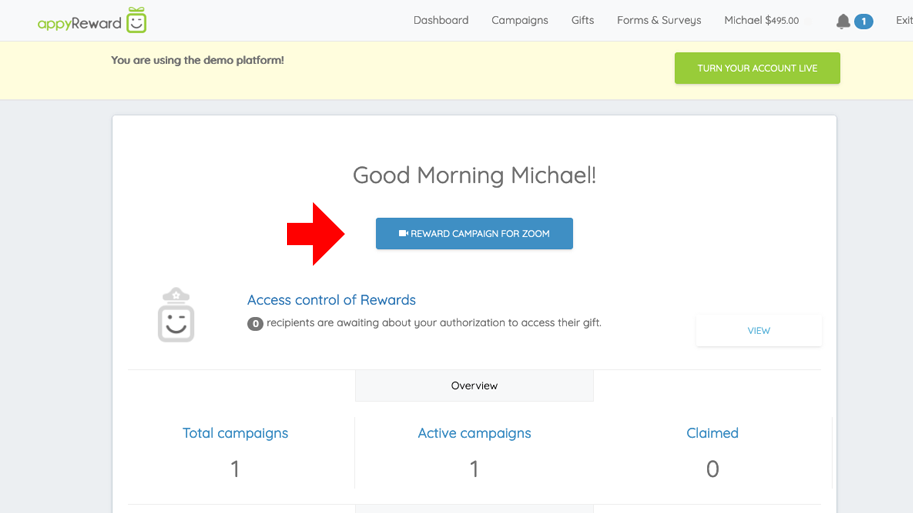
2) Select your Meeting from the list and select "Sweepstakes"
Select your Meeting from the list
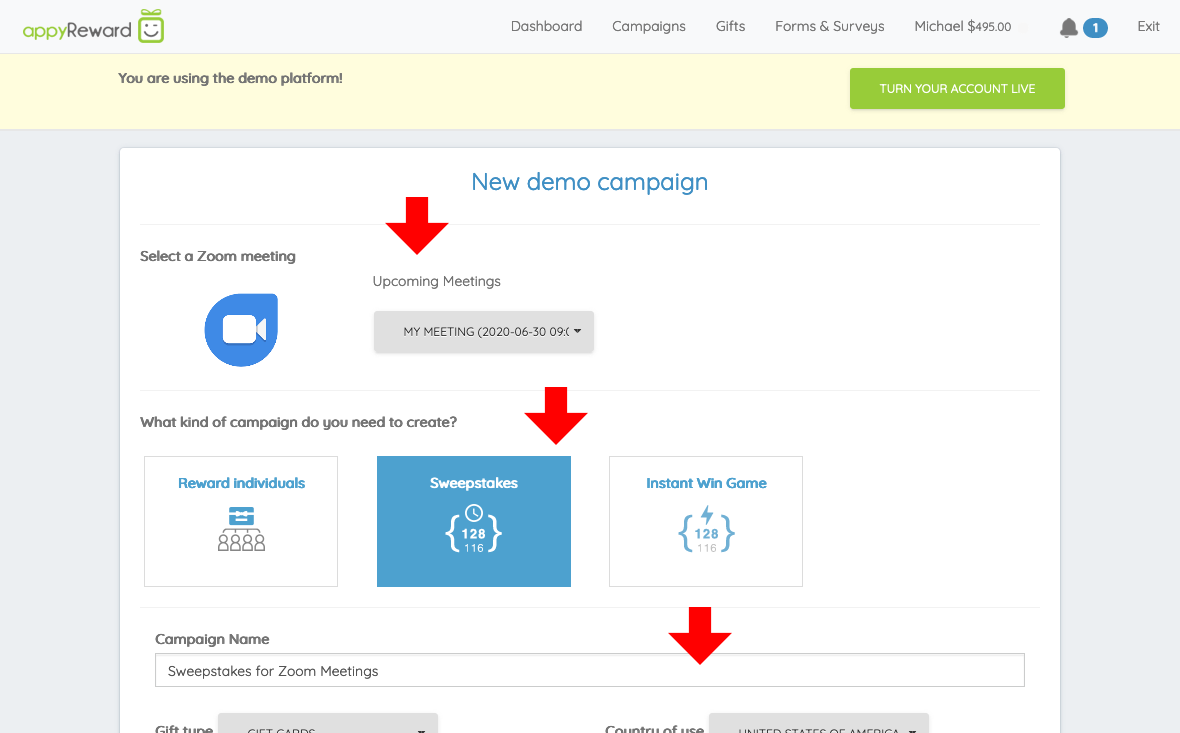
- Select which type of gift you want to use
- Select the country where the gift will be used
- Fill out the form with each required date
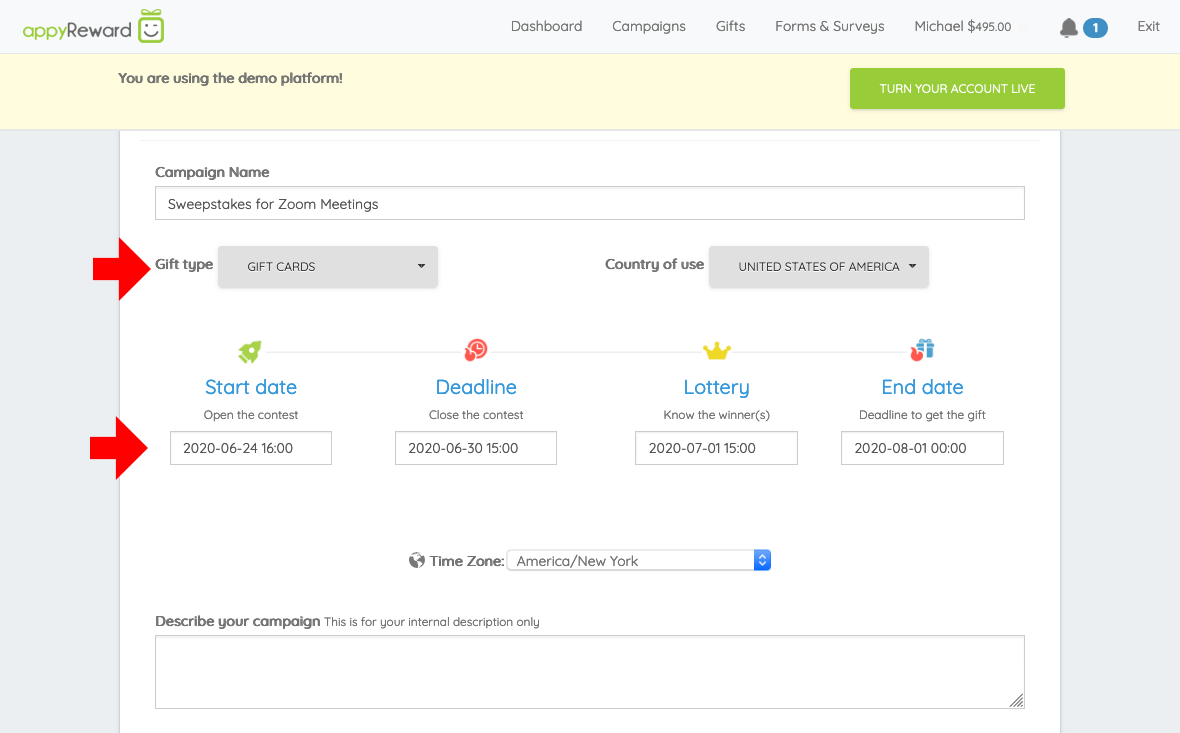
- Select a time zone for your campaign
- Customize the text and images, then write the message for winners
- Click "Next" to set-up the rules
3) Plan your budget
- Set the number of contacts allowed to enter the sweepstakes
- Fix the number of winners
- Choose a gift and fix its value
- Click "Next" to validate and save the rules
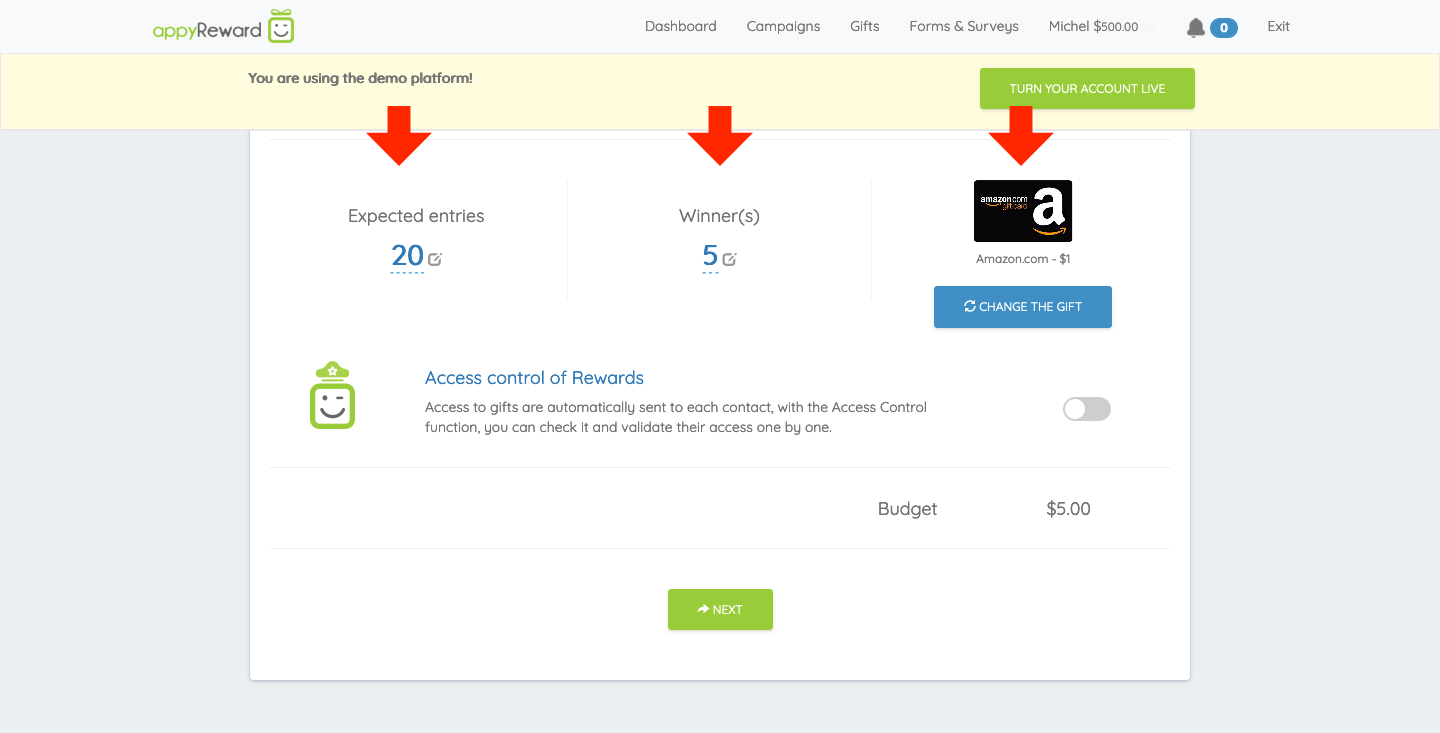
4) Set the number of expected attendees, and the number of winners, choose a gift and fix its value
Then click "Next" to validate and save the rules
5) Check all the details and configure the access restriction option
- Restrict your campaign to registered participants
By default, this option is enabled. Only participants who authenticated on Zoom to access the meeting will be able to receive the link. Authenticated participants will receive the access link once the meeting is over. Note that you can customize the email that will be sent.
If you enable this option, you need to activate the option "Only authenticated users can join", or activate the option "Registration" when you create your meeting. Otherwise, participants will not be recognized by appyReward, and they will not be able to receive the reward email.
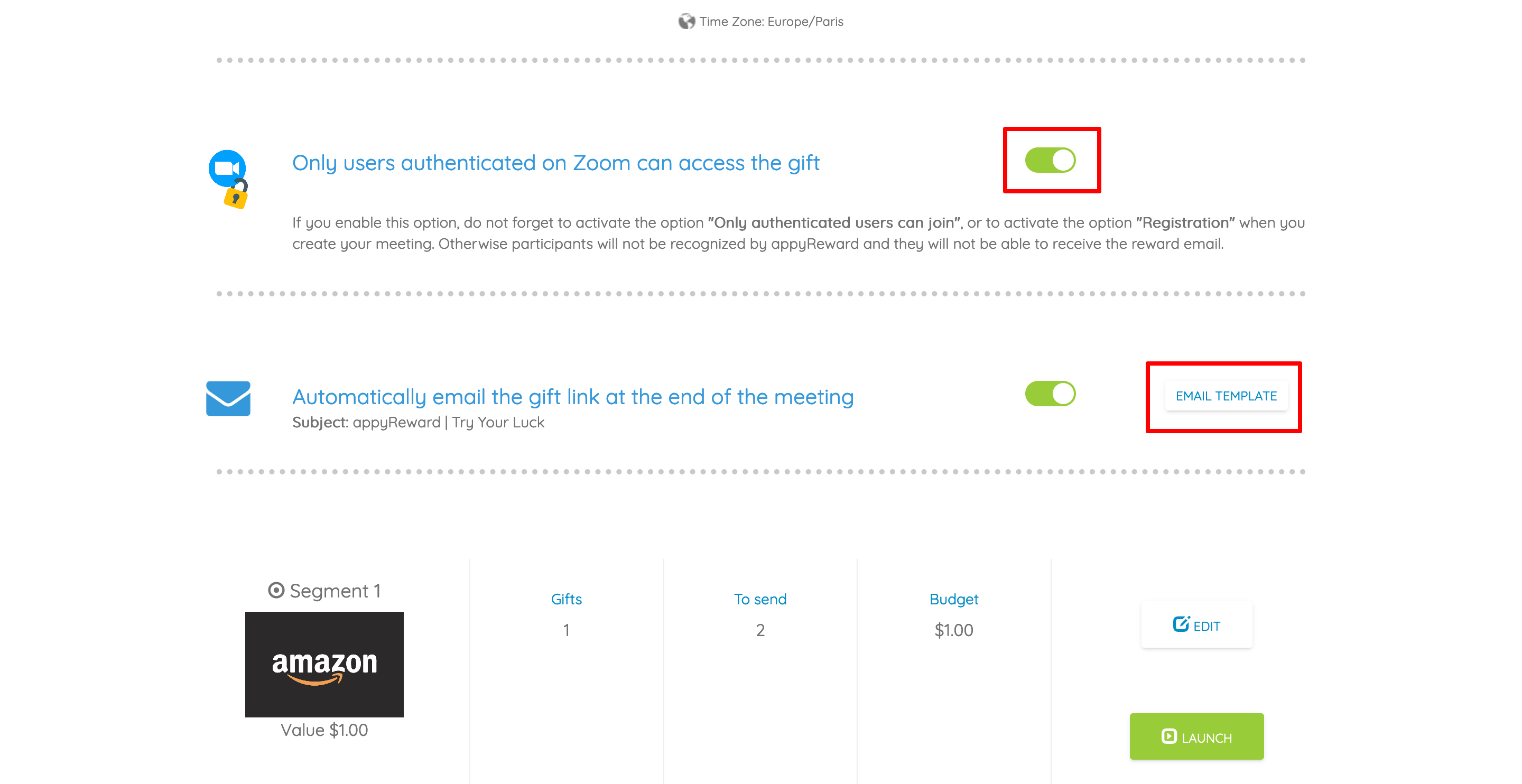
- OR - Allow access to all participants
If you do not want to restrict access and allow all participants, authenticated or not, to access the gift or your game's entry page, simply disable this option by turning off the switch button.
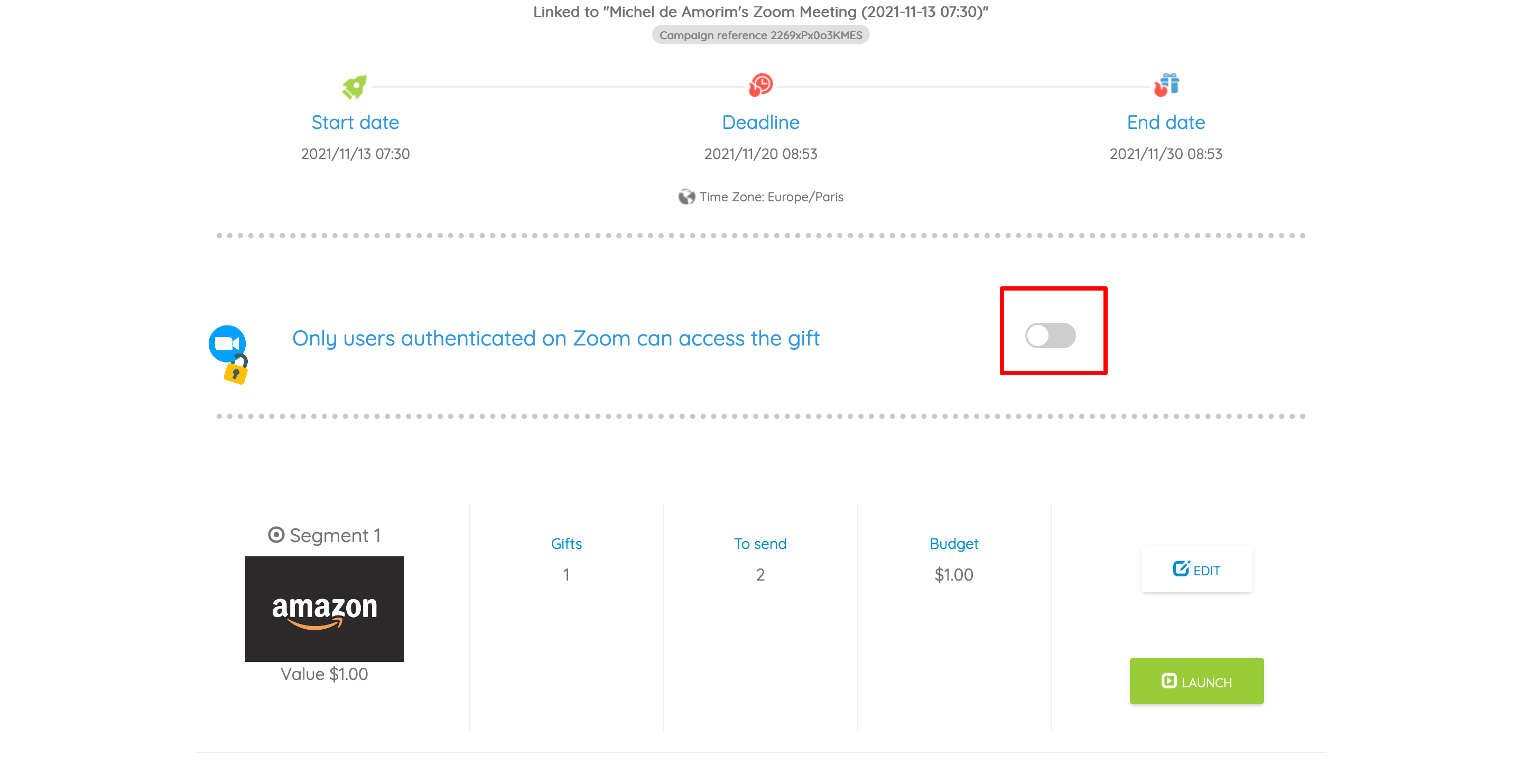
6) Click “Launch” to validate your campaign
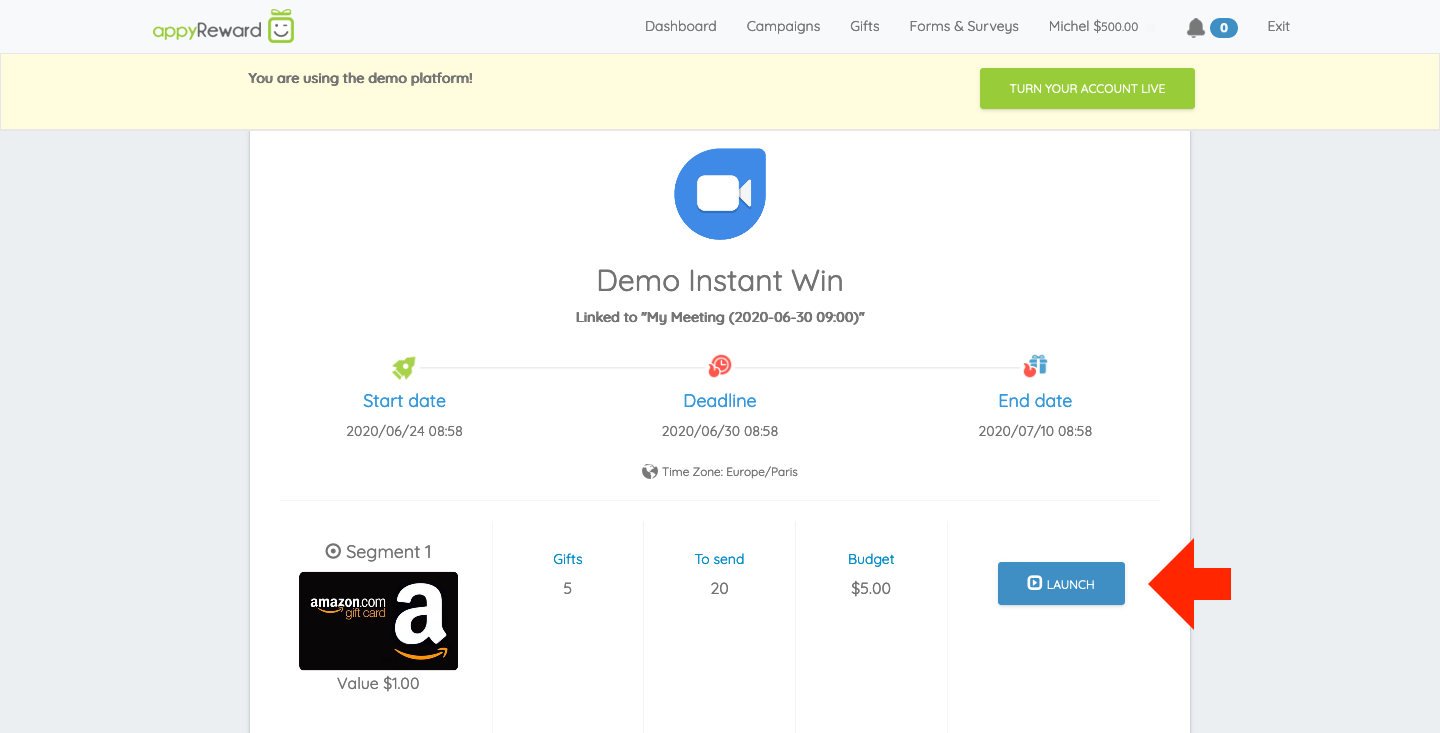
7) Once the campaign is activated, share the Web Link with your attendees
If you allow access to all participants, You have to share the entry-to-game link. Ask for the gift link (that is displayed on a popup), then copy/paste it into your attendee’s chat or send it directly by email.
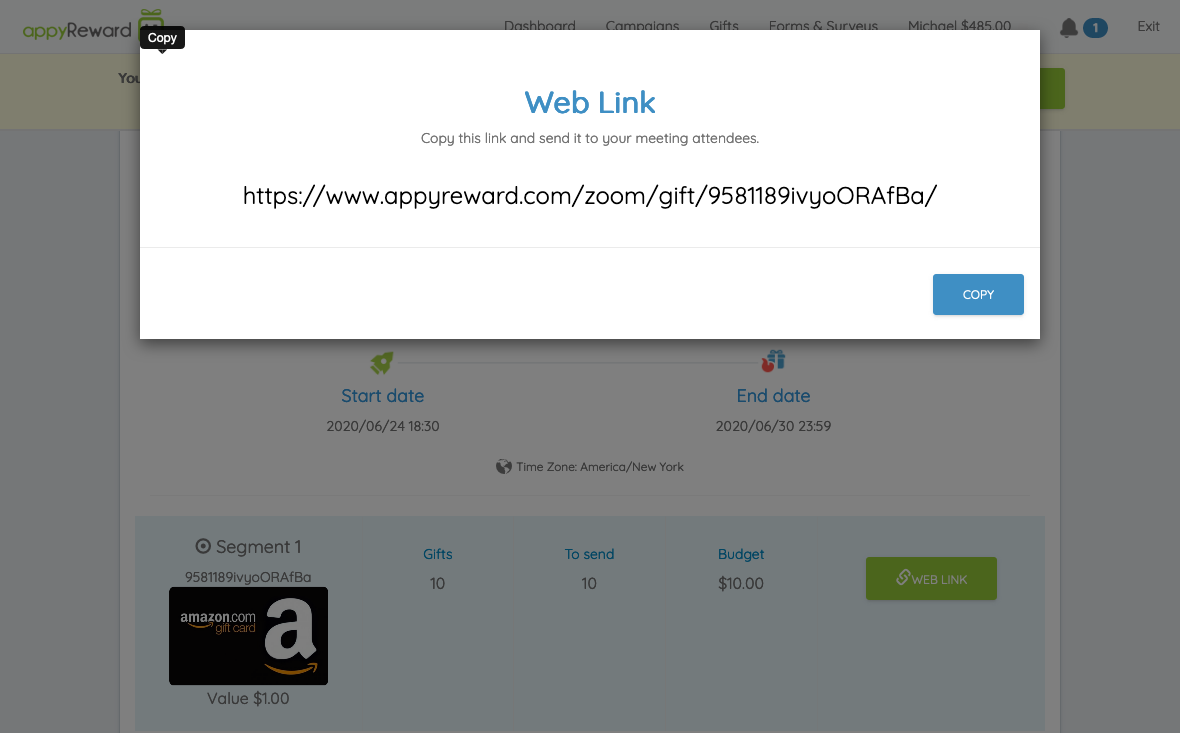
That’s all folks!
Discover Related Content
You may also find this article interesting

