How to reward Jotform respondents?
Automate Survey Rewards with appyReward for Jotform
Mike
Last Update 2 jaar geleden
Would you like to send a reward to respondents after they complete your form or survey?
1) Install appyReward for Jotform
Connecting your Jotform account to appyReward allows you to start using appyReward without having to create your account manually.
https://app.appyreward.com/Survey-Rewards-for-JotForm
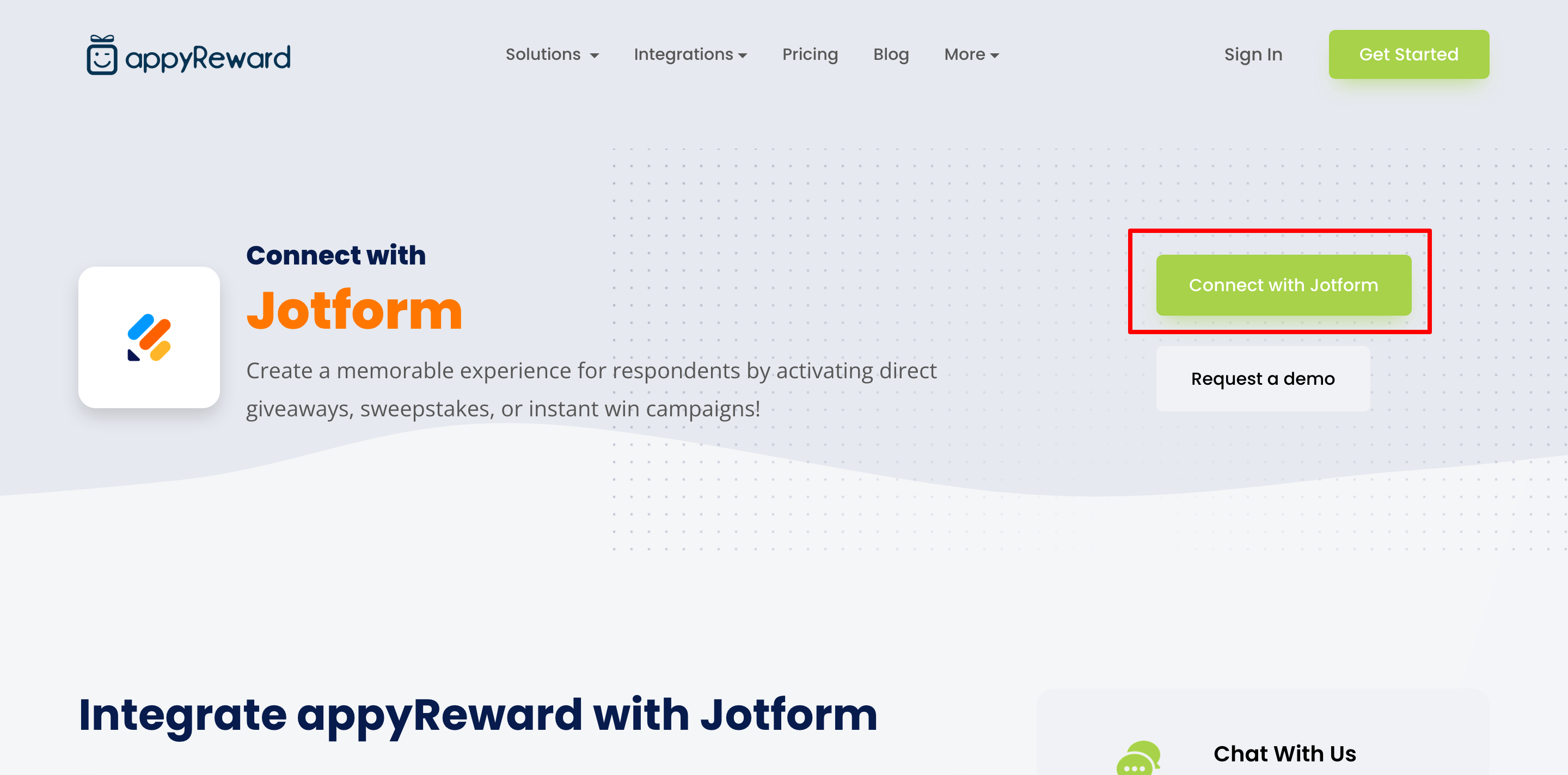
- Allow appyReward to access your account details
Allow appyReward to access your account details to easily login or create your account on appyReward
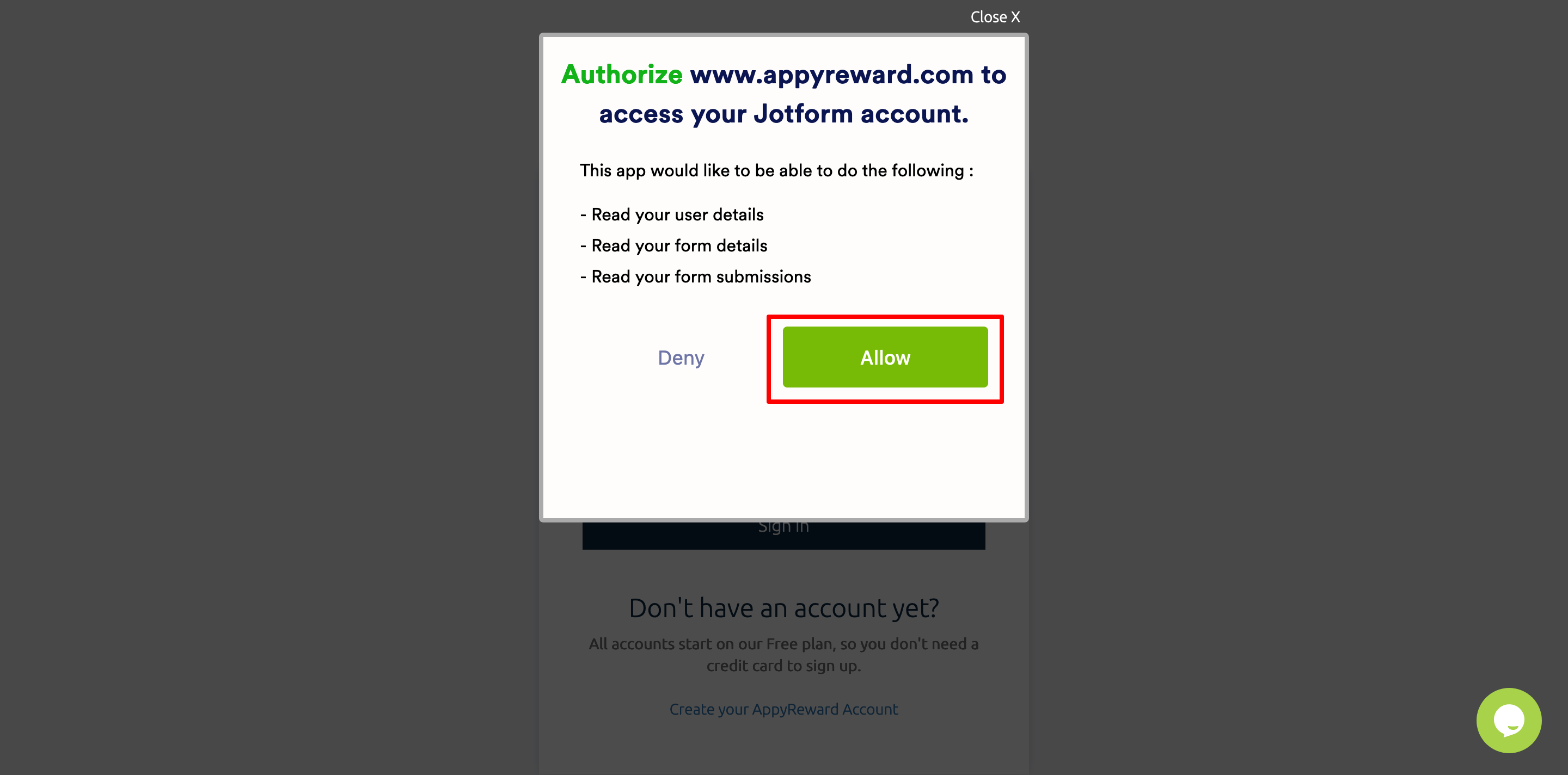
2) Create a reward campaign
- Go to the appyReward dashboard, then click on “New Campaign”
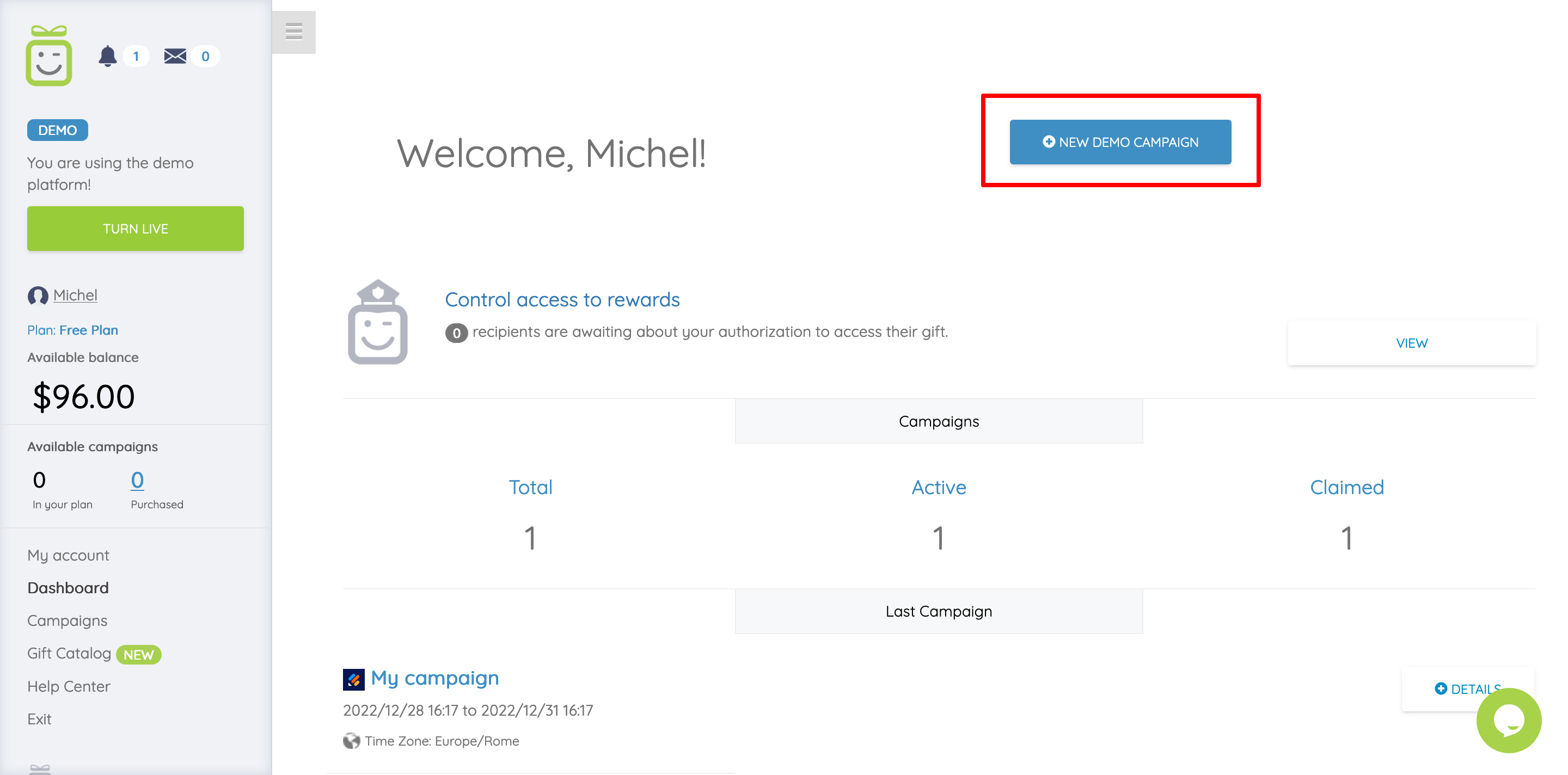
3) Select Jotform as integrated platform
- Let default "Not integrated", then select the type of reward campaign you want to create
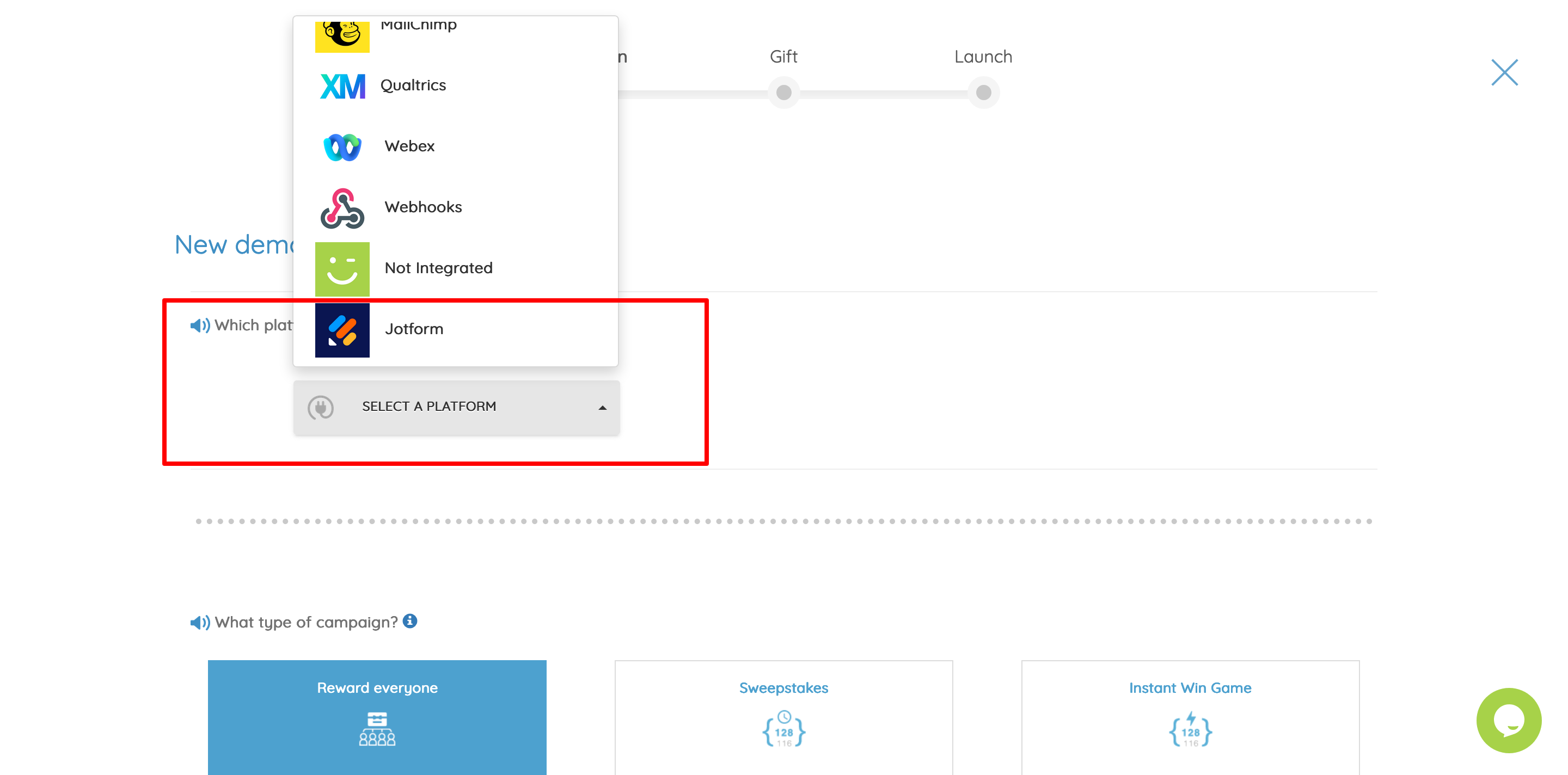
- For your first campaign, you will be asked to enter the Jotform API key
This will allow appyReward to access your form and create the necessary links between your campaign and your form or survey.
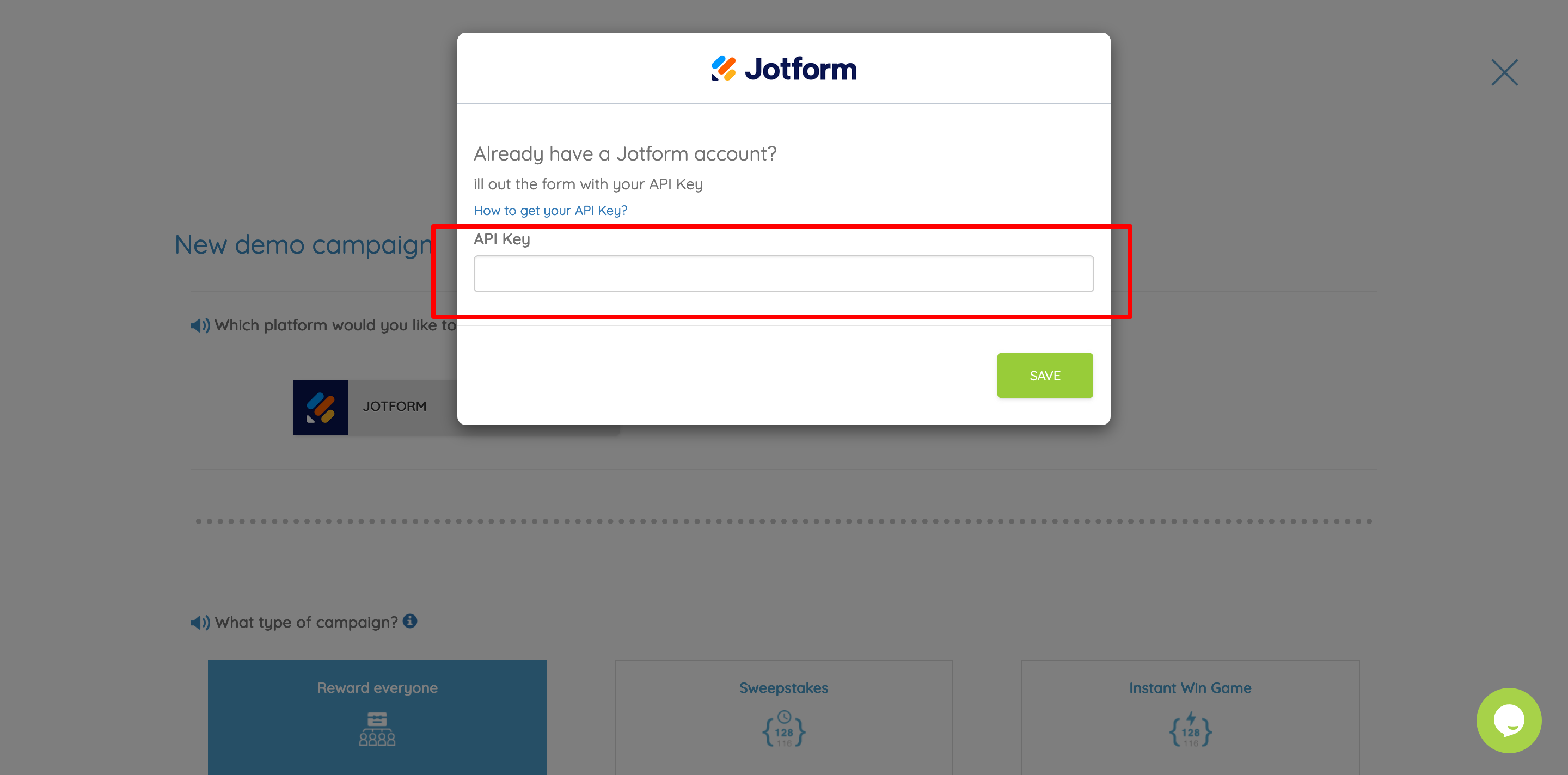
How to get your Jotform API key:
- Go to your Jotform account
- Click the tab "API"
- Click "Create New key"
- Click "Permissions" and select "Full Access"
- Copy the Jotform API key and paste it in the field on the appyReward side
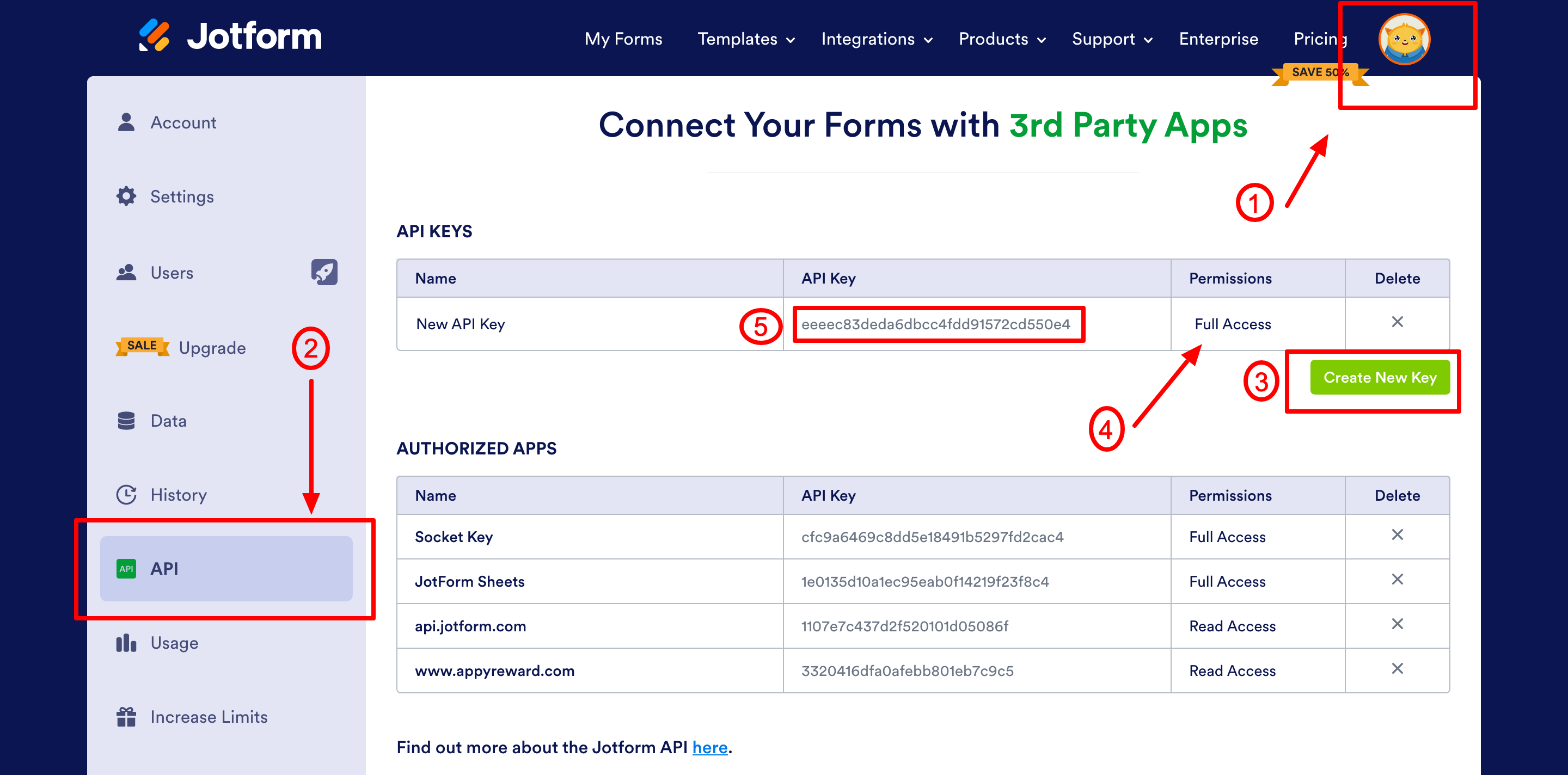
4) Configure your campaign
- Fill-out the form with the name of your campaign, which type of gift you want to use and the country where the gift will be used.
Then fill-out the form with the “start date” of your campaign and its “end date” and select the right time zone for your campaign
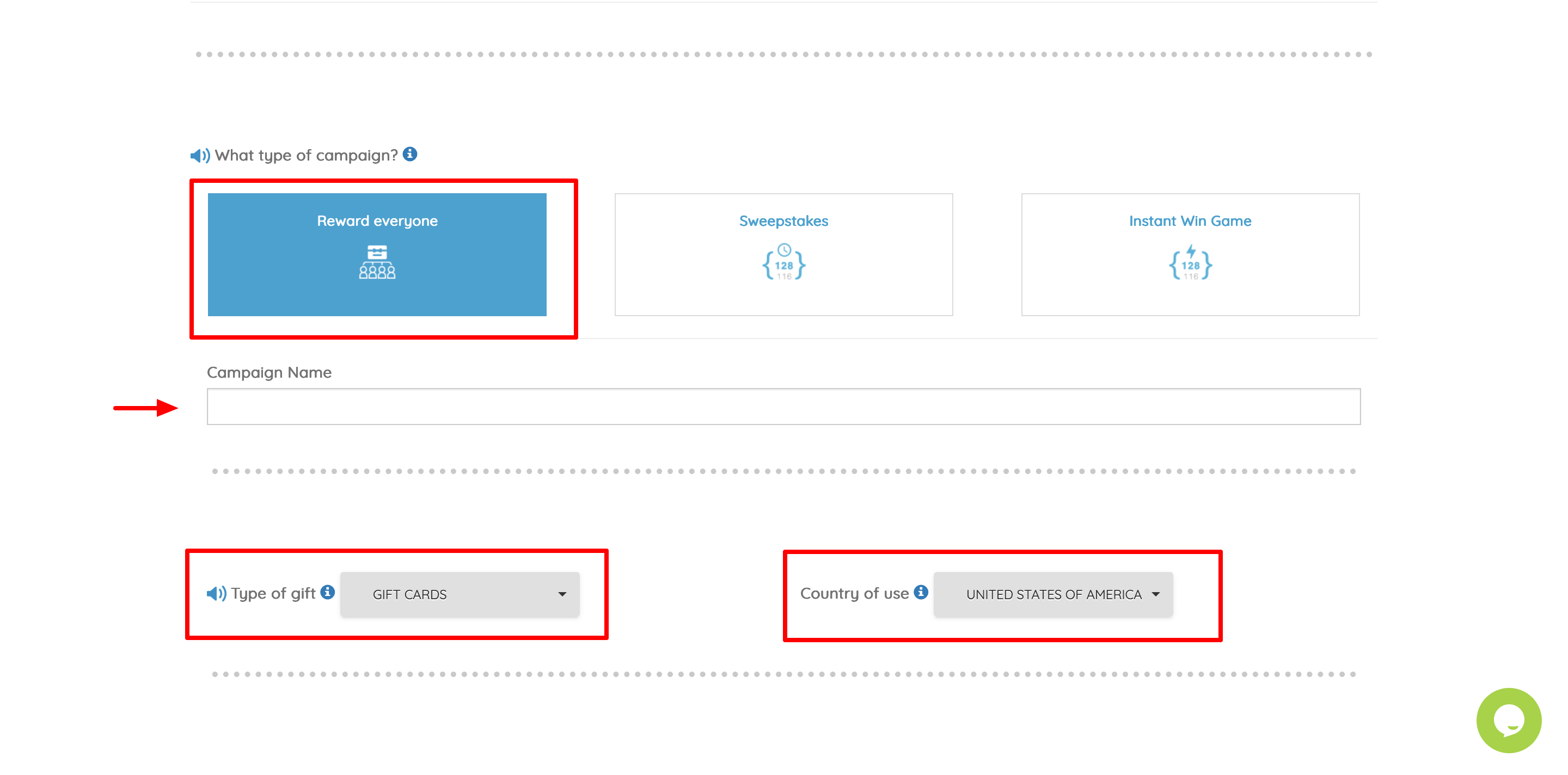
- Select the form* you want to link your campaign with, then click "Next"
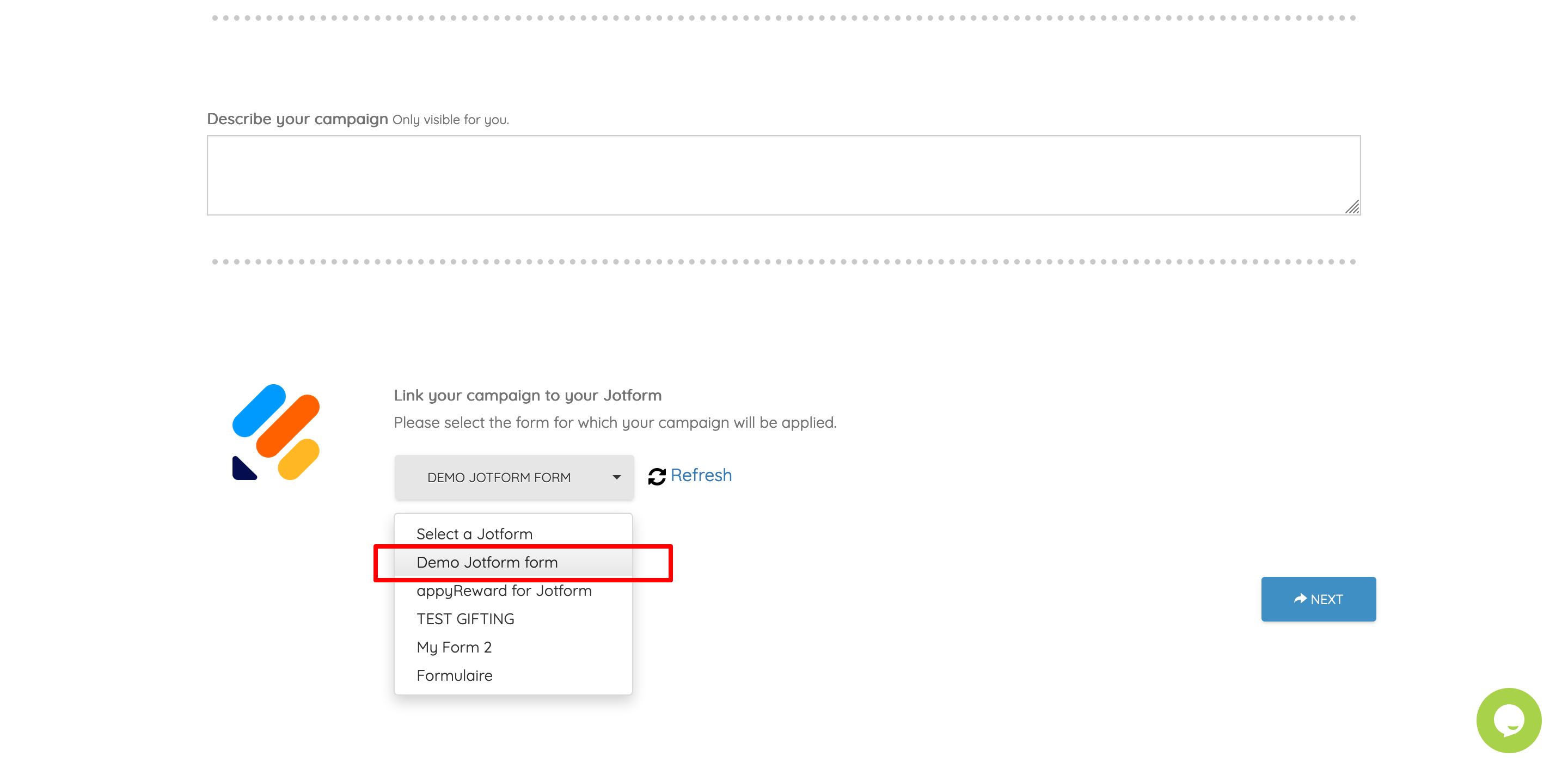
(*) NOTE that your Jotform form must have an email field so that the respondent can receive the reward by email. If an email field is not in your survey, the reward cannot be sent.
In this example, we created a form called "Demo Jotform form" and added an email field. Once the form is completed, the gift email will be sent to the email address provided by the participant.
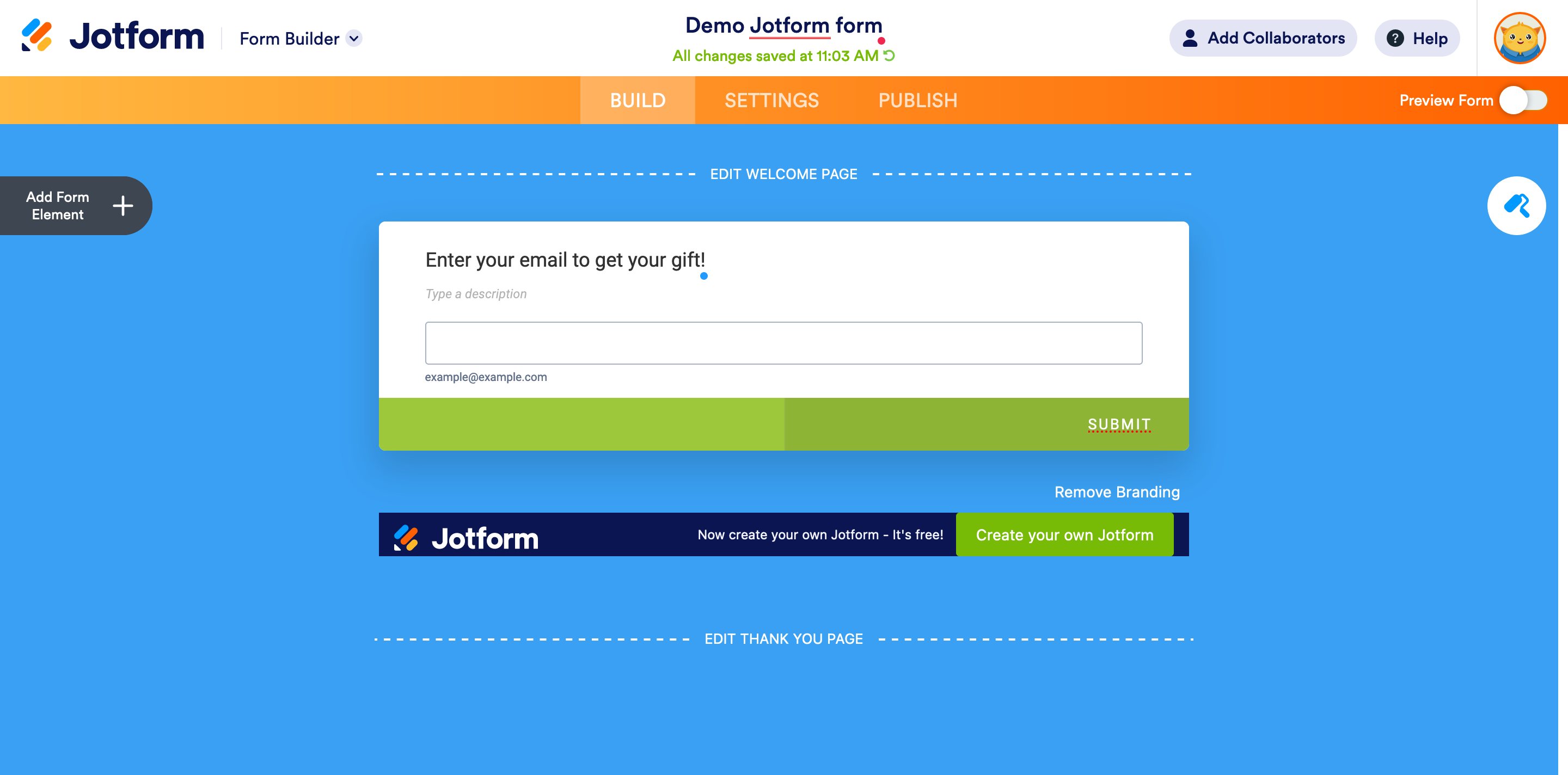
5) Plan your budget
- Set the quantity of contacts to reward, choose a gift and fix its value. Then click next to validate and save the rules
- Configure the security rules you want to apply
- Click next
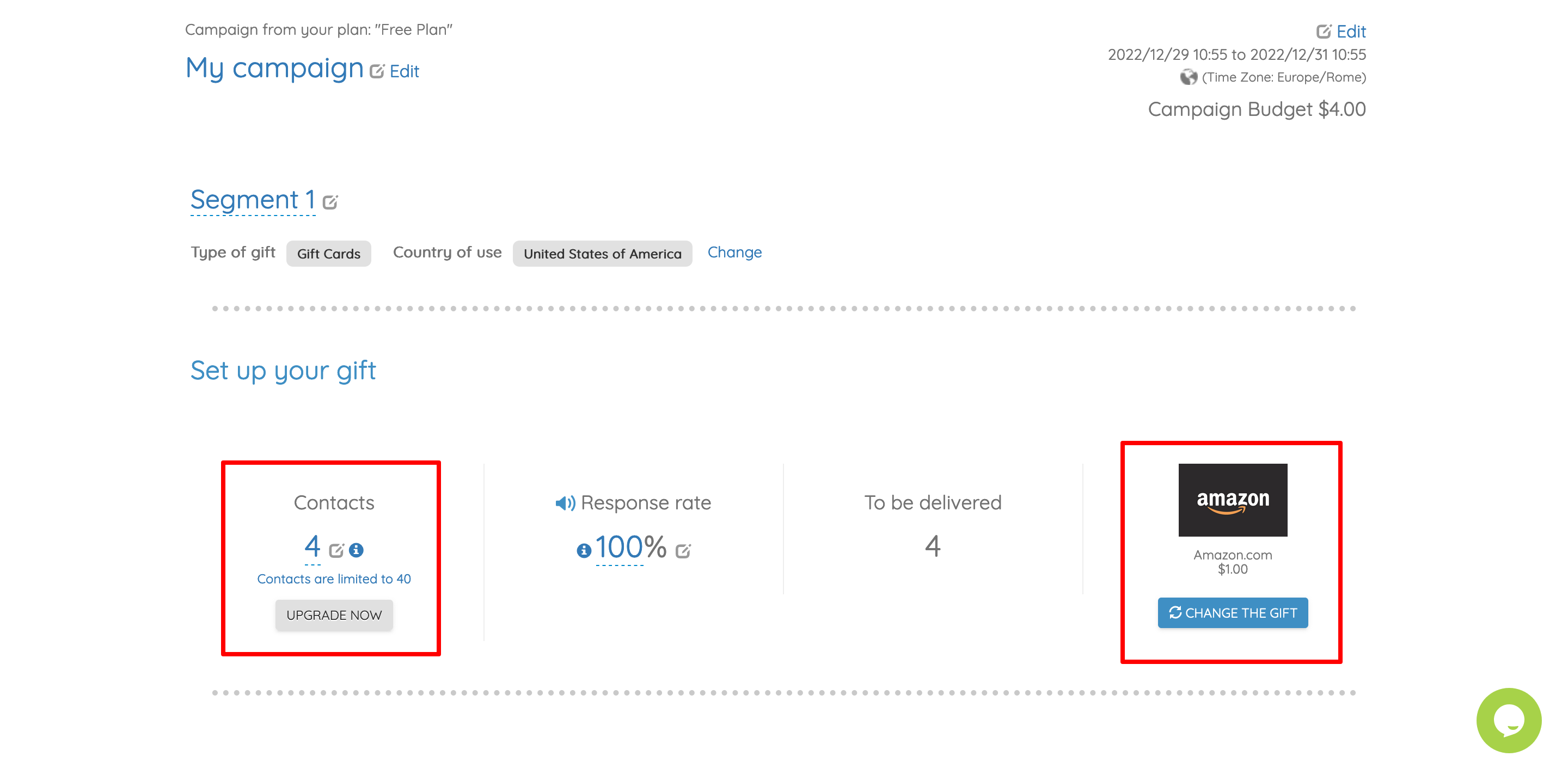
6) Activate your Campaign
- Customize the content of the email that will be sent to the respondents
- Check the details of your campaign and click on the “Launch” button
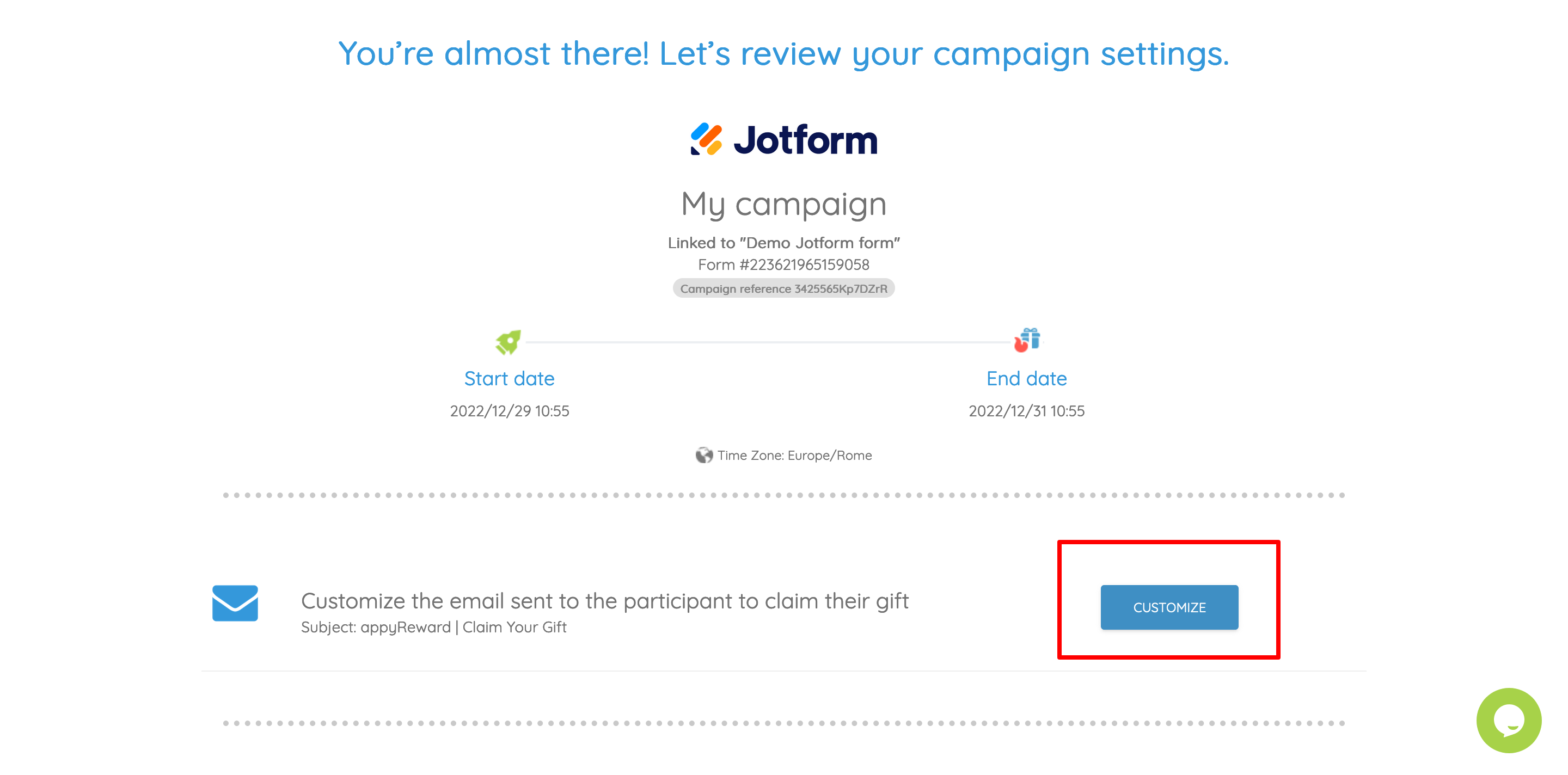
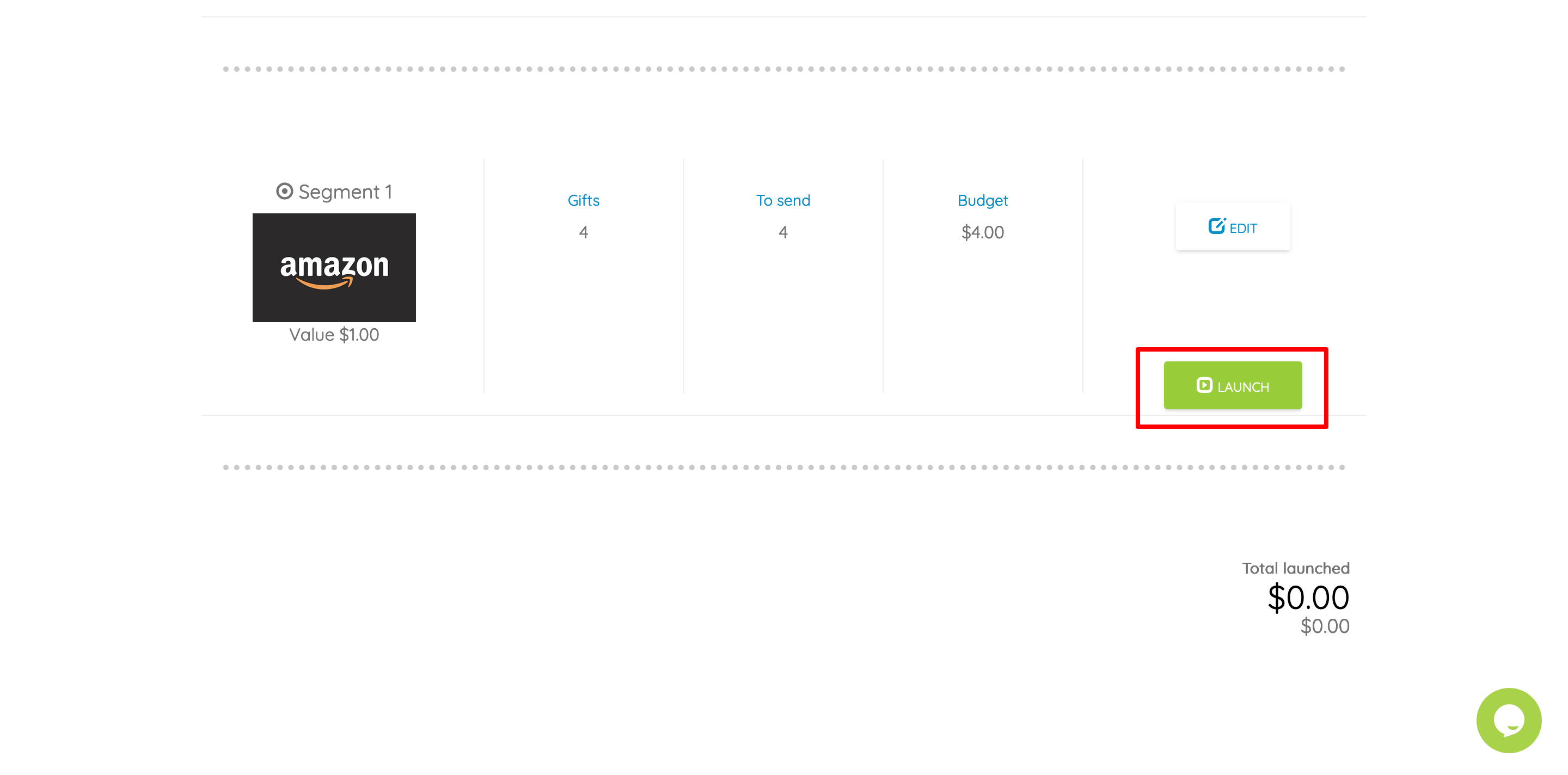
That's all!
Now, every time your form is completed, an email will be sent to the respondents with the link to get the gift!
Drop us a line if we can do anything else for you ;-)
https://www.appyreward.com/campaign/appyreward-support
You have not yet installed appyReward for Jotform?

