Create Sweepstakes
Mike
Last Update il y a 5 ans
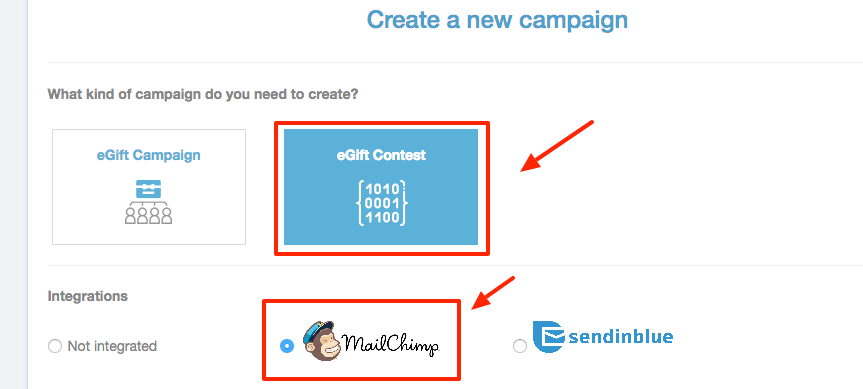
You can start to configure your eGift Contest:
- Select eGift Contest
- Name your eGift Contest
- Choose your type of gift
It could be a merchant e-gift card (prepaid gift) you choose from our catalog,or your own gift (Company gift cards, coupons, whitepapers or other contents).
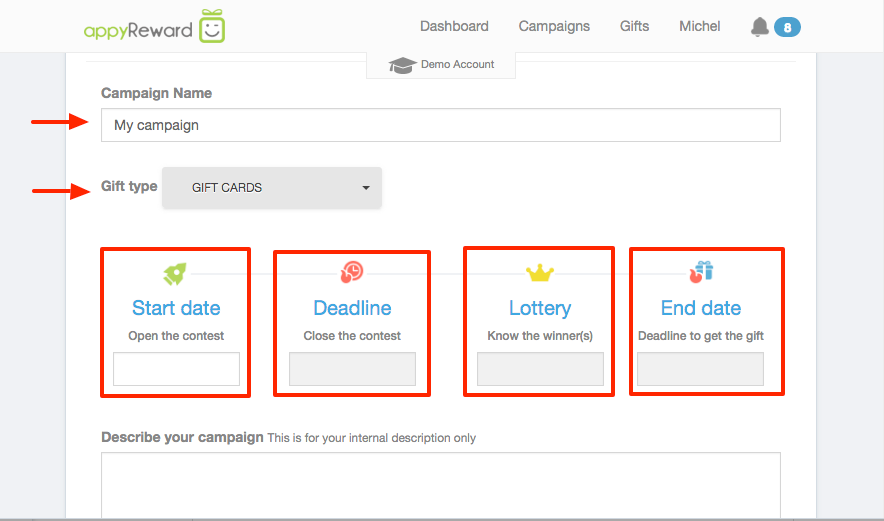
- Enter the Start date of your contest (when you want your recipient access the contest)
If you choose prepaid e-gift cards (merchants like Amazon), you will need first to credit your balance account to purchase the gift cards. Then, it would be required a delay of 5 business days between you order and the launch of the campaign). If you choose a personal gift or free content, then you can start right away.
- Enter the Deadline of your contest (Closing date for contest entries)
- Enter the Lottery date which is the day and hour you will process to the selection
(The appyReward system will randomly select the winners on the chosen date)
- Enter the End date of your campaign. Your codes/links would be not valid passed this date
(The deadline until which the winner or winners can get their gifts).
- Describe your campaign. Do not forget to describe your campaign for better information (internal use only)
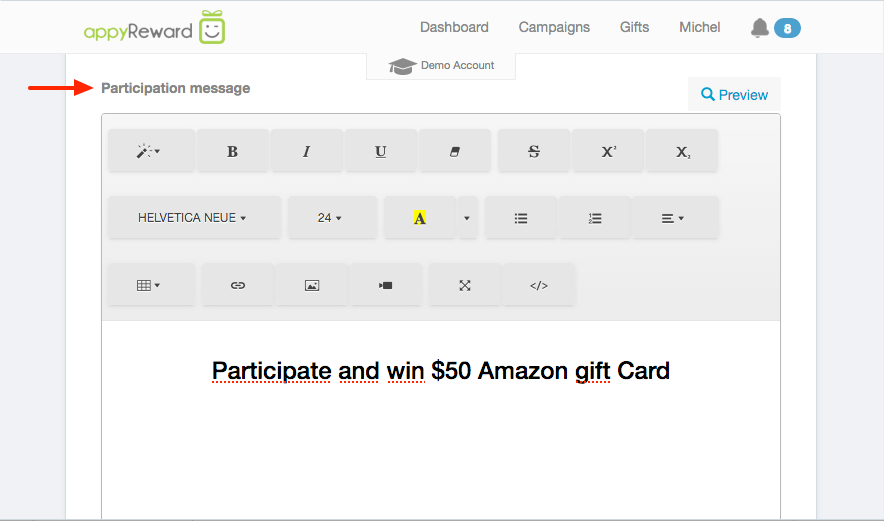
- Define the message that will appear on the Contest entry page.
(You can include images and format your text using the layout menu)
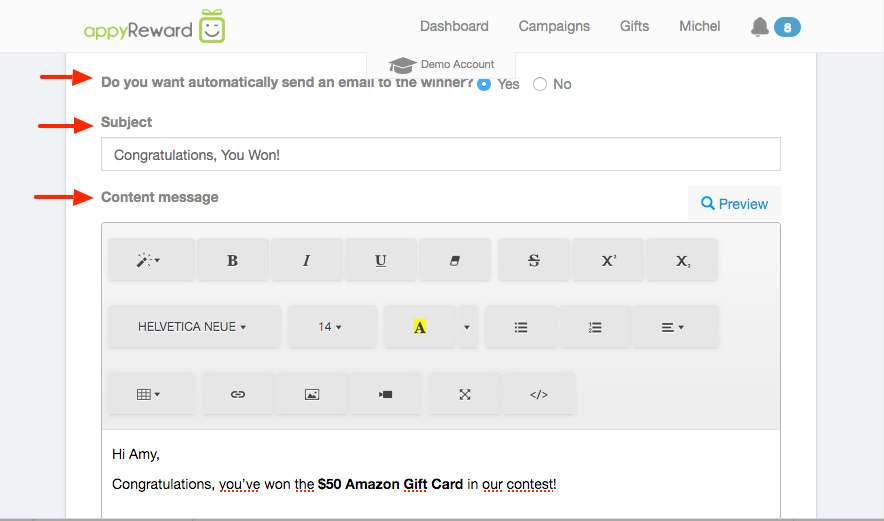
- Define your message that will appear on the winner's email.
(You can include images and format your text using the layout menu.)
You can choose not to send email. The list of winners remains available in the list of your campaigns.
- Click "NEXT" to continue and connect now to Mailchimp using your credentials as requested.
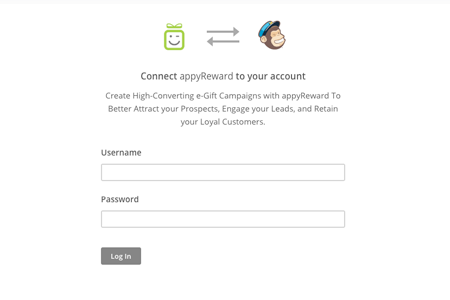
Great! Your MailChimp account is now connected and you can continue to create your Contest!
Choose e-Gifts and Set Quantities
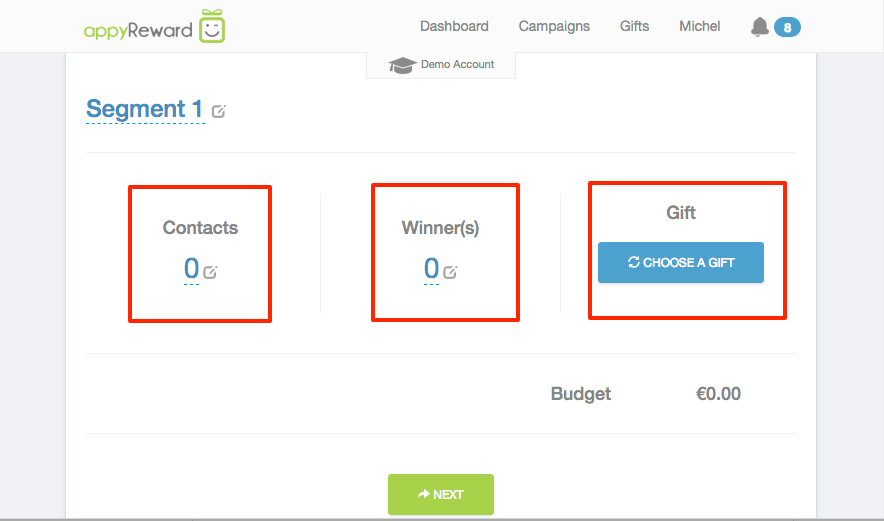
Enter the number of entries you want to allow
It will create as many access codes/links as they are participants in your segment.
Enter the number of winners you want
The appyReward system will randomly select this number of winners on the date of the lottery
Choose your e-gift
Select the e-gift you want to offer to recipients.
If you previously selected a prepaid e-gift card type, you can select merchant e-gift cards from a catalog of +100 brands like Amazon, iTunes, or Starbuck Coffee.
Then, fix the value of the gift you want to offer by double clicking on the selected e-gift (prepaid gifts cards offer a choice of different values upon merchants). The initial budget amount would be automatically calculated (pricing X quantities).
If you had chosen your own gift card type, then you could insert your gift previously added and uploaded to your personal e-gift catalog (in this case you don’t need to credit an initial budget).
Launch your e-Gift Campaign and Apply it to your MailChimp Document
By clicking Next at the end of the gift selection page, a summary view of your contest settings is fully displayed.
- Validate your eGift Contest
By clicking on “Launch this segment” your contest would be ready to be applied to your MailChimp Document and your budget credited with the necessary amount.
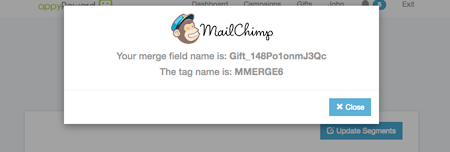
The Campaign activation will display the name of the Merge Tag. Use that field's Merge Tag into your MailChimp Template.

