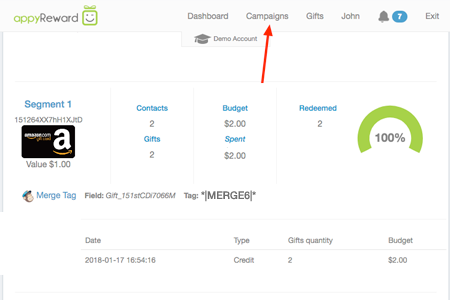Create Your First Campaign
Mike
Last Update 3 jaar geleden
Sign Up to a free appyReward account
1 - CREATE A GIFT CAMPAIGN
- Set up your Gift Campaign
- Select MailChimp Integration first.
- Input the campaign name and choose the type of gift you want to send.
- Then, schedule the duration of the campaign by selecting the Starting and Ending dates
(Subscribers would be able to access his gift only during this period).
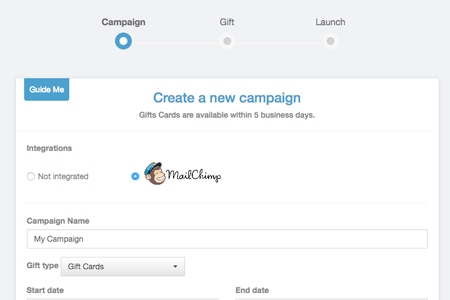
- Connect to Mailchimp using your credentials
Great! Your MailChimp account is now connected. You can continue to create your Gift Campaign
- Select a List or Segment from MailChimp
This will set the quantity of contacts to gift. It is creating as many access (Gift-Links) as subscribers registered into the segment.
- Estimate your gift deliveries
Enter your predictable response rate (optional) to calculate the minimum number of gifts you need to satisfy the demand. (Not everyone will claim his gift during your campaign, it is up to you to calculate returns rate to optimize your deliveries. You will be notified during the campaign of the evolution of your real deliveries versus the estimates, and then you could adjust the numbers during the campaign).
The response rate is a ratio (it is a percentage calculation between the numbers of contacts and the total of subscribers).
Choose a gift and set its value
Select the gift you want to offer to subscribers. Then, fix the value of the gift you want to offer by double clicking on the selected e-gift.
If you choose prepaid e-gift cards, you will need first to credit your balance account to purchase the gift cards.
- Activate your Gift Campaign
Check the details of your campaign and click on the Apply button. Once your campaign is activated, appyReward automatically creates a new list field by importing unique gift links for each subscriber.
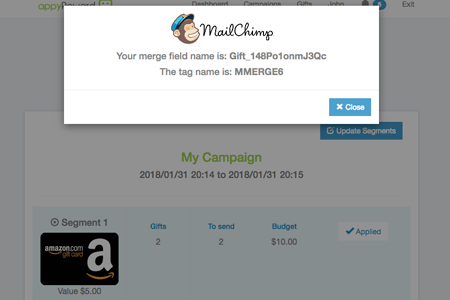
On the Design step, click the content block where you want the Gift Link to appear.
Highlight the text or select your image you want to link to the Gift, and click the link icon.
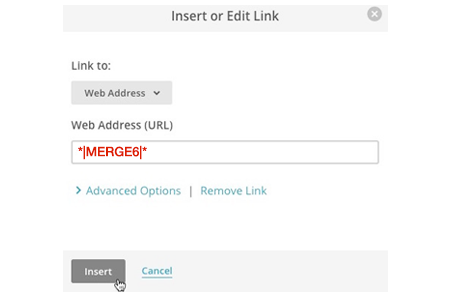
In the Insert or Edit link pop-up modal, input your new field's merge tag in the Web Address (URL) field. Type the full merge tag, exactly as it appears in your List Settings.
MailChimp will replace the Merge Tag with the Gift-Link from the list field.