Send a reward to SurveySparrow Respondents
Notify appyReward using Webhooks
Mike
Last Update 3 years ago
Would you like to send a reward to respondents after they complete your survey?
Webhooks help you communicate with appyReward by pushing your survey data to the appyReward URL called the Webhook URL. Every new survey response triggers a request to the appyReward webhook URL along with the survey response data.
Send gift cards to SurveySparrow respondents
1) Create a reward campaign
- Go to the appyReward dashboard, then click on “New Campaign”
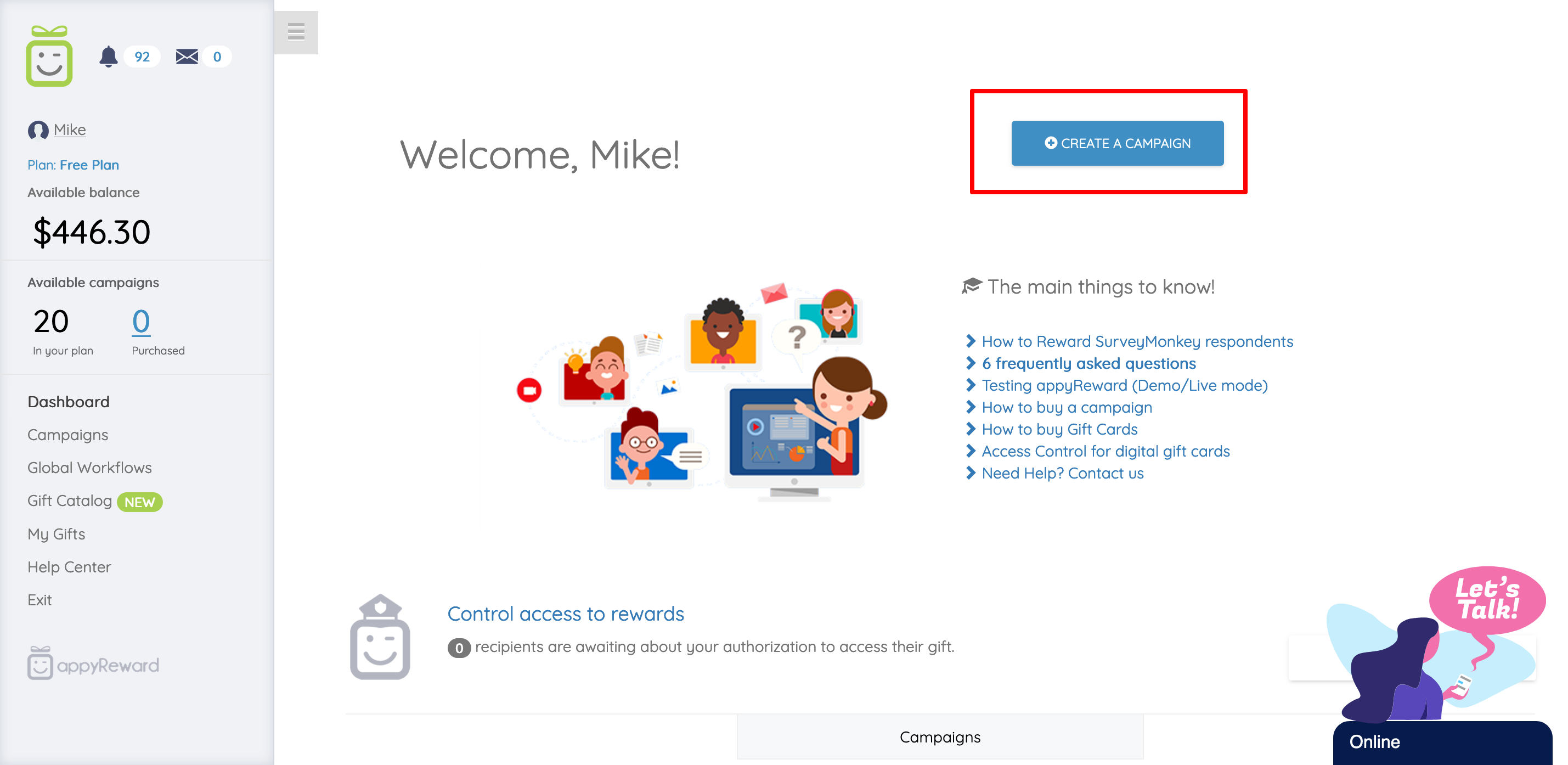
- Select "Webhooks" from the list of platforms, then select the type of reward campaign you want to create
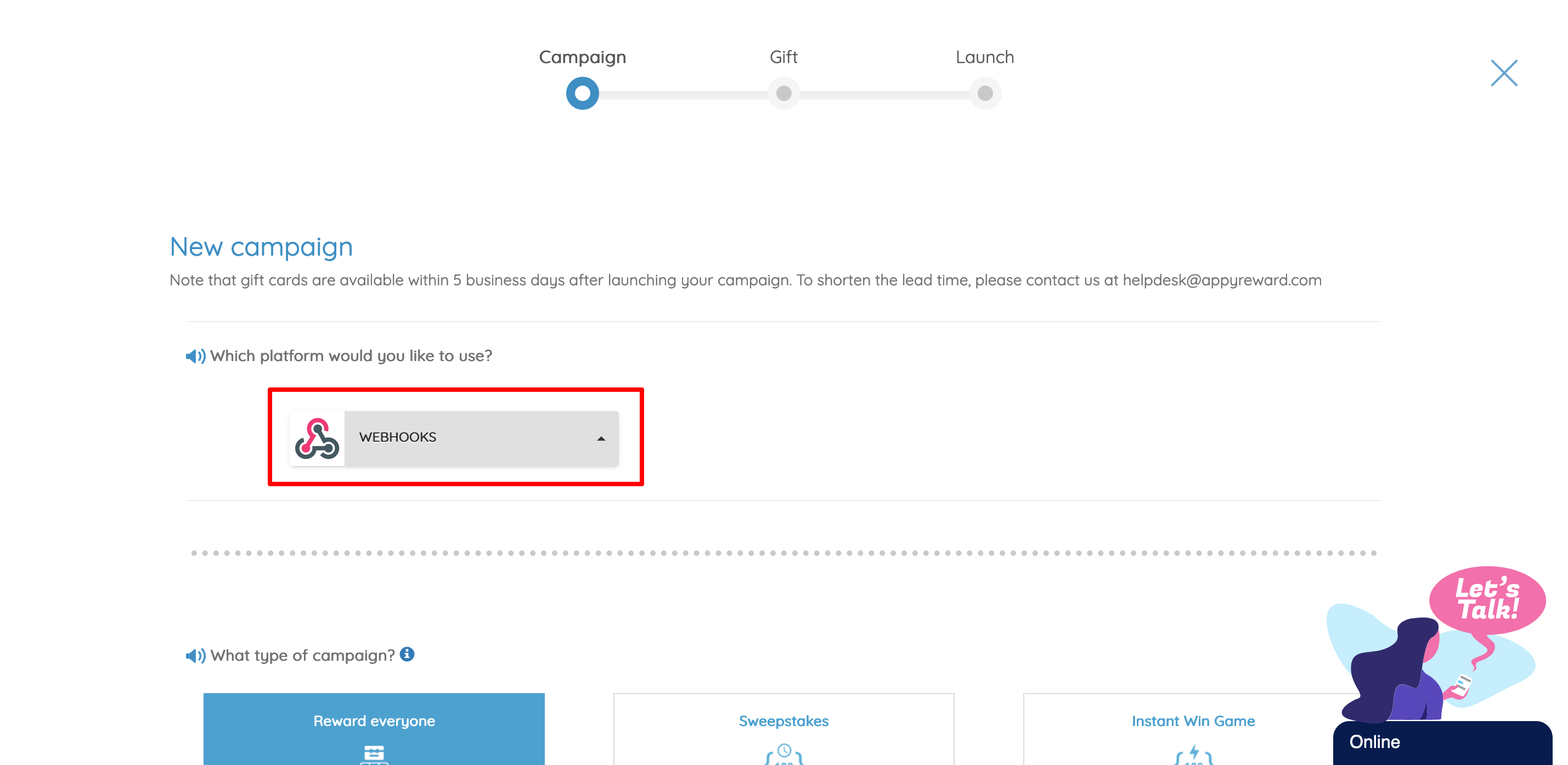
- Fill-out the form with the name of your campaign, witch type of gift you want to use and the country where the gift will be used. Then fill-out the form with the “start date” of your campaign and its “end date” and select the right time zone for your campaign
- Click next to set-up the rules
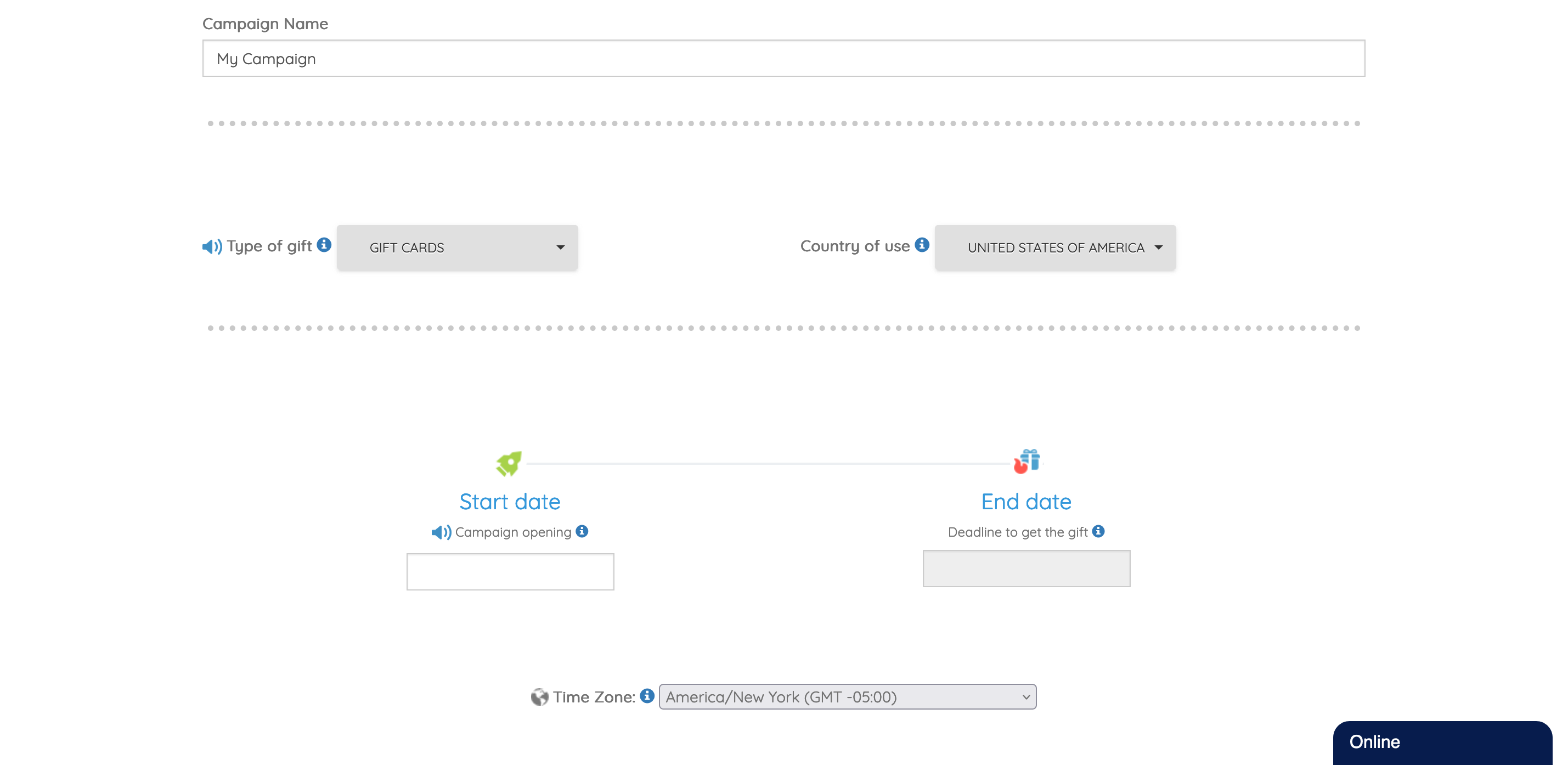
2) Plan your budget
- Set the quantity of contacts to reward, choose a gift and fix its value. Then click next to validate and save the rules
- Click next to check the details and activate your campaign
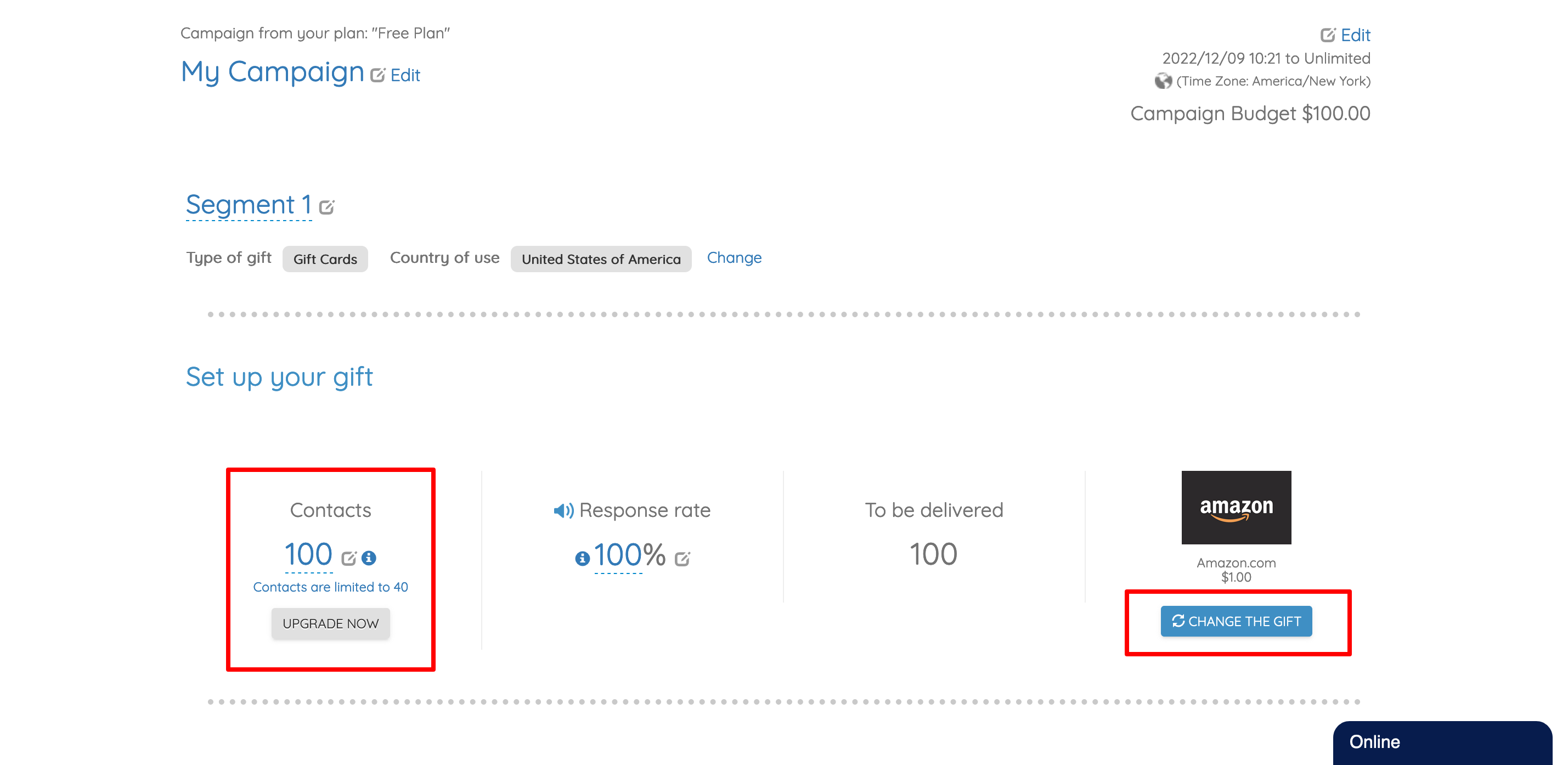
3) Activate your Campaign
- Check the details of your campaign and click on the “Launch” button
4) Activate Webhooks (Automated workflows)
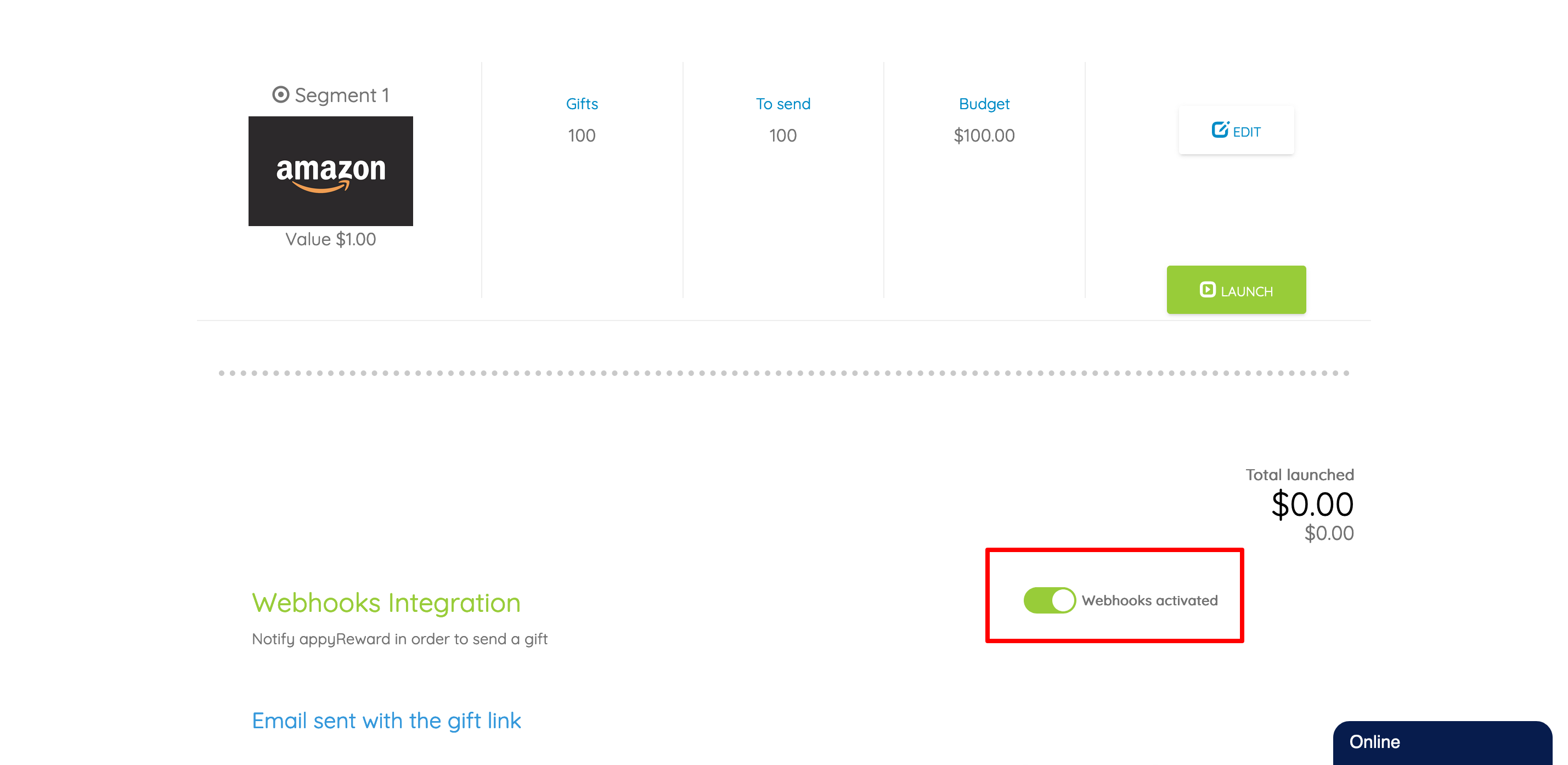
- Customize the content of the email that will be sent to the respondents
- Find the SurveySparrow Webhook URL, then copy and paste the Url into the SurveySparrow builder
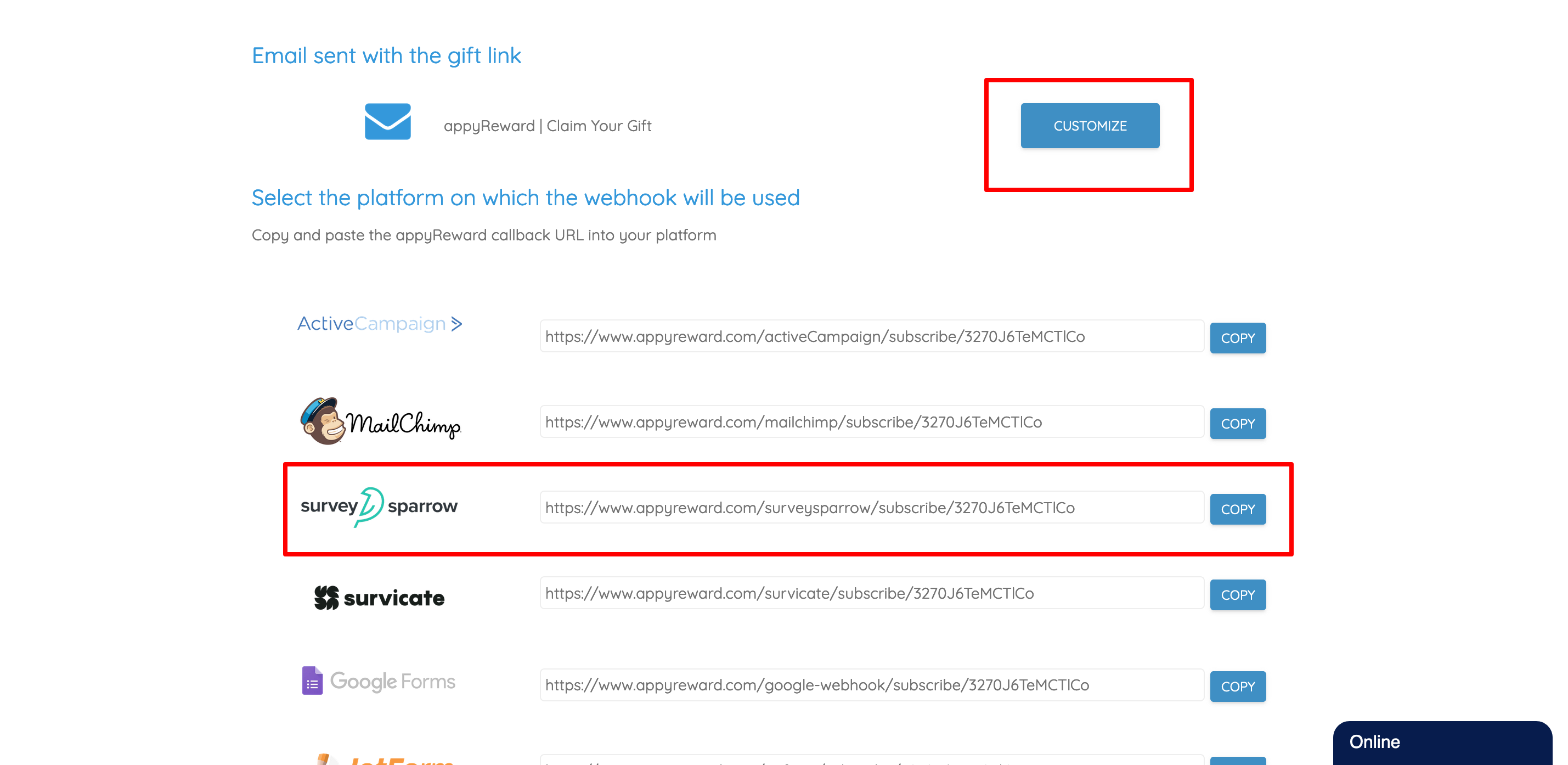
- Open SurveySparrow, go to your survey, click on "Integrate" then "Webhooks"
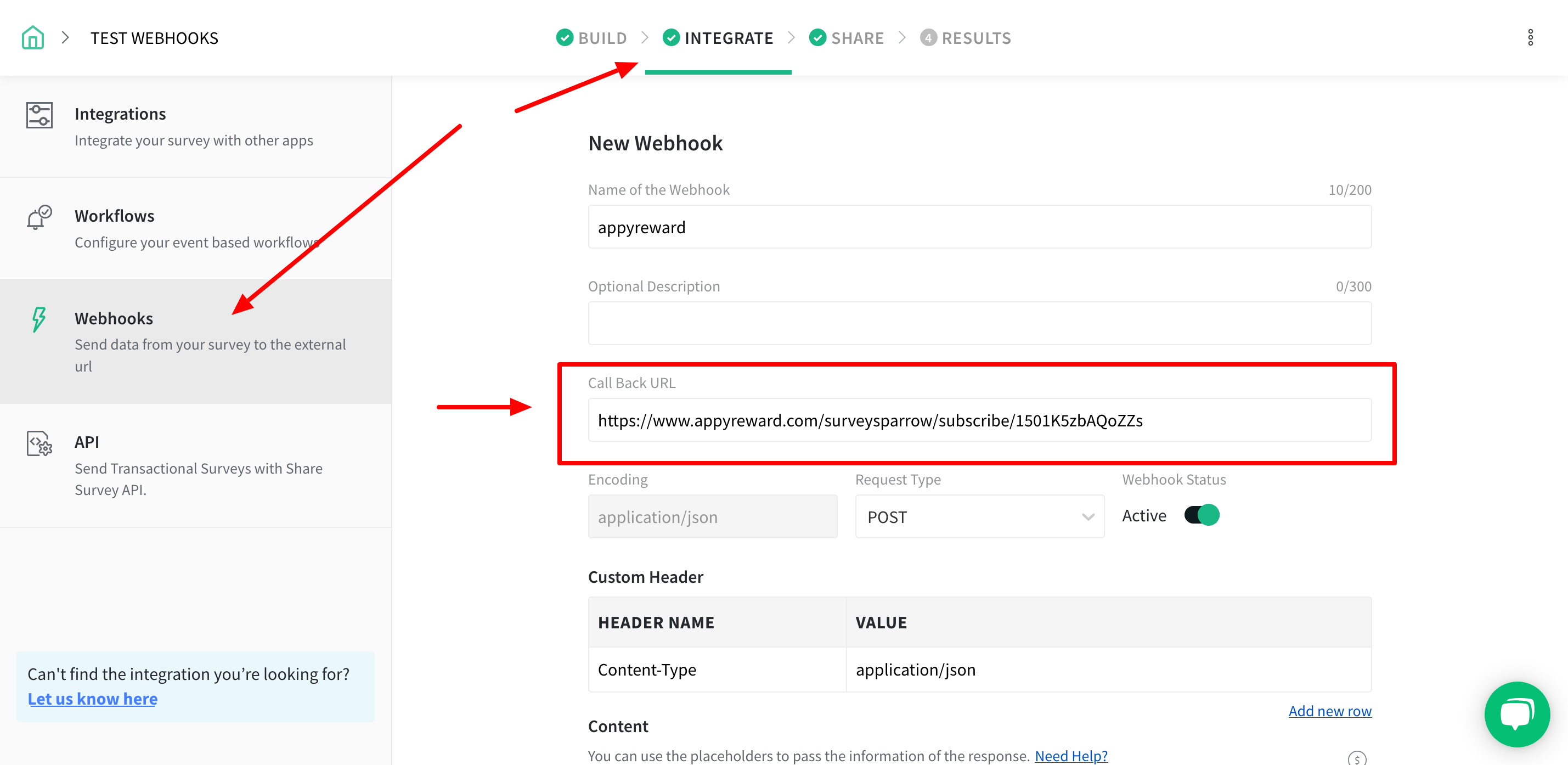
- Name your Webhook
- Paste the appyReward's Callback URL
- Go to the Content section and click the "$" icon to choose the placeholder
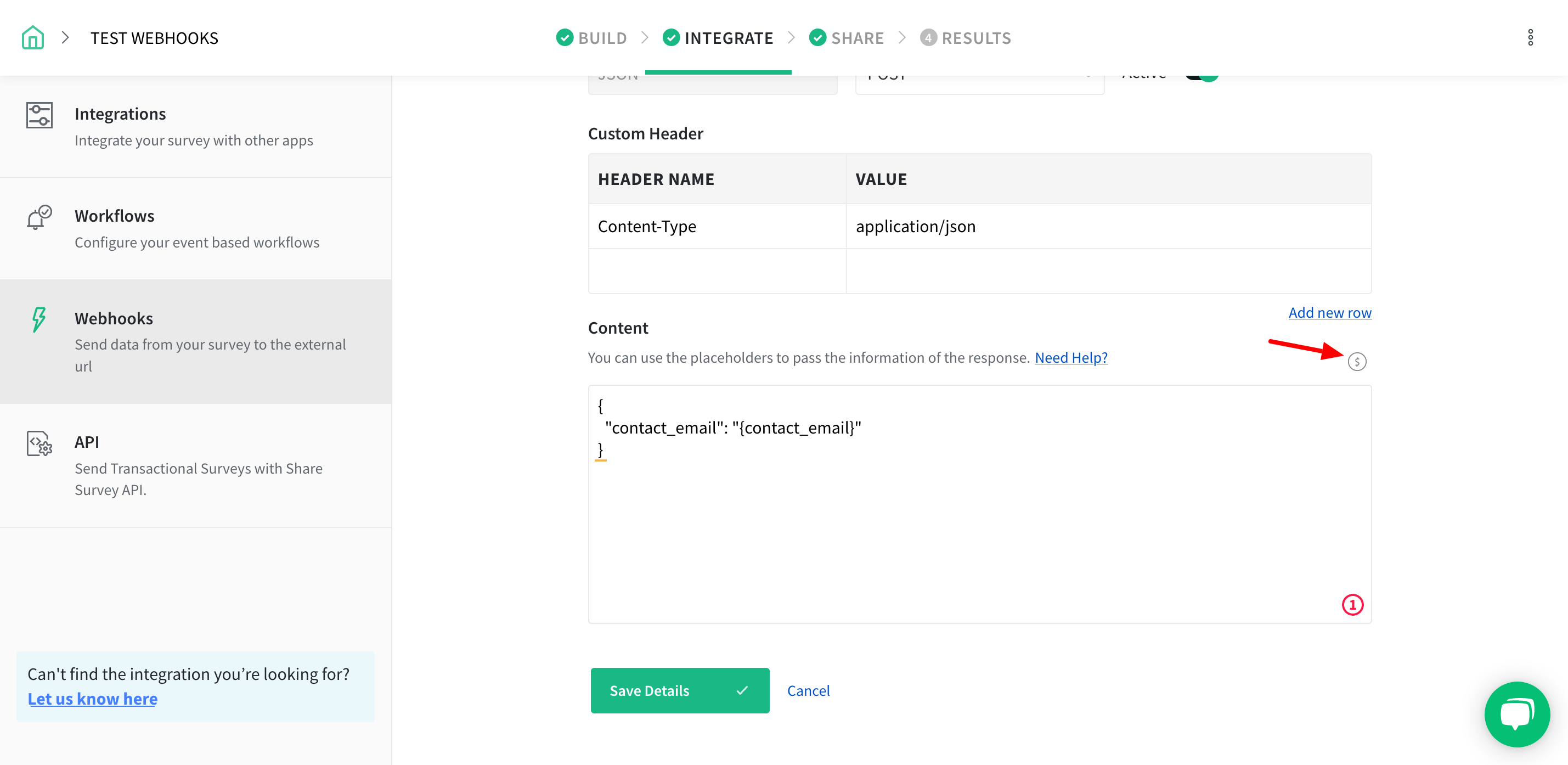
- Select the question of where the respondent provides their email address or the contact form email field
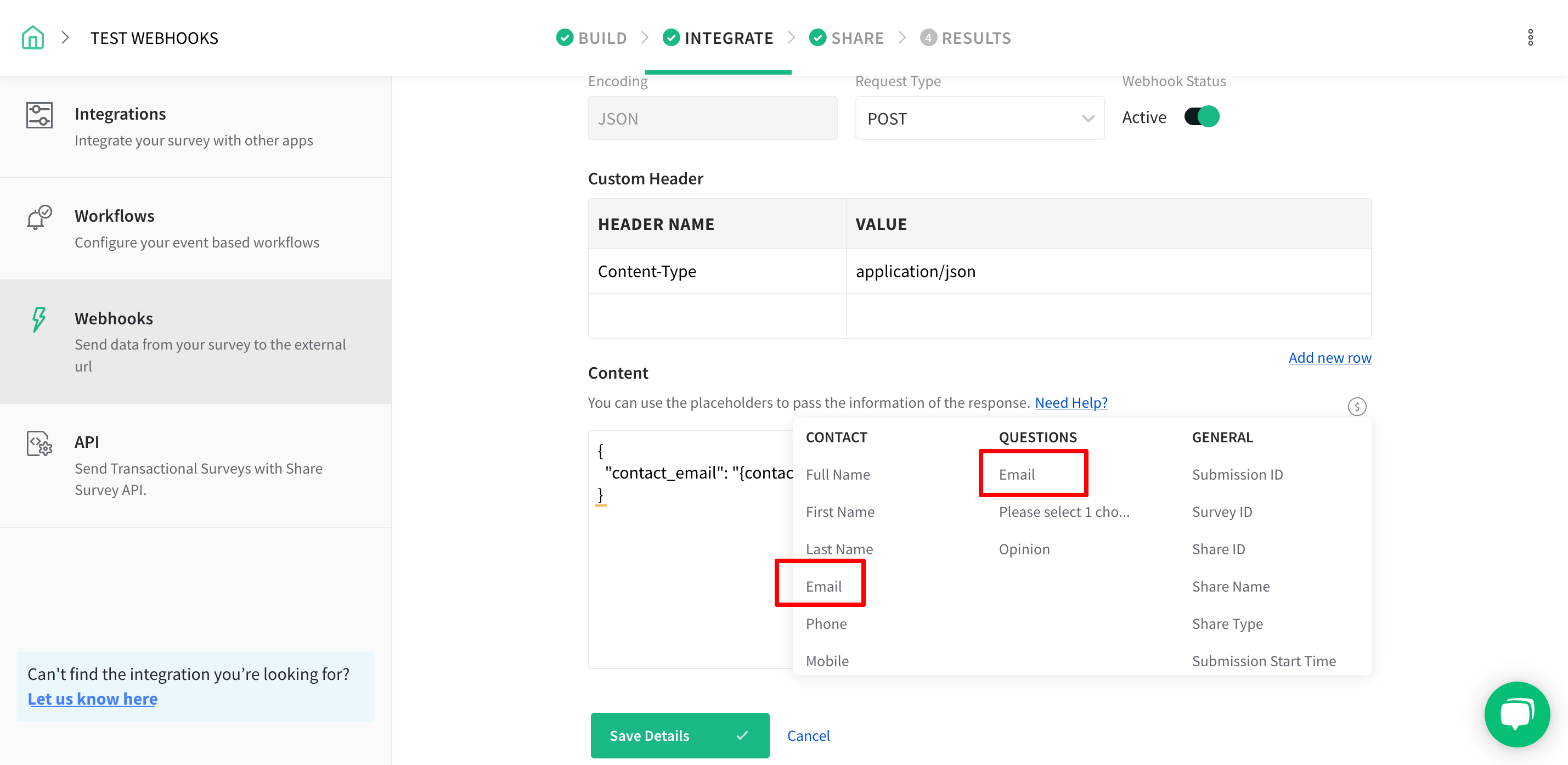
- When you’re done, click on the ‘Save Details’ icon
- Now you’re all set to notify appyReward and send a reward to your SurveySparrow respondents

