Qualtrics + appyReward - How to reward your Qualtrics respondents?
Encourage your audience to complete your forms & surveys
Mike
Last Update год назад
Create your free appyReward
https://www.appyreward.com/campaign/create-your-appyReward-account
By running a reward campaign to reward individuals directly with Qualtrics, you offer a more direct compensation, you give an incentive to every respondent of your Qualtrics Survey.
You can also create sweepstakes or Instant Win Games!
Using Sweepstakes entries to award the actual prize to a smaller number of people would be an option when your budget is limited. Winners will be randomly selected from all entries received at the date of your choice.
WHAT SHOULD I DO?
1) Go to the dashboard, then click on “CREATE A NEW CAMPAIGN”
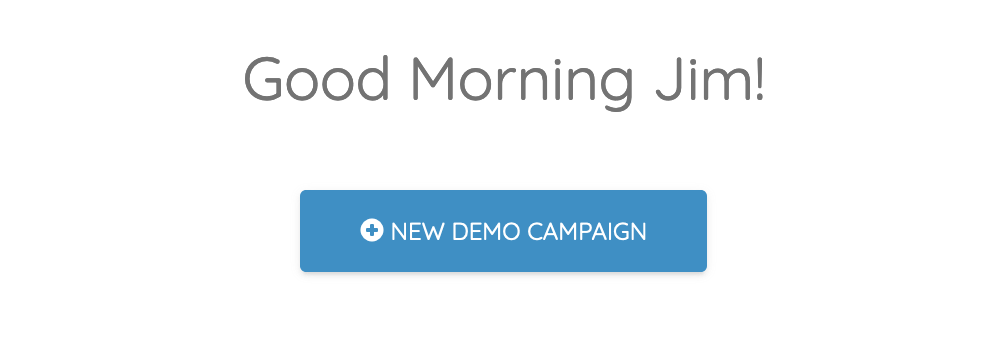
2) Select "Qualtrics"
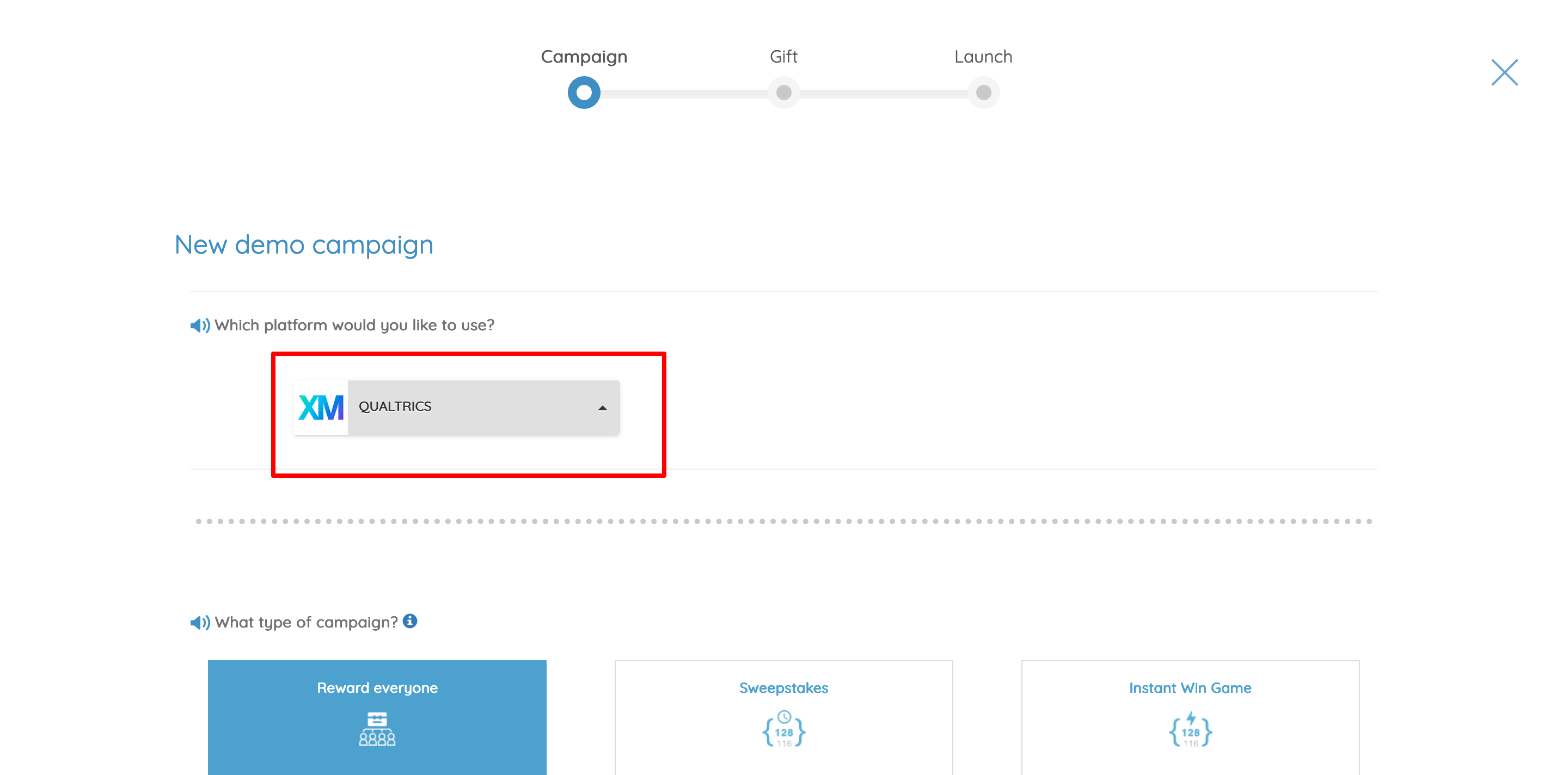
3) Select the type of campaign you want to create
- Select a type of gift, then select the country where the gift will be used
- Fill out the form with each required dates
- Select a time zone for your campaign
{ If you create a Sweepstakes or an Instant Win Game customize the text and images, then write the message for winners and nonwinners }
- Click "Next" to set up the rules
4) Plan your budget
{ If you create a Sweepstakes or an Instant Win Game }
- Set the number of contacts allowed to enter the sweepstakes
- Fix the number of winners
{ else insert the number of respondents to whom you want to send the offer }
- Estimate the number of respondents you think will participate
- Choose a gift and fix its value
- Then click "Next" to validate and save the rules
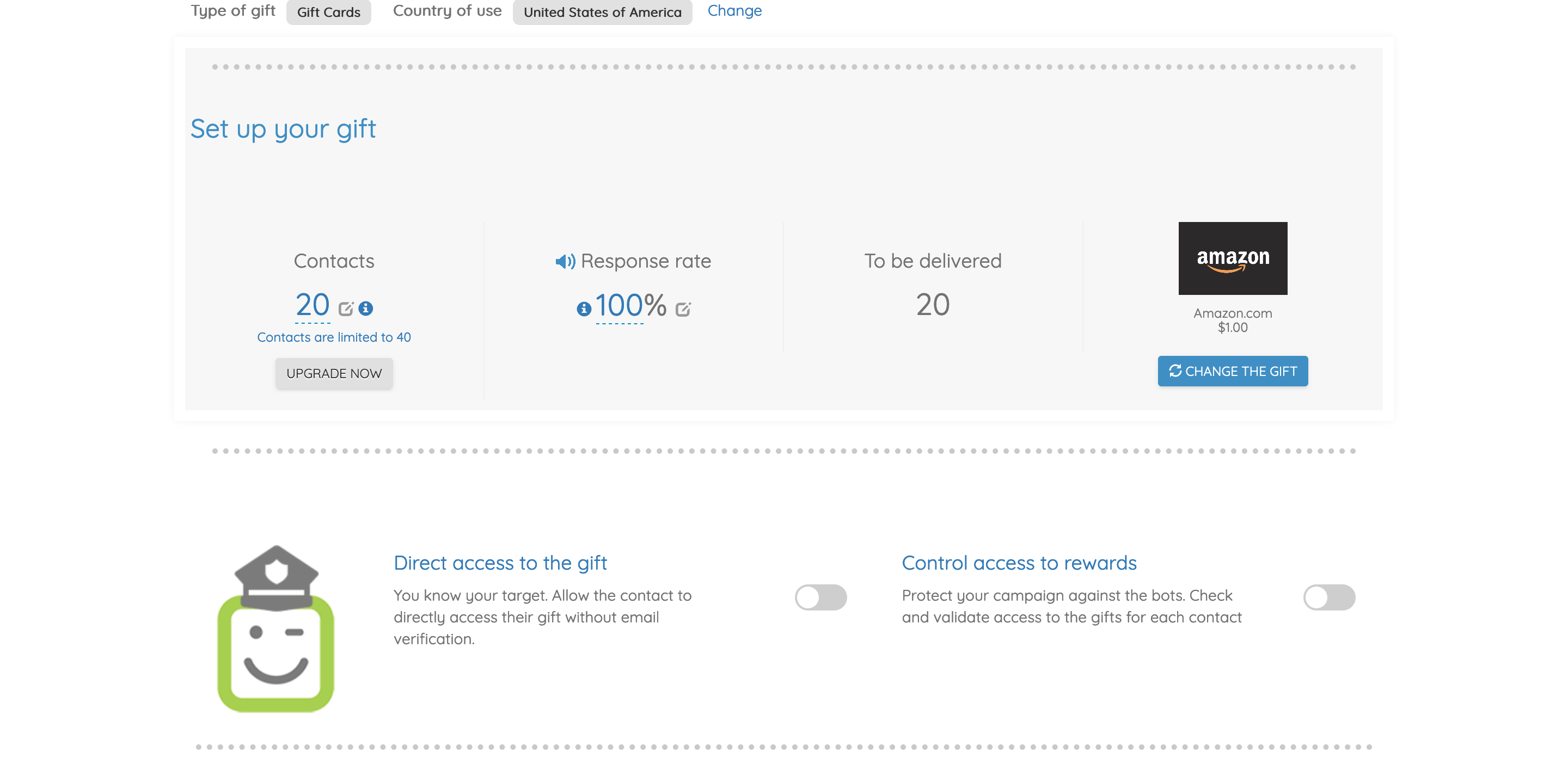
5) Check all details then click on the “Launch” button to activate your campaign
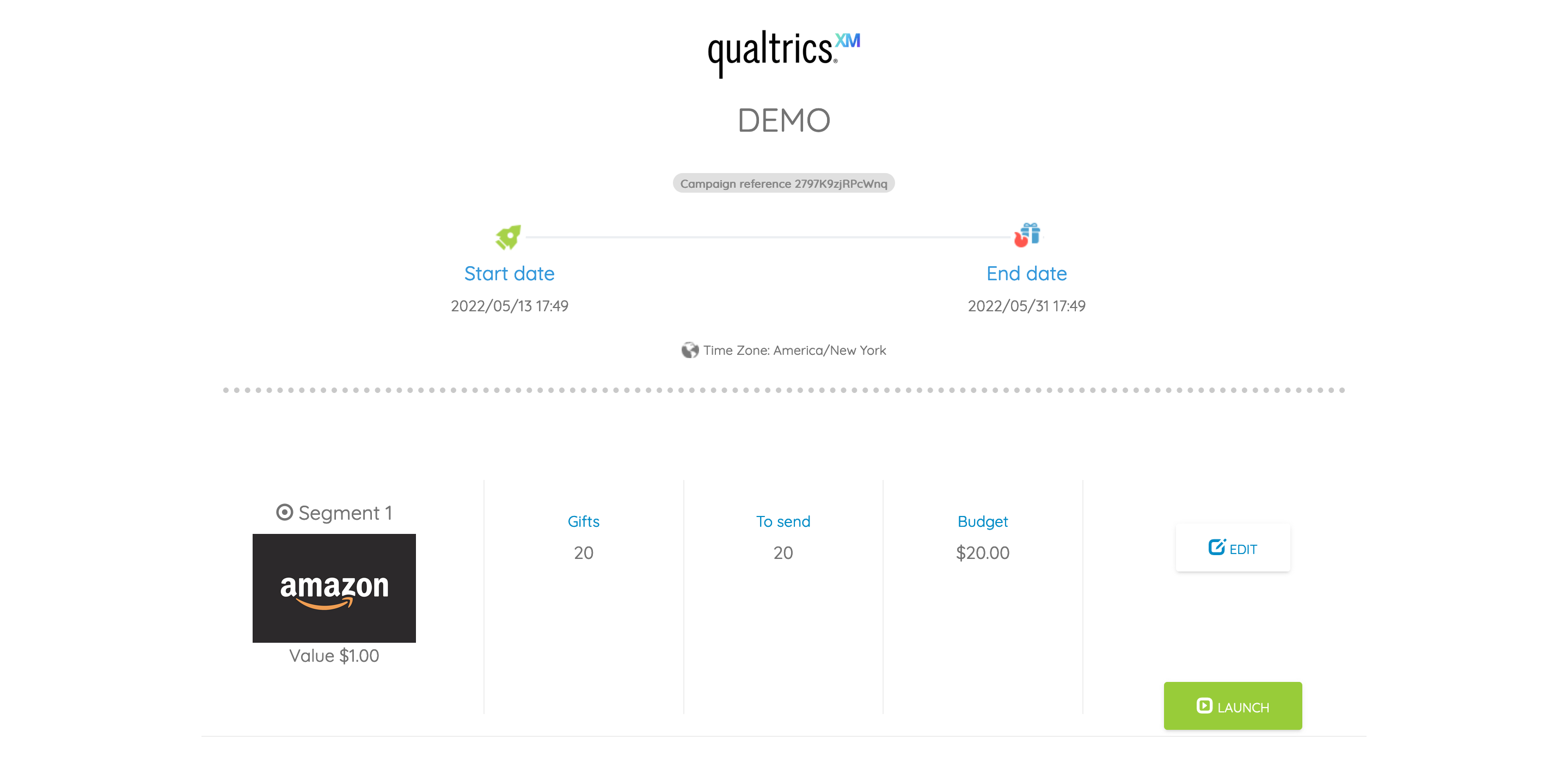
6) Once the campaign is activated, click on "WEB LINK" to finalize
STEP 1 - Fill out the form with the link of your Qualtrics survey URL (the link of your survey)
- Open a new tab in an Internet browser, go to Qualtrics, select your survey, then click "Distributions"
- Select anonymous survey link and generate it, then copy the survey link
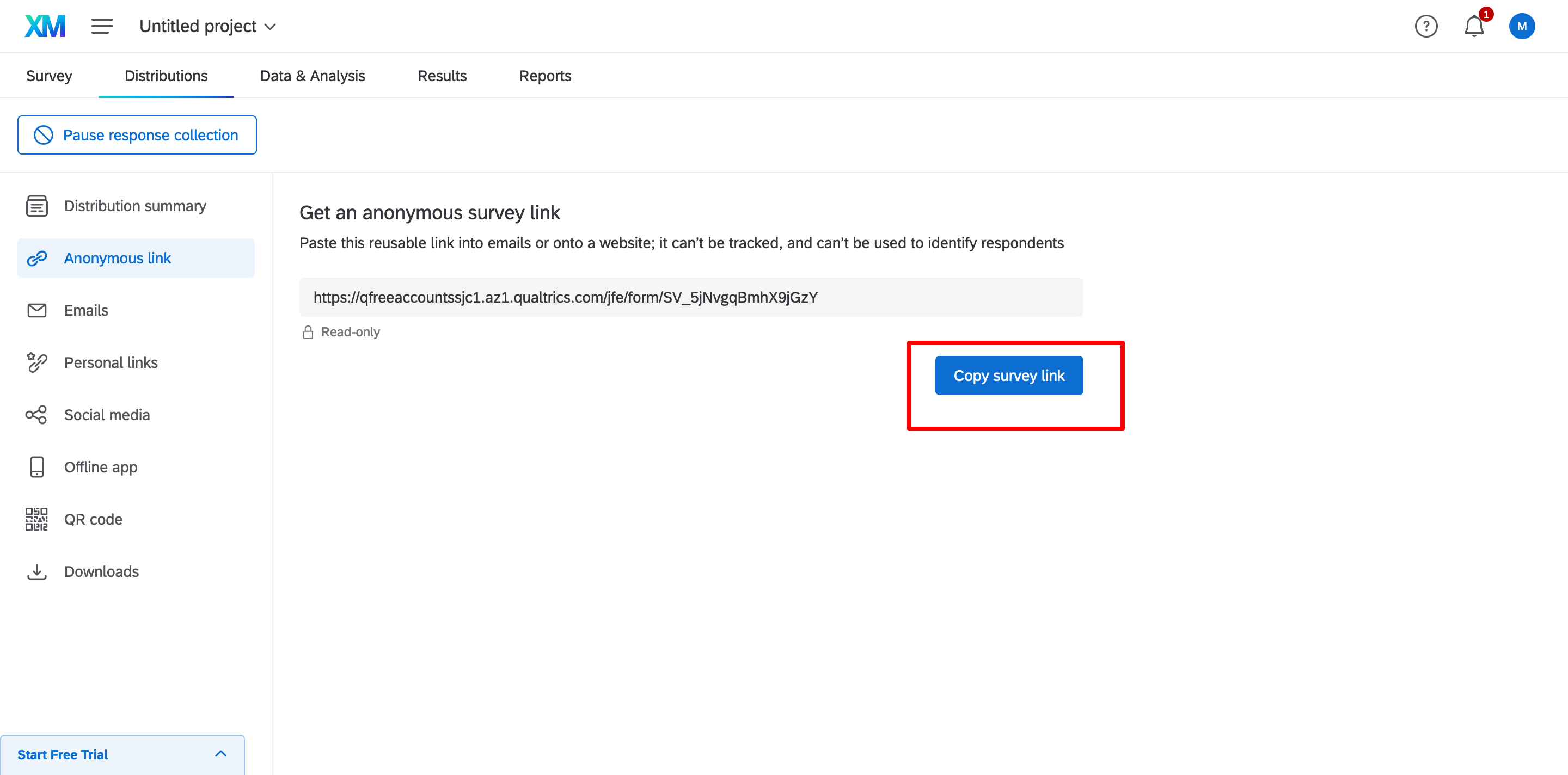
- Go back to appyReward and past the survey link
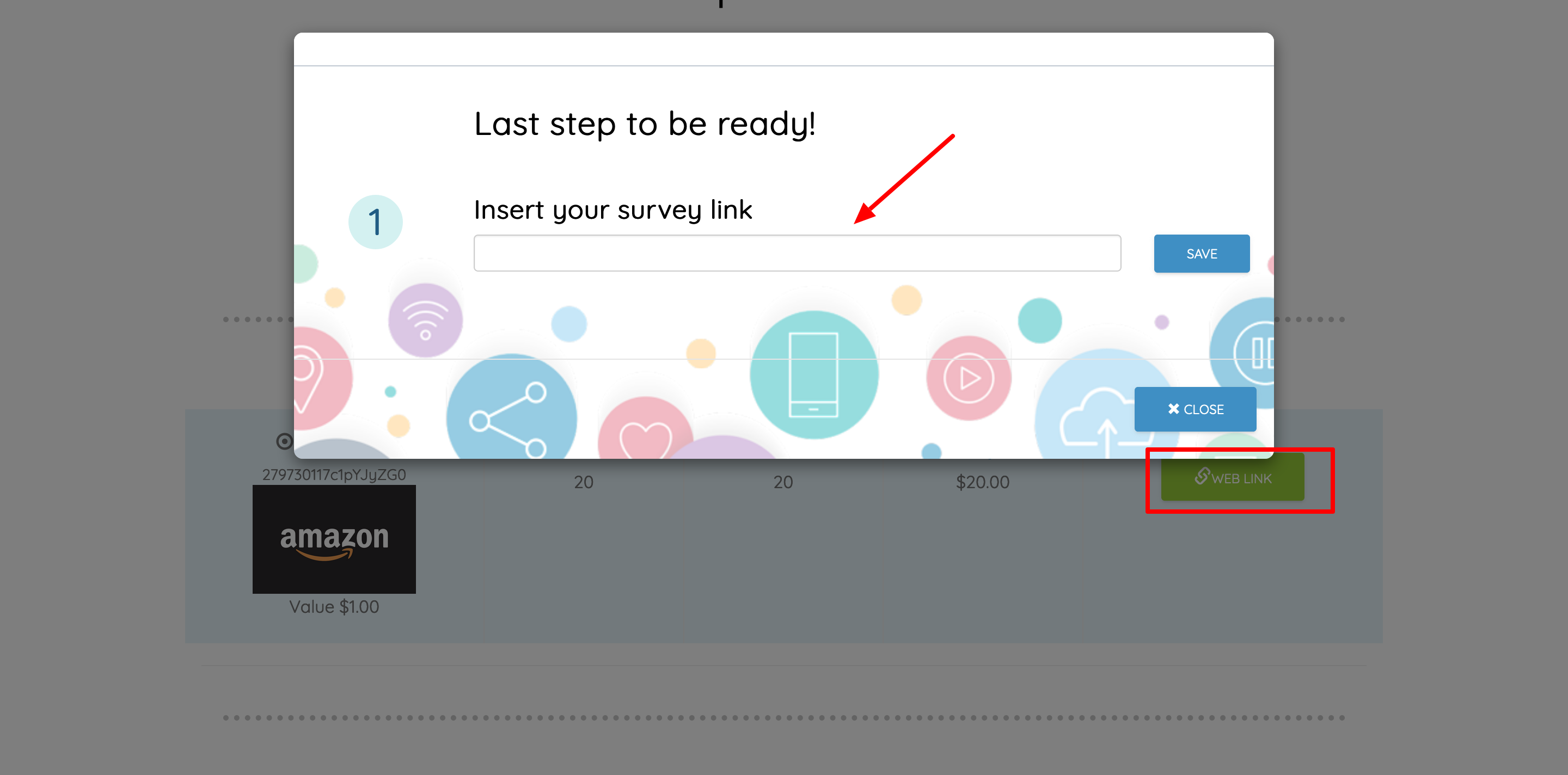
STEP 2 - Copy and paste the Gift Link at the end of your Qualtrics survey as a "Thank You Message"
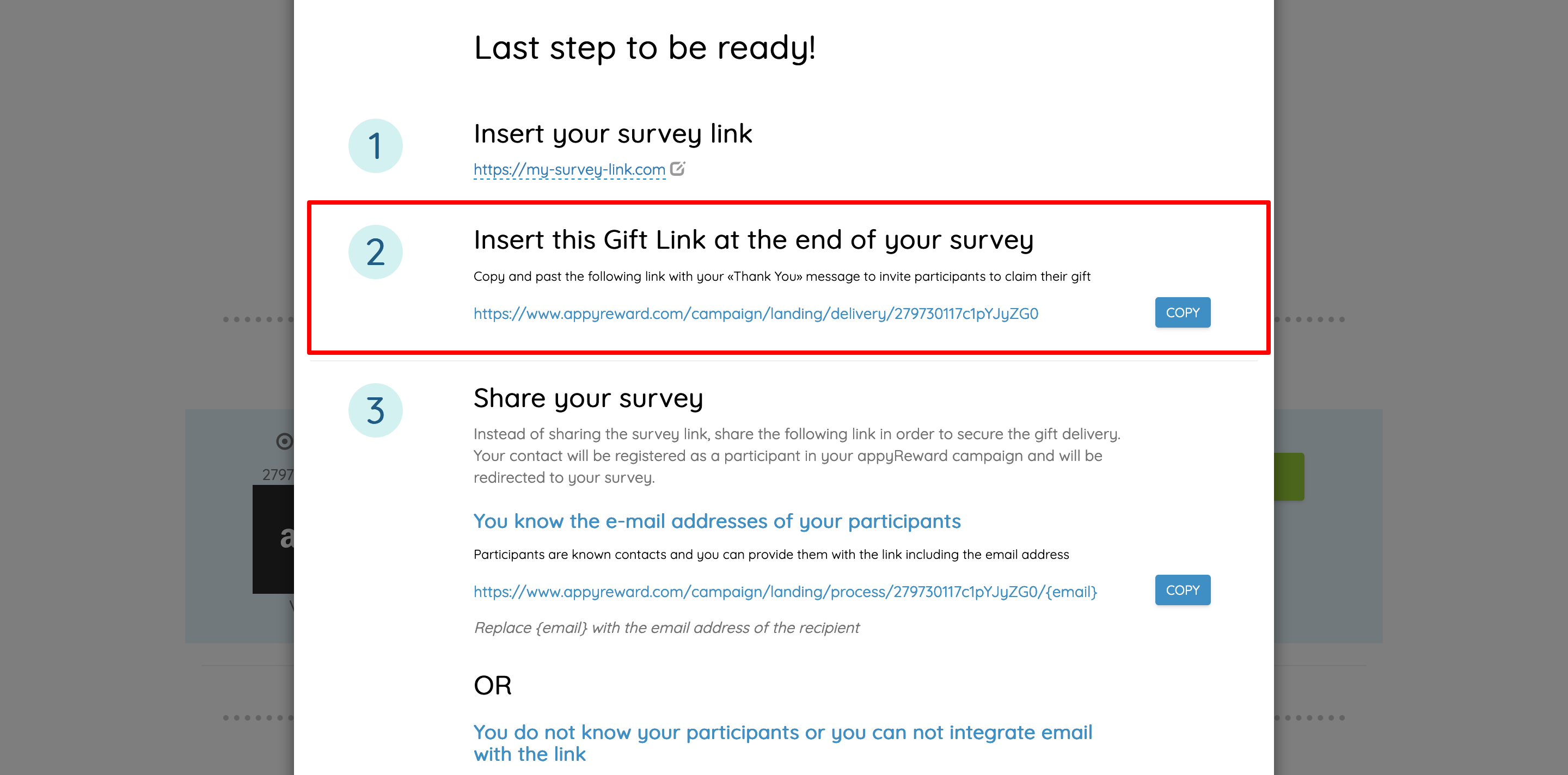
- Go back to Qualtrics and paste the Gift link into your thank you message
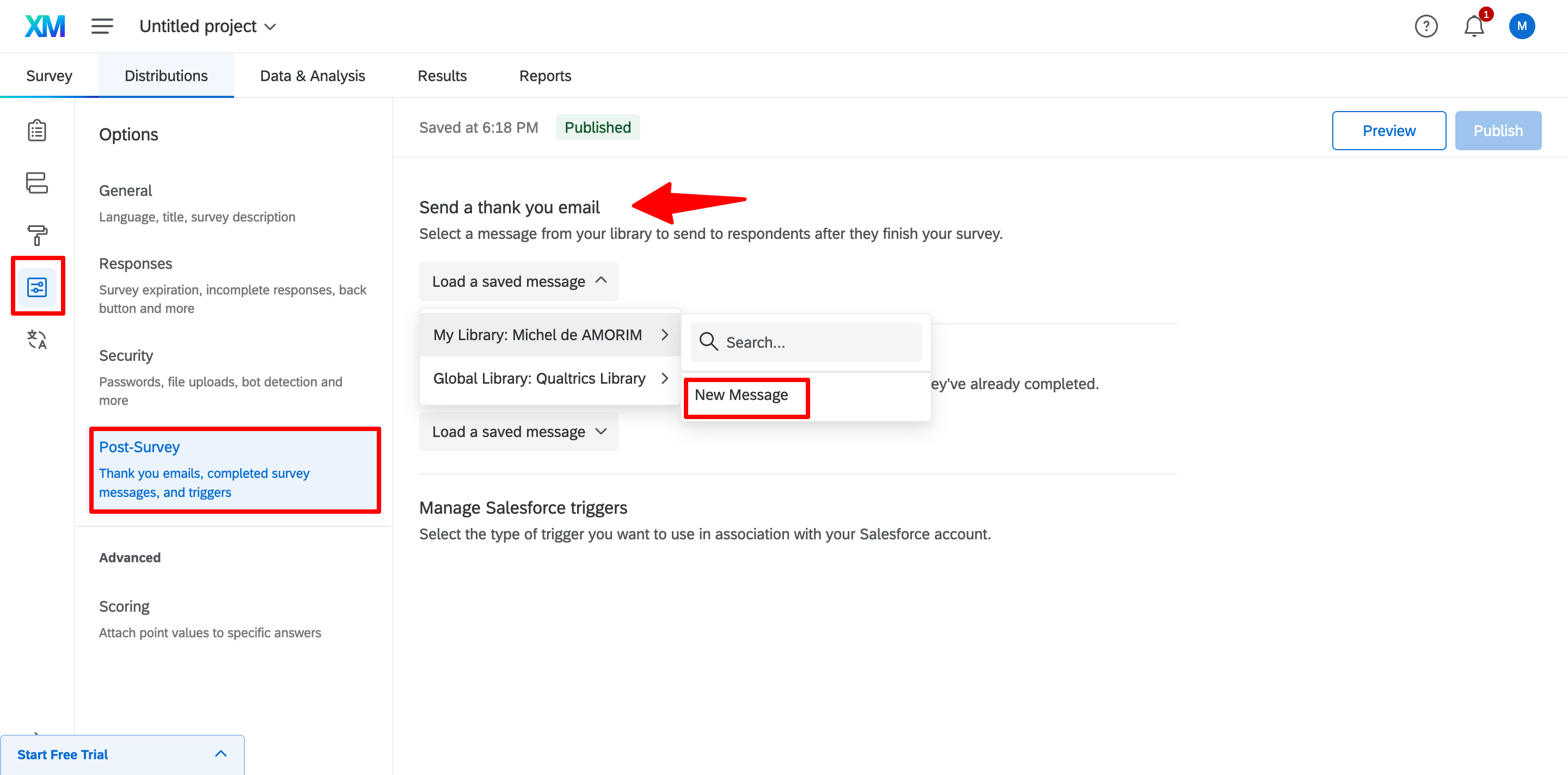
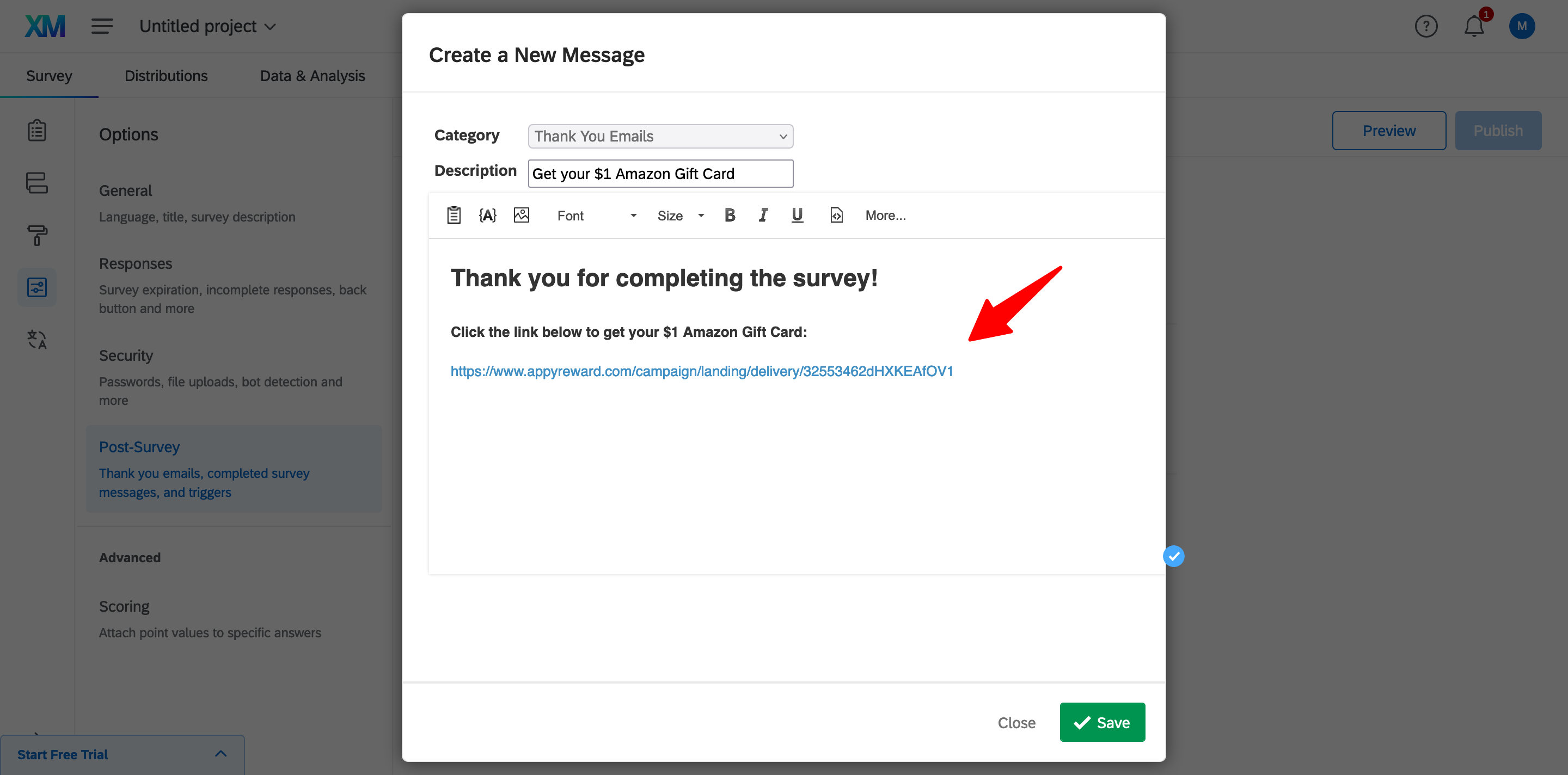
STEP 3 - Go back to appyReward and share your Qualtrics survey
Now is the time to share your survey link. Instead of sharing the Qualtrics survey URL to your contacts, share the following link. Your contacts will be saved as participants before being redirected to your Qualtrics survey.
Make sure to share this link to your contacts and not directly the Qualtrics survey URL
You have 2 possible links
1) A link including your contact's email
If you send the link to a list of known contacts, this link will register your contact's email as an authorized contact to receive the gift after the survey.
2) A unique link
Participants will be asked to enter their email address before participating in the survey in order to be authorized to receive the gift after the survey.
Note that this landing page can be customized with your own logo
https://appyreward.tawk.help/article/how-to-customize-the-gift-delivery-process
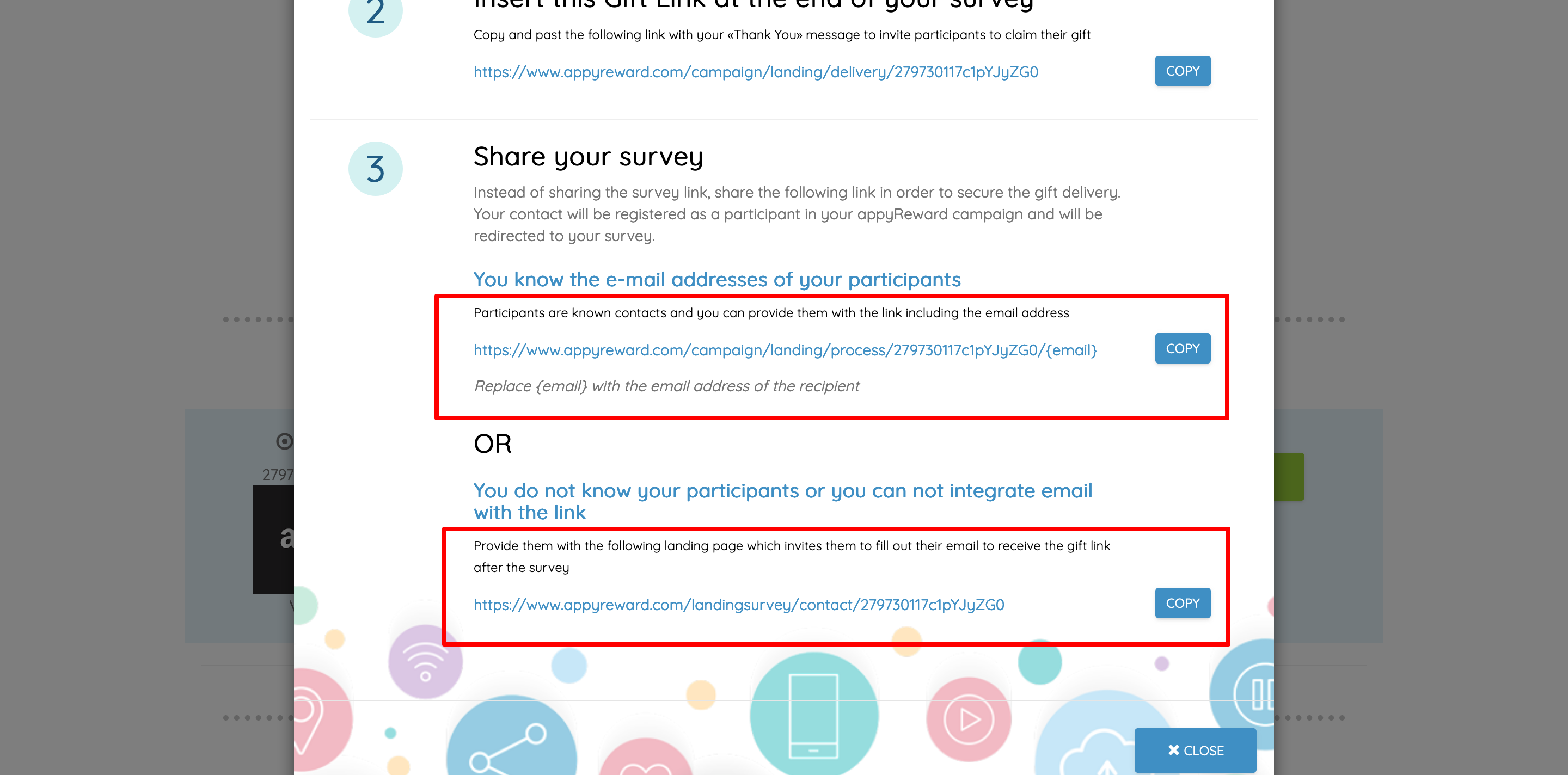
That's all!
If you have any question, feel free to contact us
Create your appyReward account
Run a demo and start a Free plan with 1 free campaign per month!
https://www.appyreward.com/campaign/create-your-appyReward-account

