How to Reward Google Forms Respondents using Webhooks? (NEW!)
The easiest and most secure way to reward your respondents!
Mike
Last Update et år siden
By combining Google Forms Webhooks and appyReward, respondents automatically receive an email with the link to their reward upon completion of the form.
1) Install appyReward
https://workspace.google.com/marketplace/app/appyreward/747261816896
2) Install Email Notifications add-on
https://workspace.google.com/marketplace/app/email_notifications_for_google_forms/984866591130
Why Email Notifications add-on is required?
Email Notifications add-on will send the participant's email to appyReward as soon as the Google form is submitted, allowing appyReward to send the reward.
1) Create your form or survey with Google Forms as you usually do
IMPORTANT: Add an email field to your form. Inform the participant that the email will be used to allow appyReward to send the gift link via email after the form is completed.
Example of label: "Email address from which you will activate your gift card"
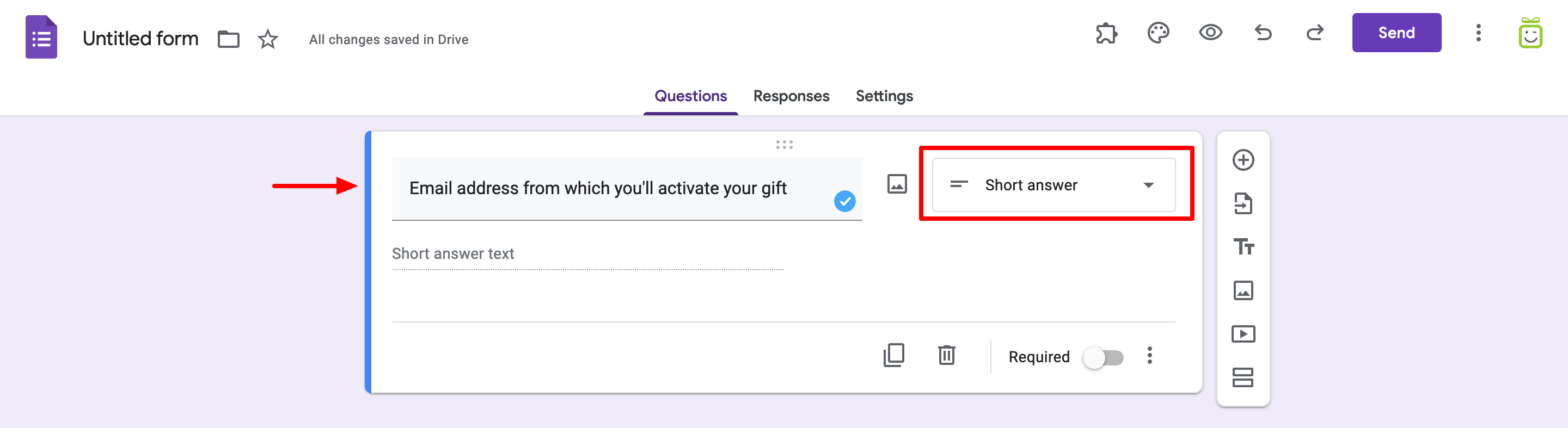
2) Install appyReward and create your reward campaign
- Open appyReward and click "Create a campaign"
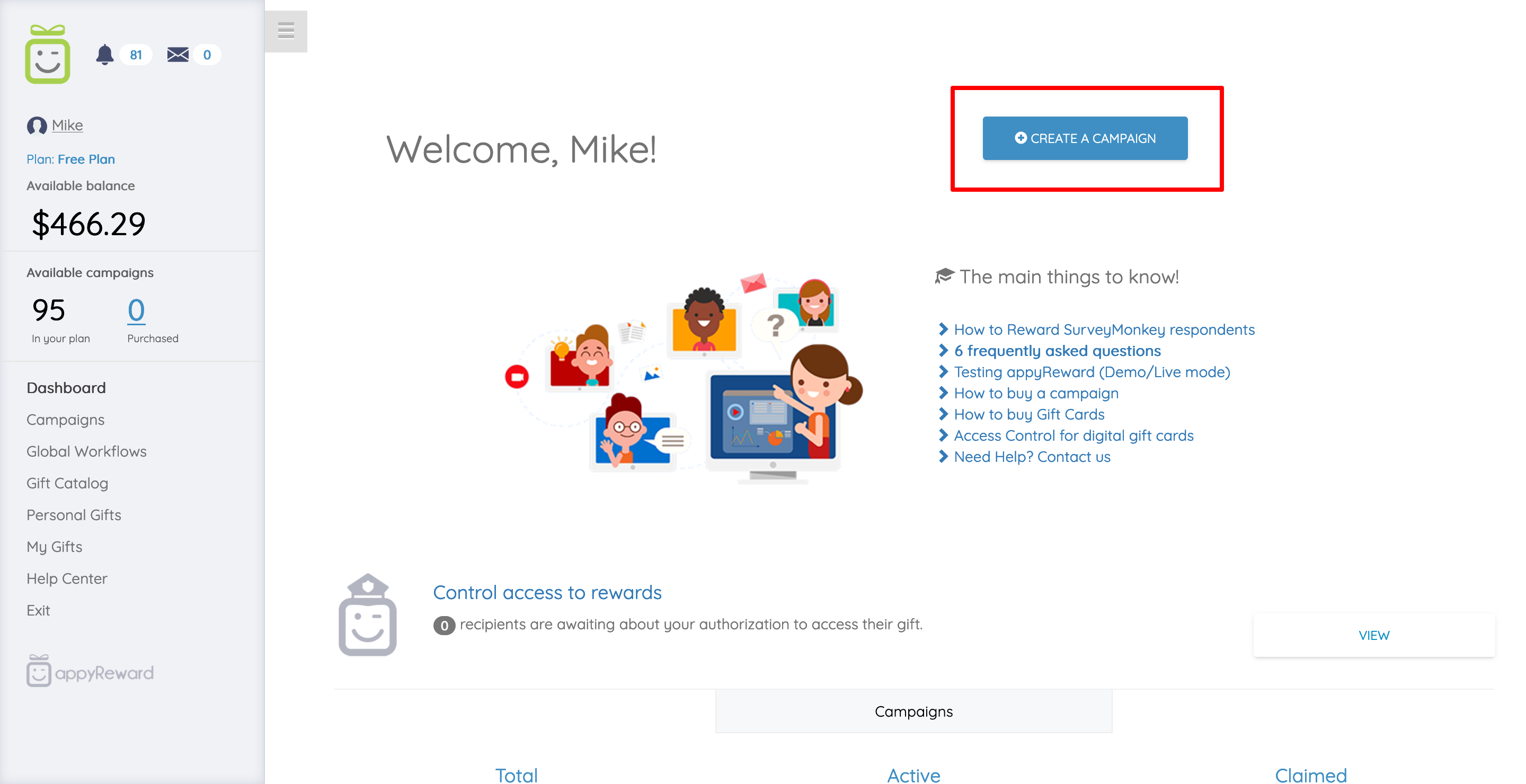
- Select "Webhooks"
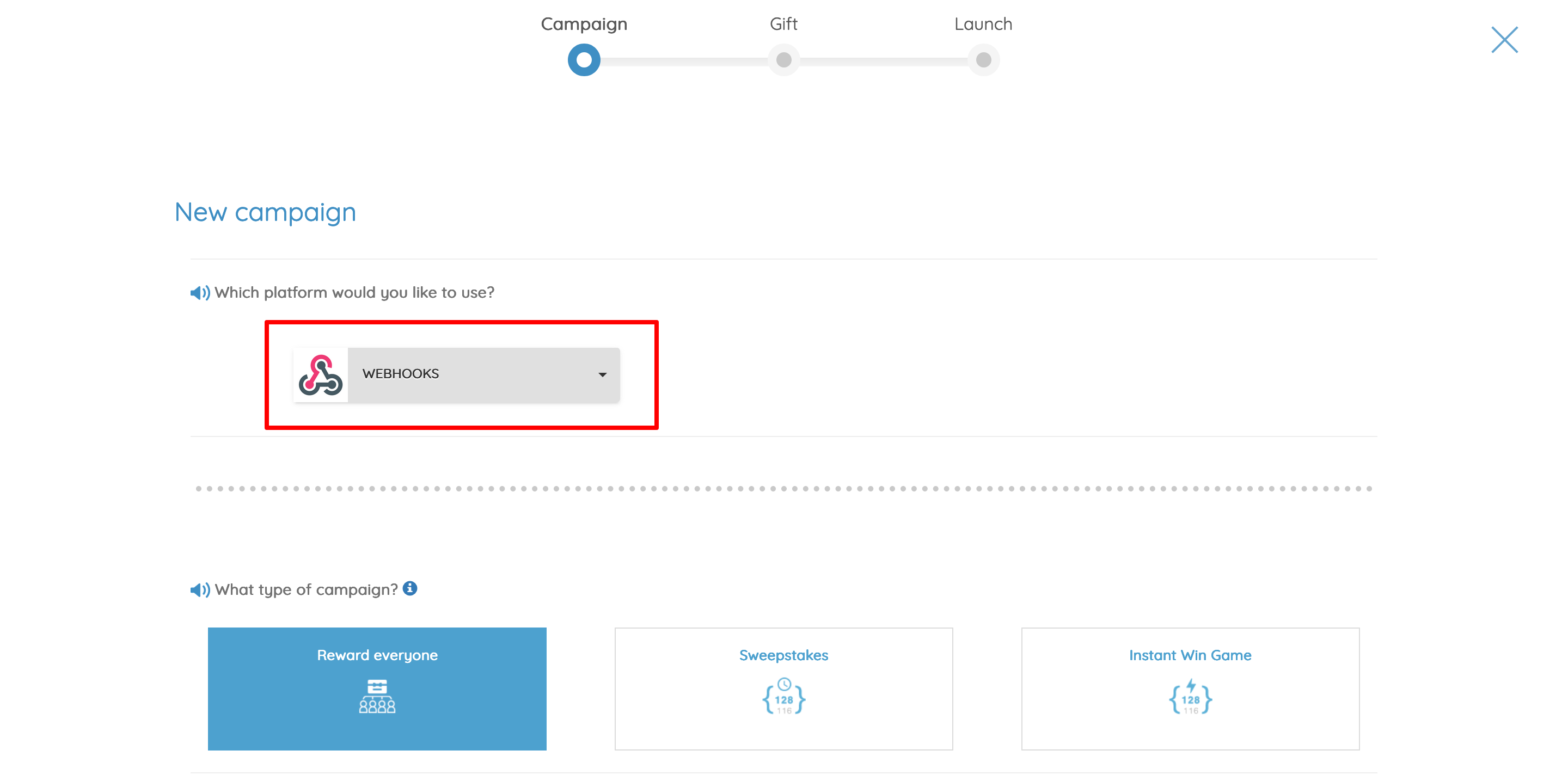
- Define the type of reward campaign
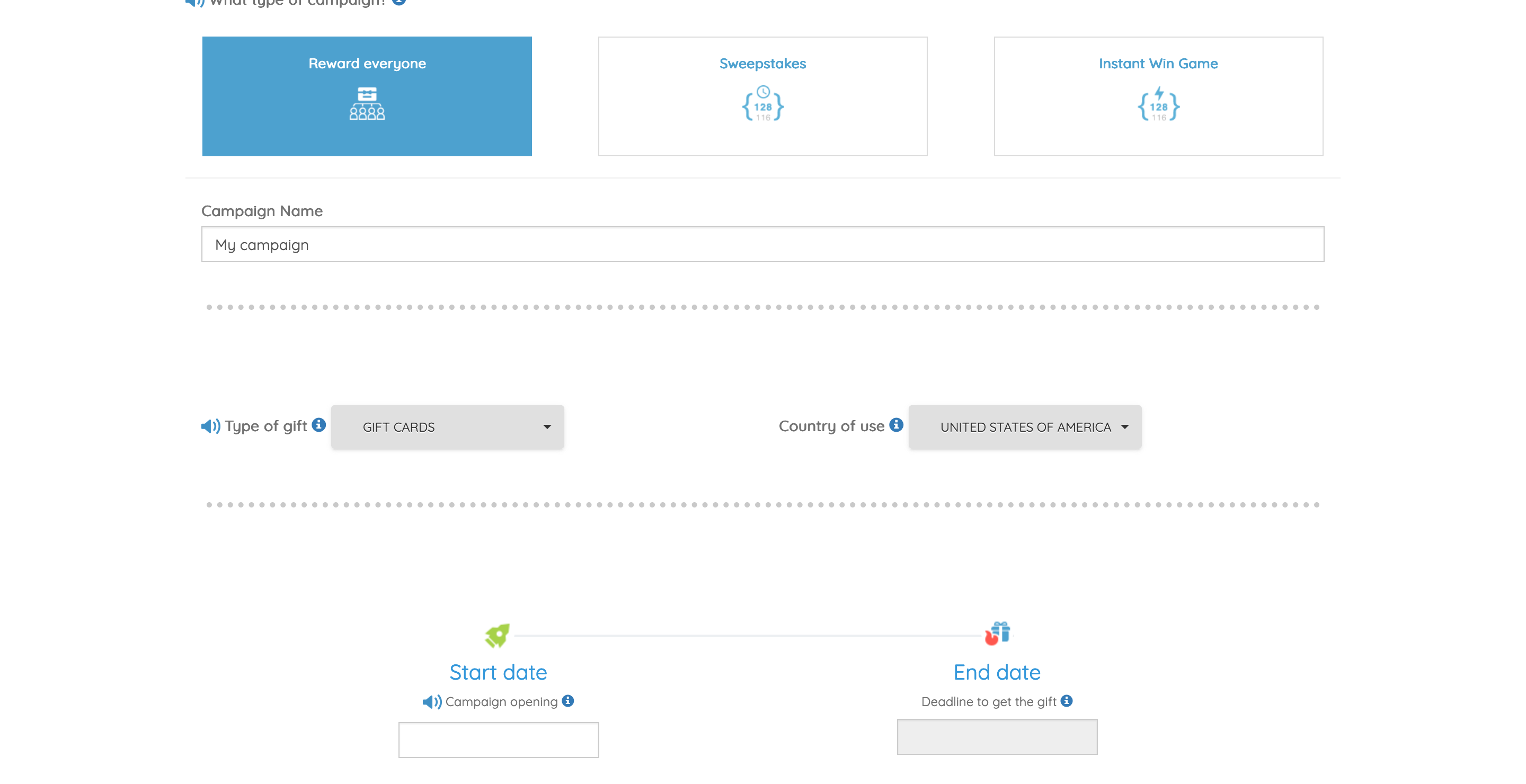
- Set up your gift
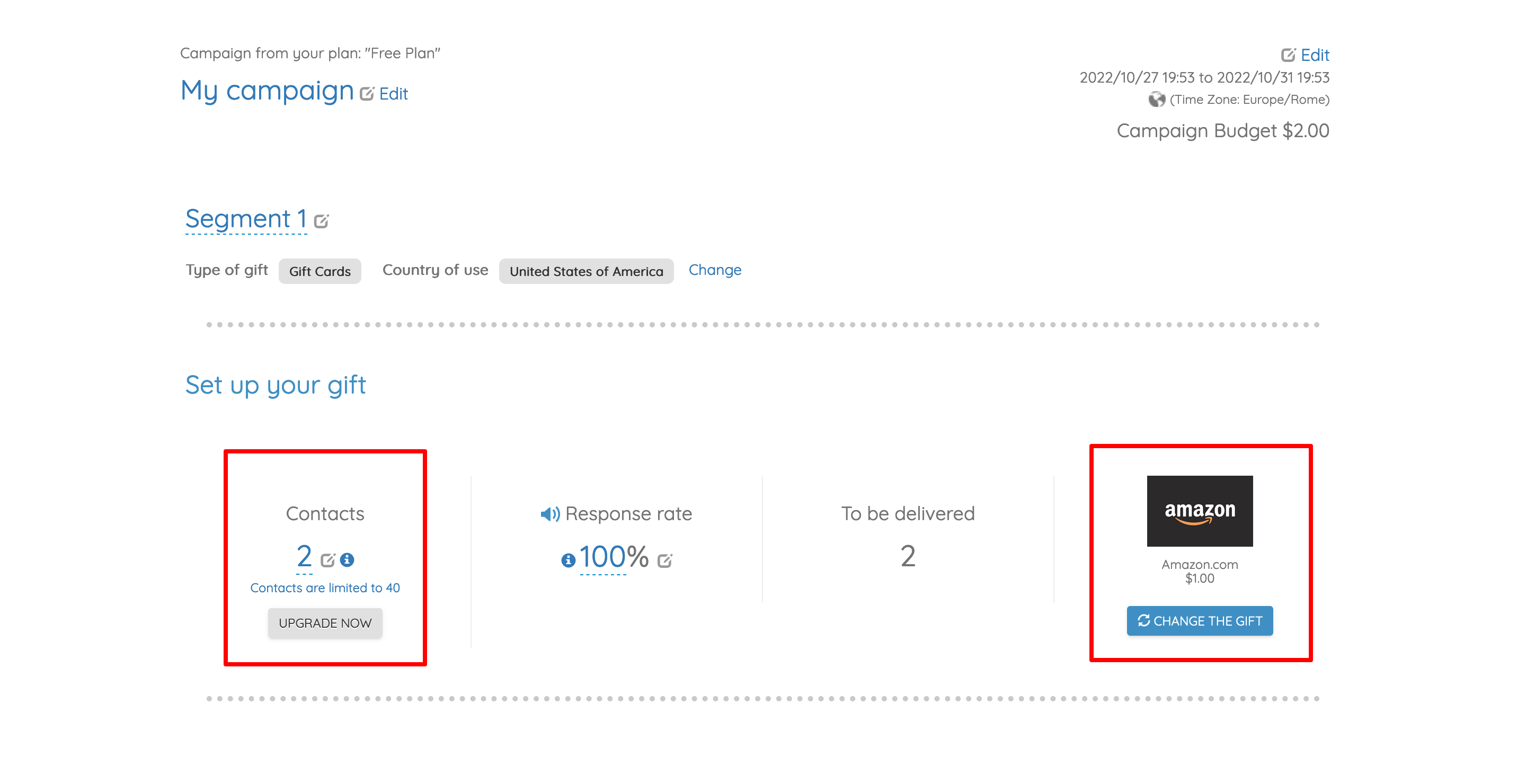
- Configure security rules for the reward deliveries
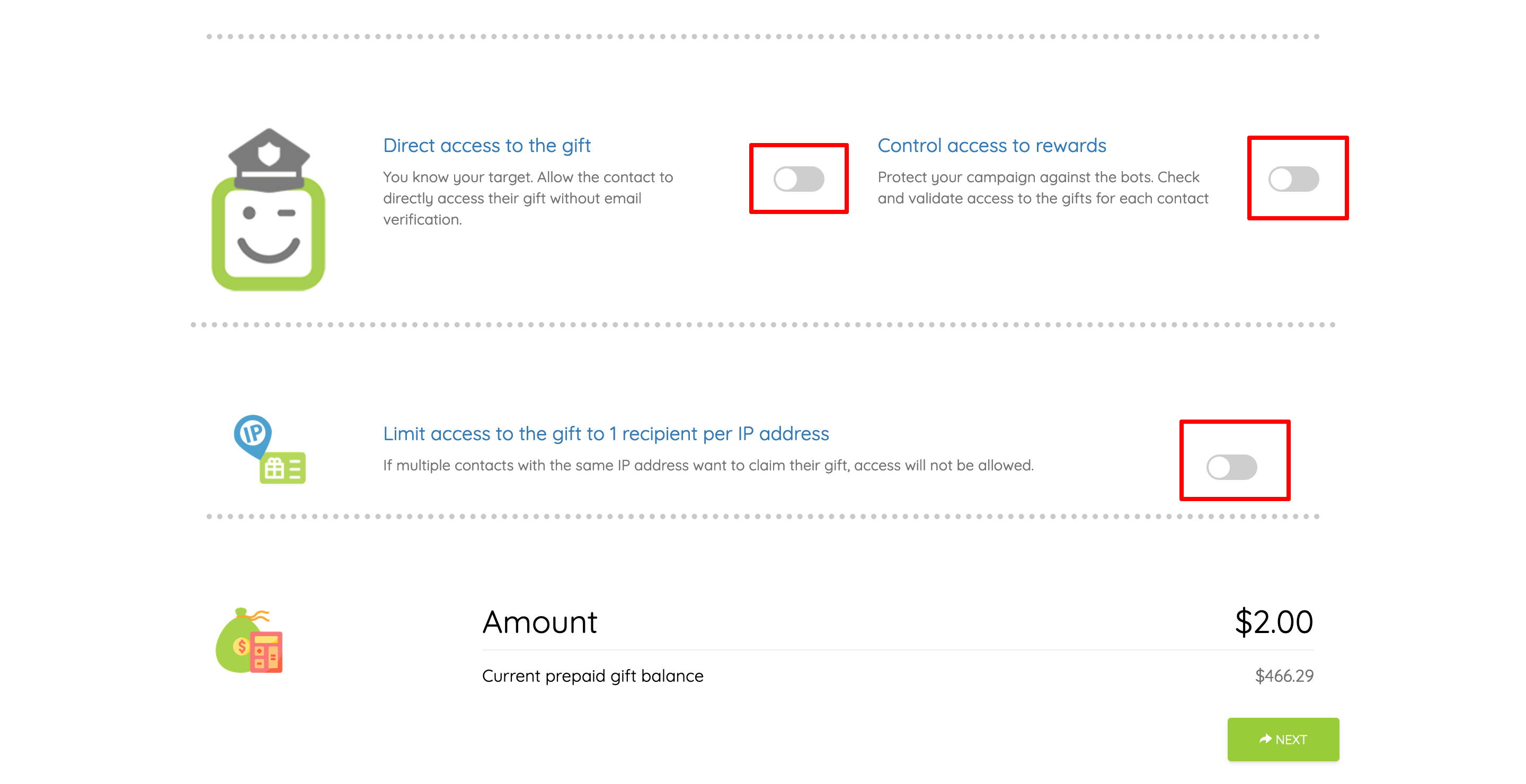
- Launch your campaign
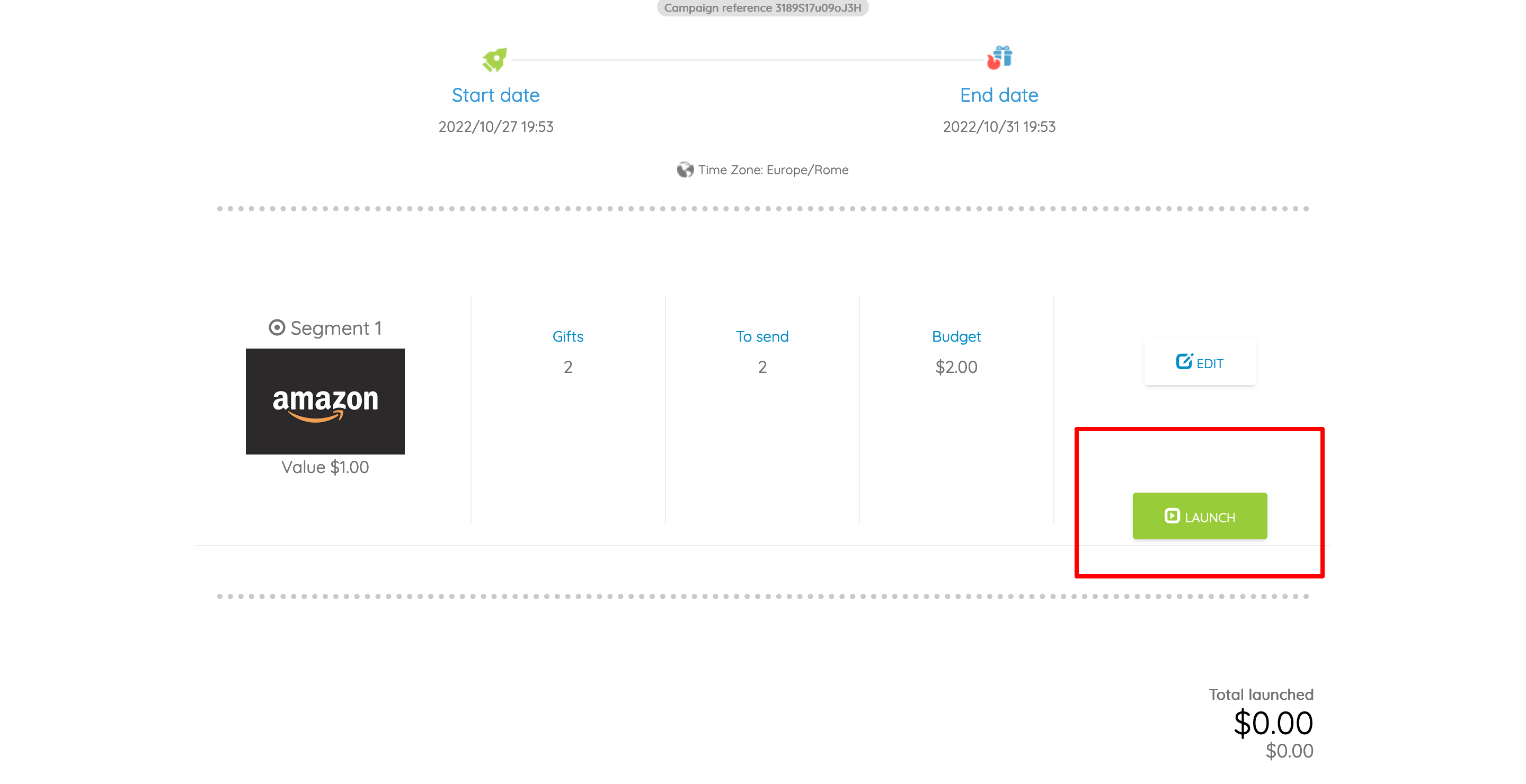
- Turn on "Activate Webhooks"
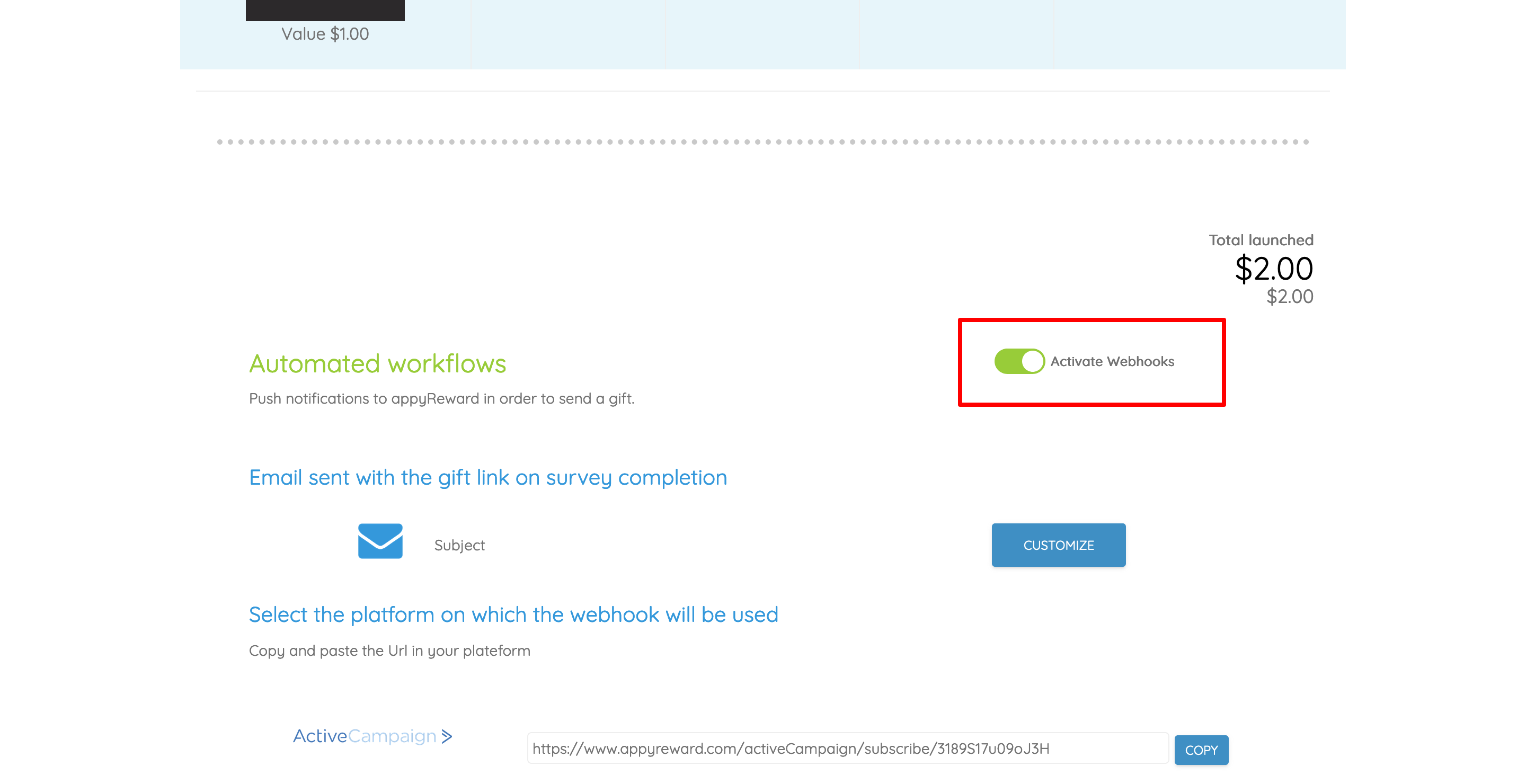
- Customize the gift email that will be sent to the participant
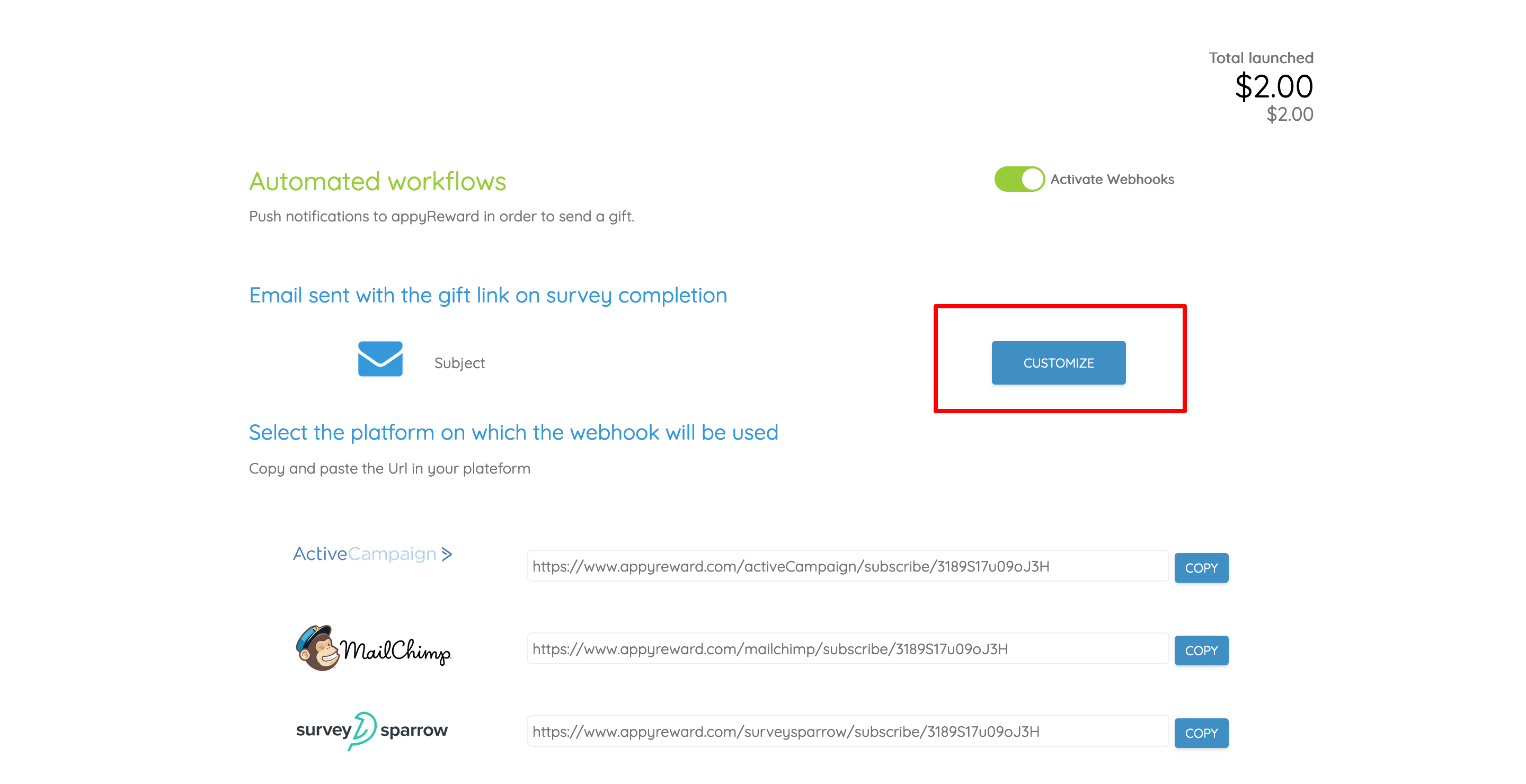
- Copy the appyReward Callback URL
Save it in your notes, this URL will be used on the Google Forms side to notify appyReward each time someone fills out your form.
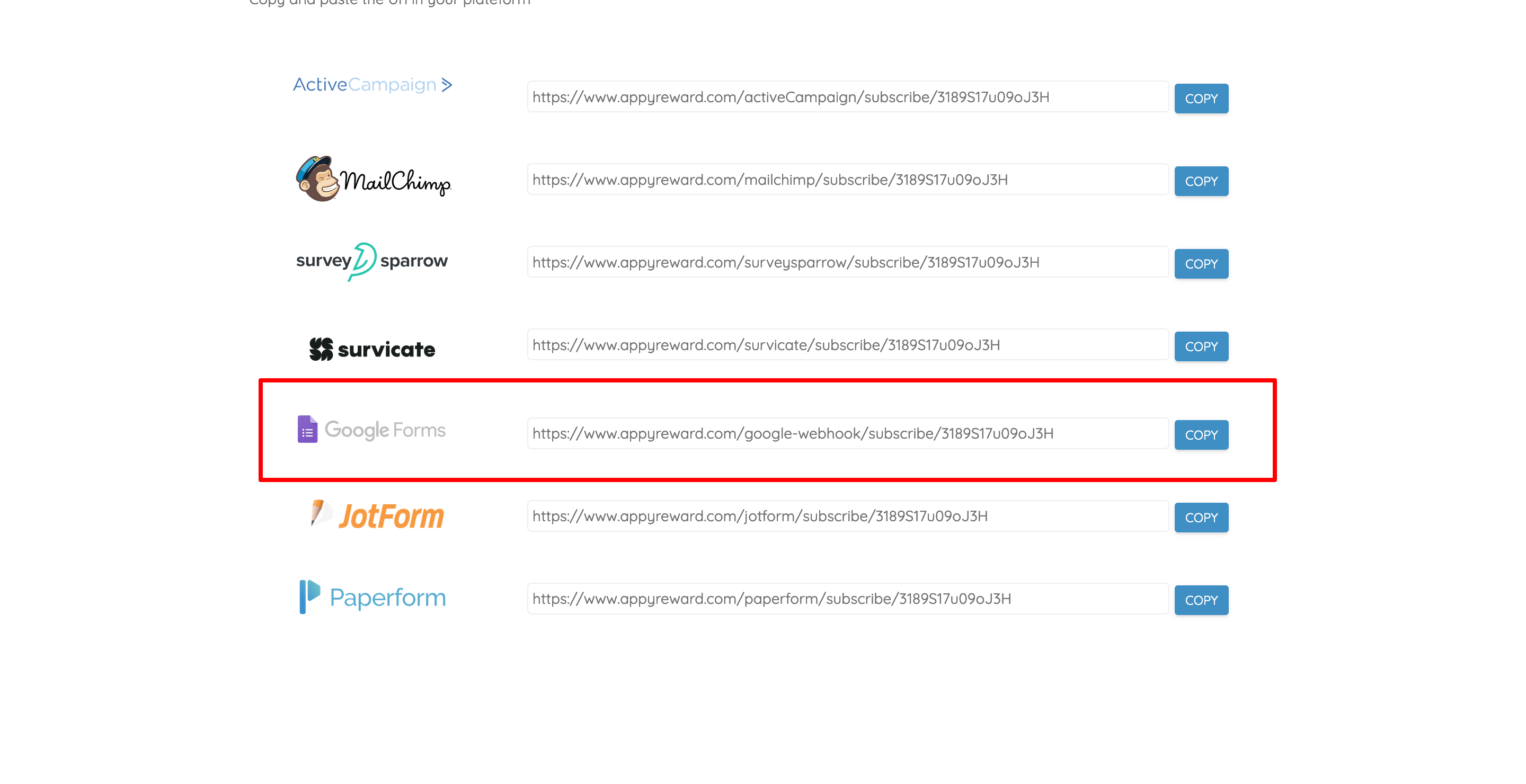
3) Install the Email Notifications add-on
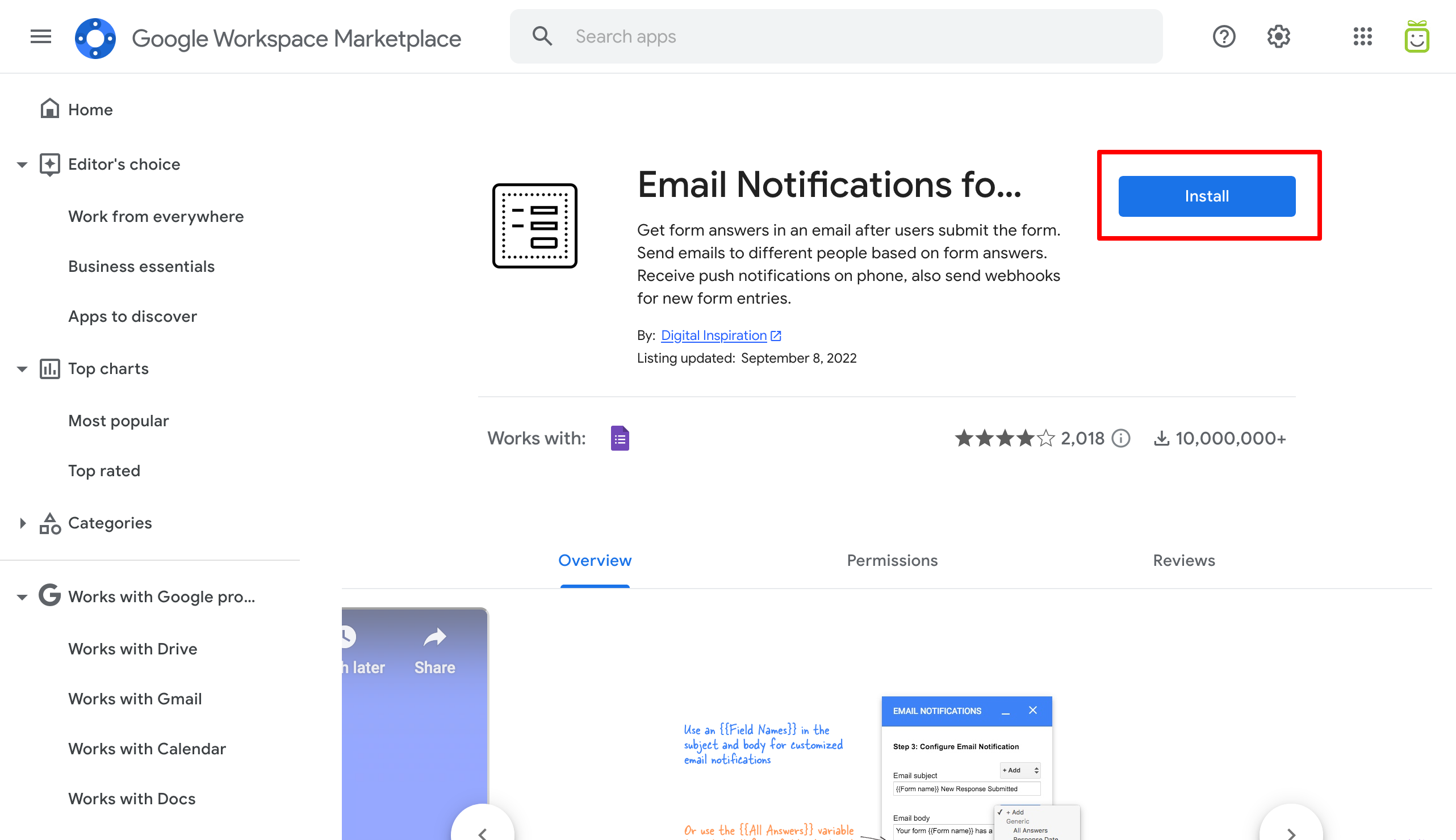
2) Enable Webhooks in Google Forms
From Google Forms, click on the add-ons icon, then launch "Email Notifications for Google Forms". From the window that appears, enable notifications for your form.
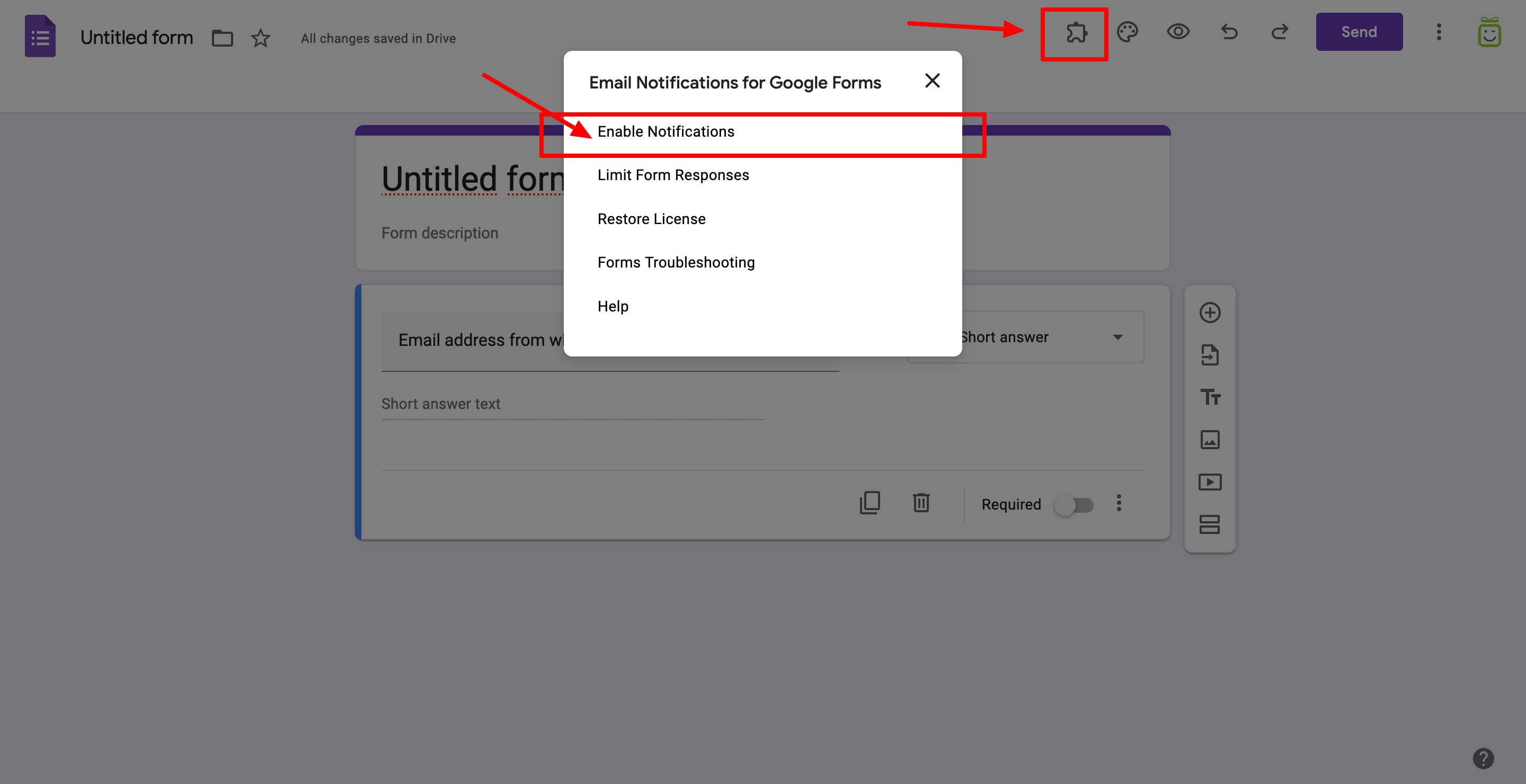
3) Add the Webhook URL
Once activated, open the app again by clicking on the add-ons icon then "Email Notifications for Google Forms" and choose "Webhooks for Google Forms"
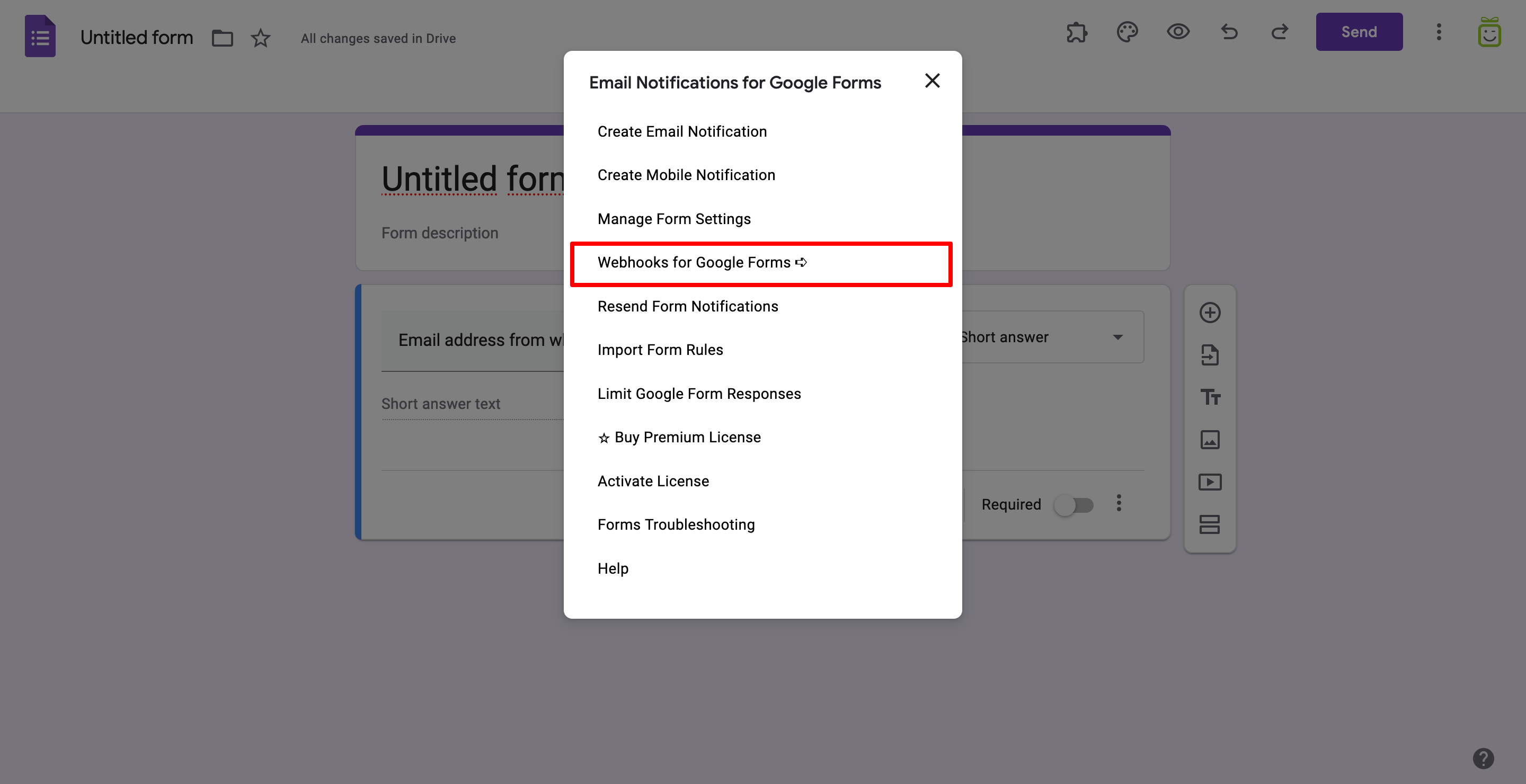
- You are now going to create the Webhook
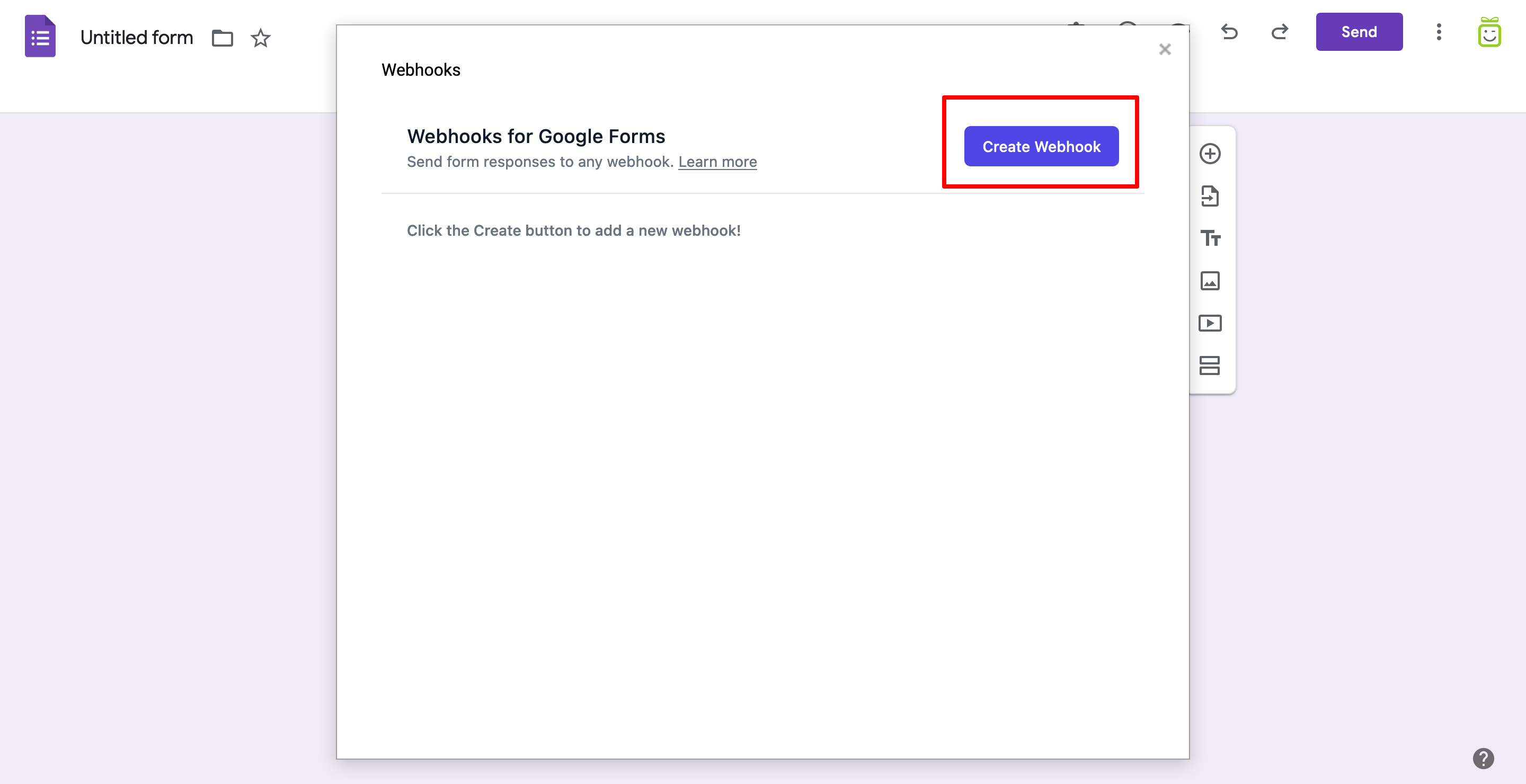
- Name your Webhook
- Select the Method called "Post" from the dropdown menu
- Paste the appyReward callback URL The one you saved before in your notes ;)
- Click on the "Request Body" tab to define the email field that will be sent to appyReward
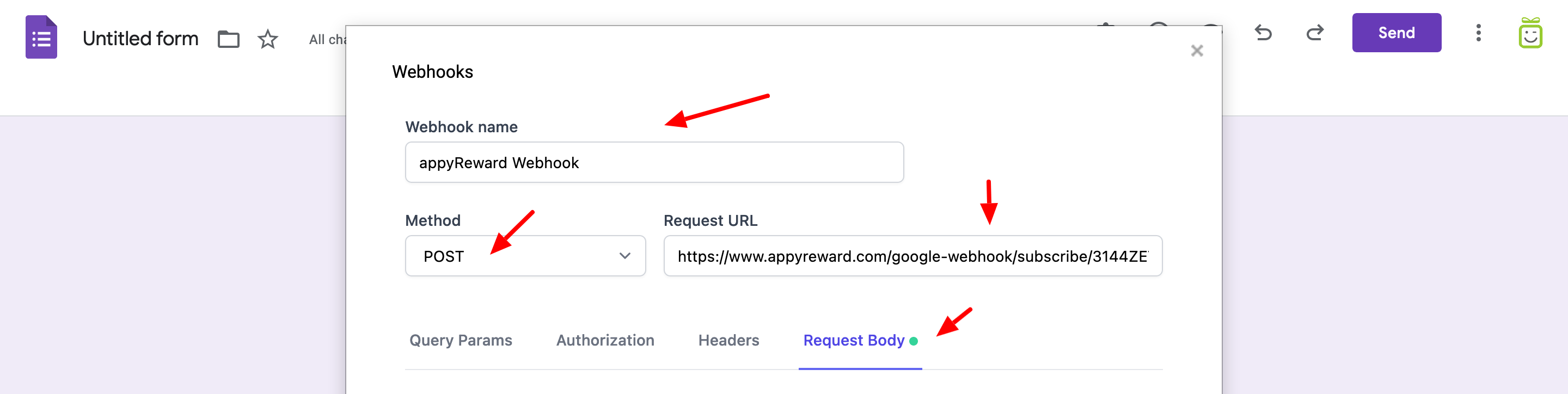
- Select the content type called "application/json"

- Find the field you added in your form for the attendee's email address, then rename the key (only the key, do not touch the value)
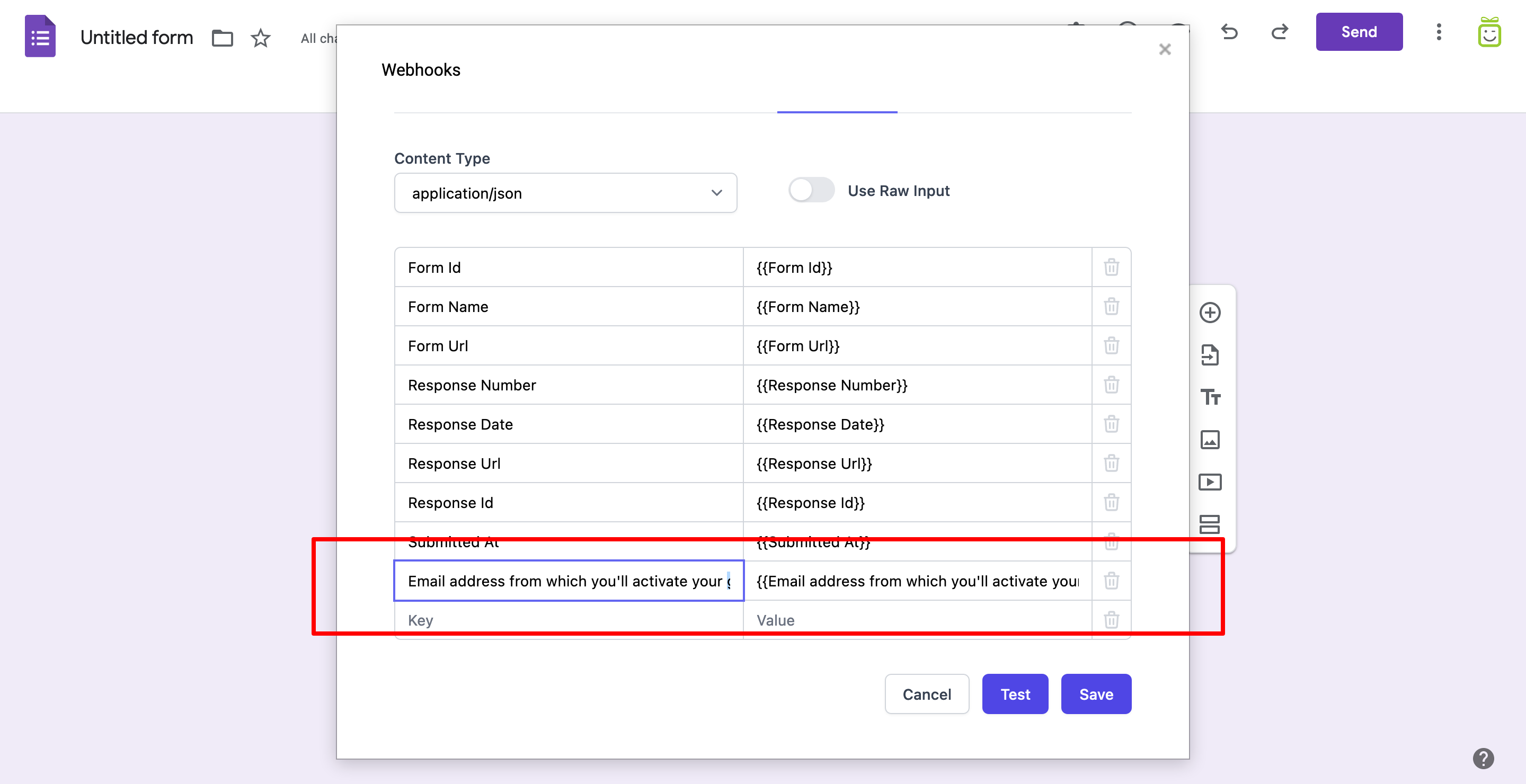
- Name it "email" in lowercase
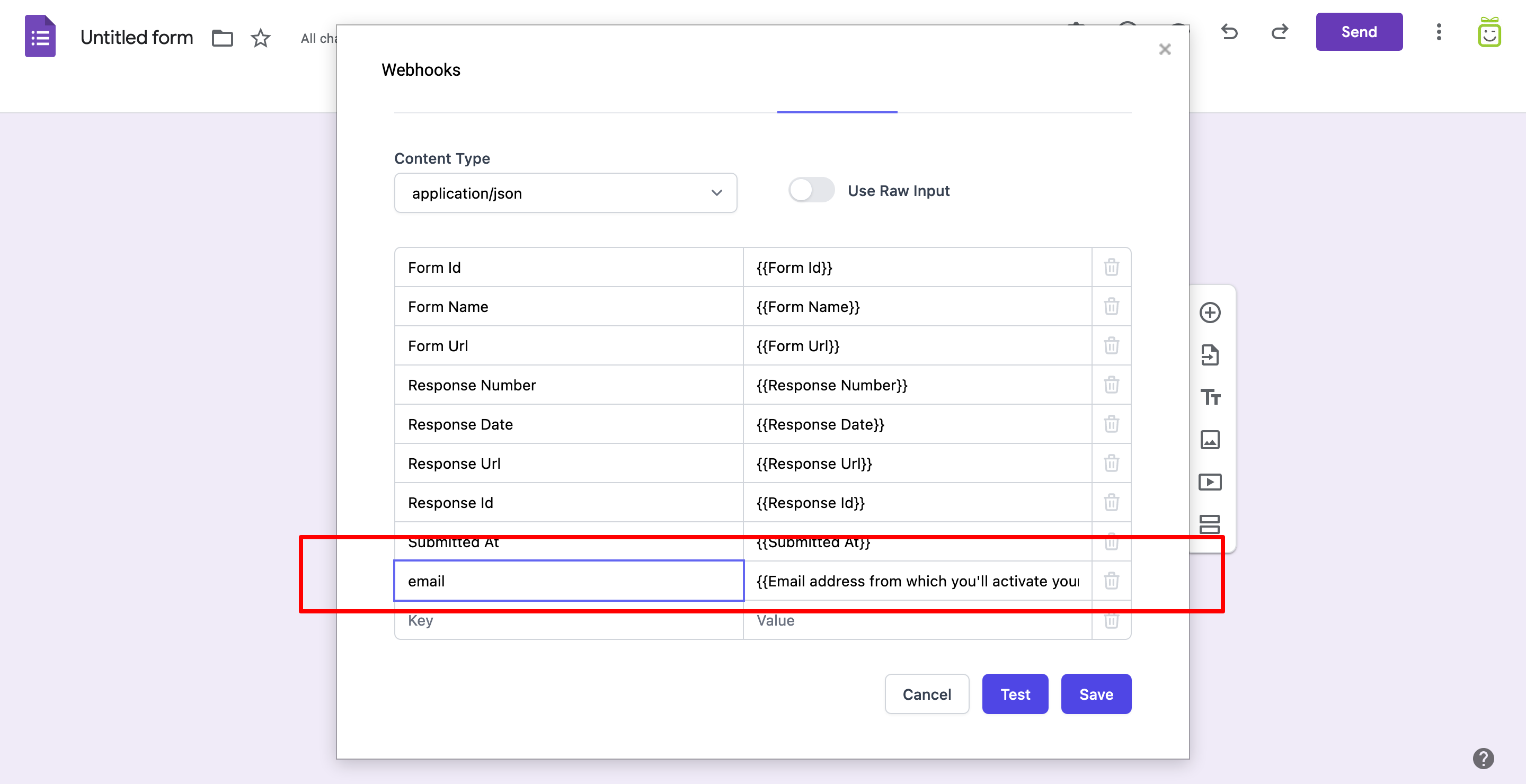
- Click "Save"

That's all!
Now, each time a participant fills out your form, appyReward will be notified, and the gift link will be sent to the participant's email address.

